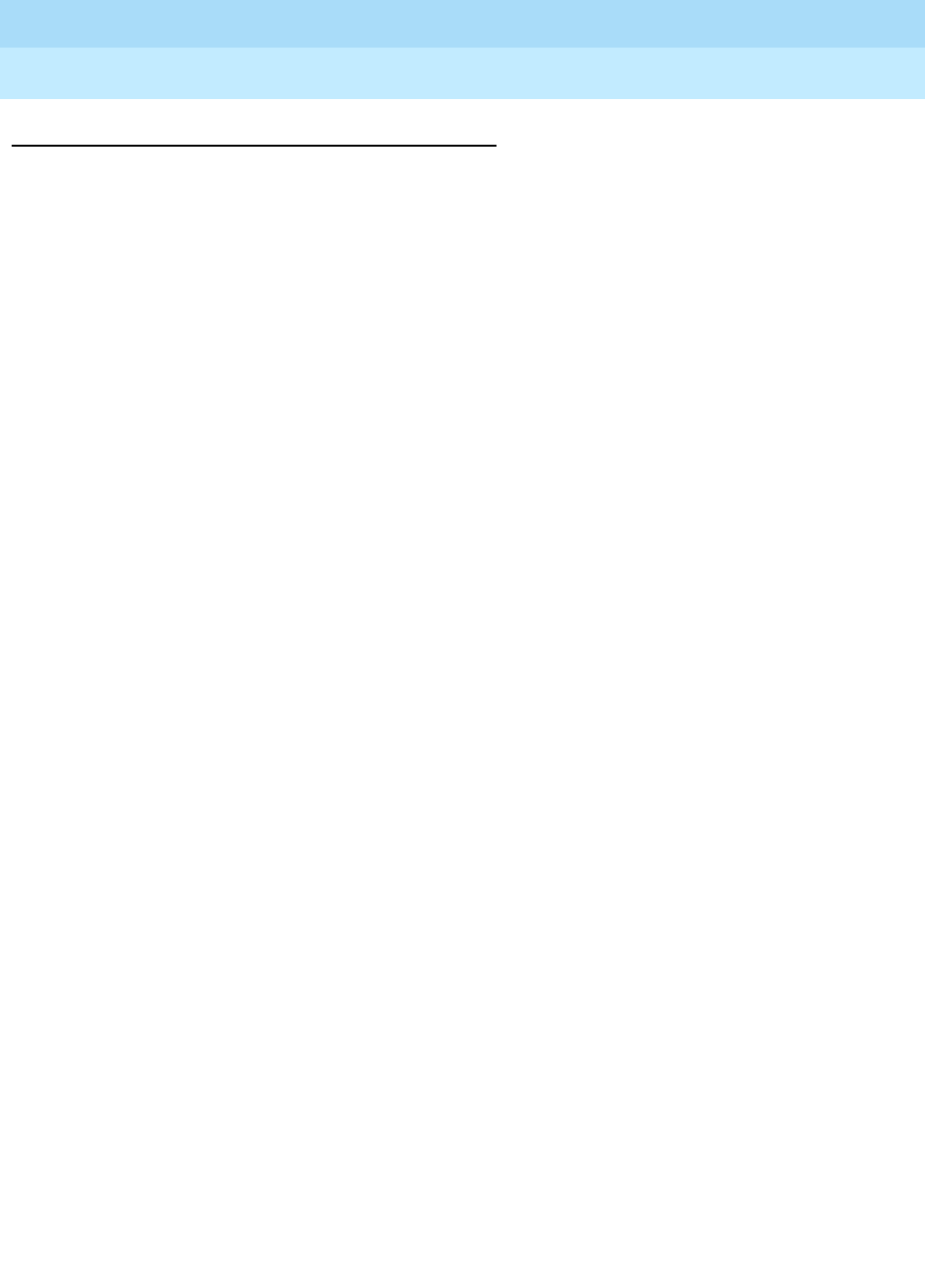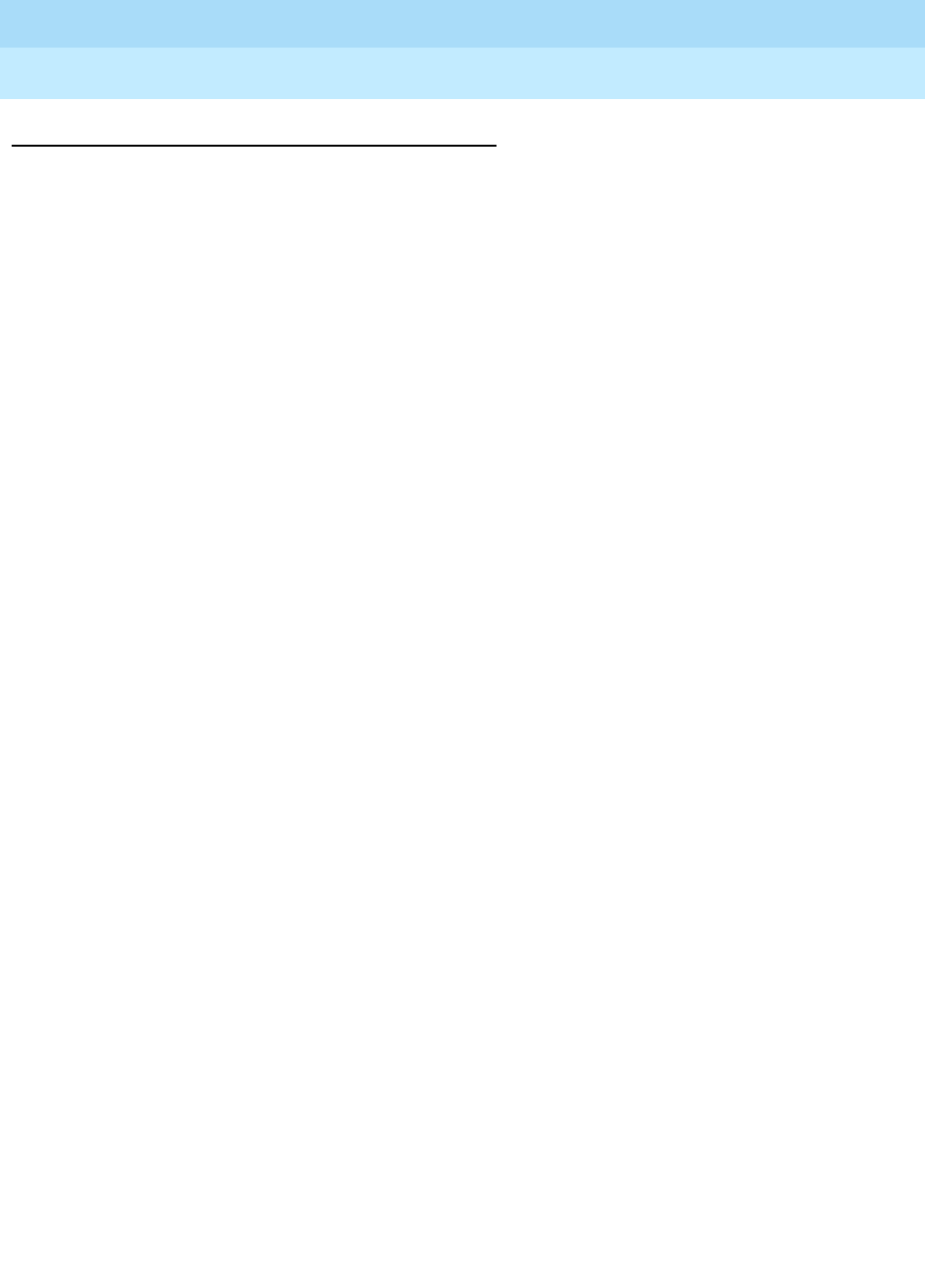
DEFINITY Enterprise Communications Server Release 7
Maintenance for R7r
555-230-126
Issue 4
June 1999
Maintenance Object Repair Procedures
9-1596SYS-PRNT (System Printer)
9
Procedures for Restoring the System Printer Link
1. Determine the status of the System Printer Link via the
status sp-link
command. Verify that the System Printer Link is not busied out for
maintenance. This is indicated by a
no
in the
Maintenance Busy?
field.
If the System Printer Link has been busied out, issue the
release sp-link
command. If the link is
down
, proceed to Step 2.
2. Issue the
display system feature
command to determine the location of
the System Printer Link.
Enter the
status data-module <extension>
command and verify that the
data extension is in-service/idle. If the data extension is
not
available, refer
to the
Port
field. Look for errors and/or alarms on the circuit pack with
which this extension is associated. Follow repair instructions for the
appropriate MO. Continue with Step 3.
3. Verify the availability of the external SYS-PRNT output device. Make sure
that the output device is
on-line
and ready-for-service. Check the physical
connectivity between the Data Module and the SYS-PRNT output device.
4. Verify that there is at least one system port available. The System Printer
Link can not be established unless there is a system port available. Refer
to “PDATA-PT” for more information on system ports.
5. If the problem is not found in the above steps, check the system port for
any problems. Refer to “PDATA-PT” for description about system port and
its connectivity.
It should be noted that when restoring the System Printer link it is necessary to
execute tests on different maintenance objects that comprise the System Printer
link. It is recommended that you busy out the System Printer link before trying to
restore the link. When the System Printer Link is busied out, all System Printer
Link maintenance actions are deactivated, and interference with tests of other
MOs is prevented.