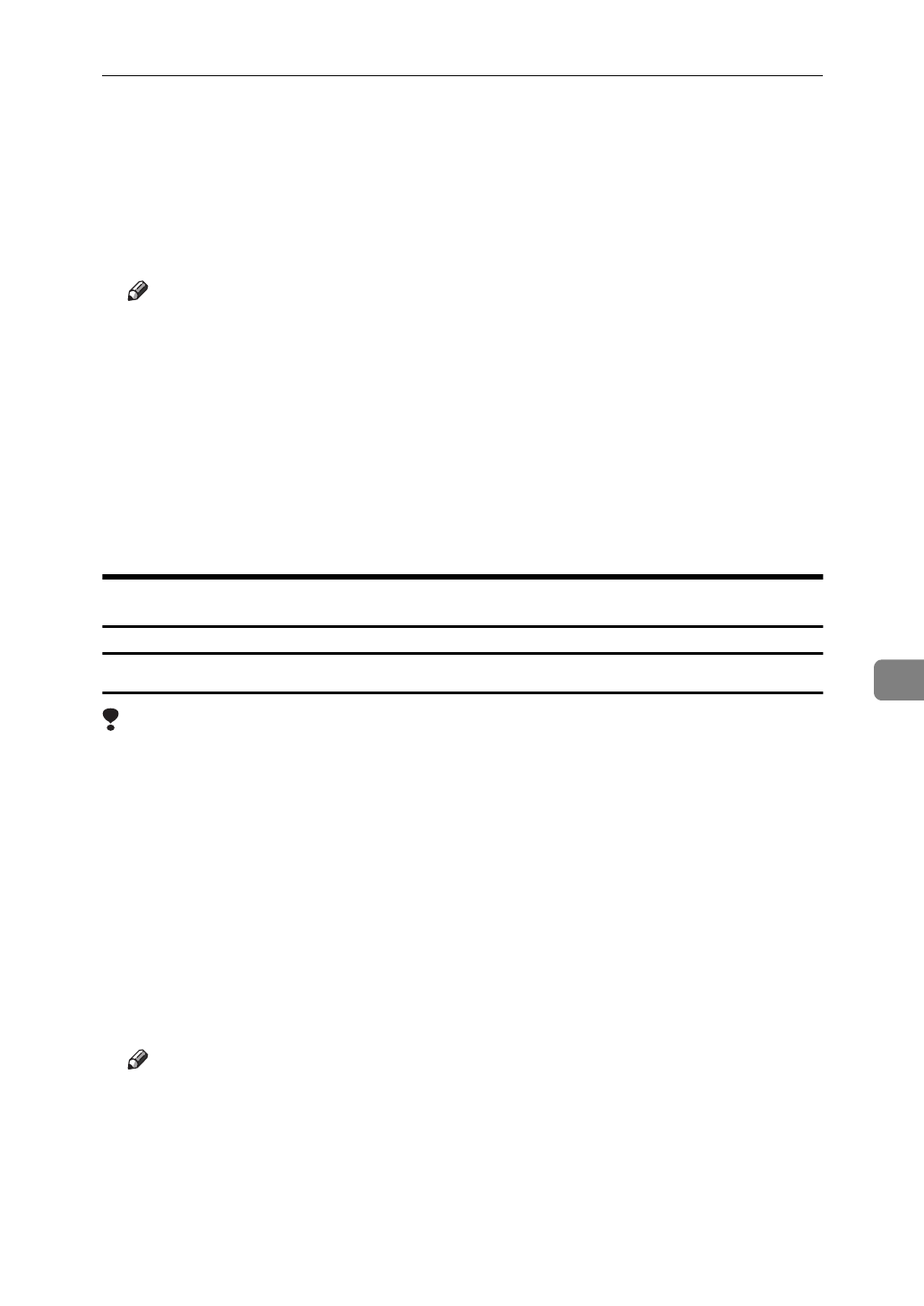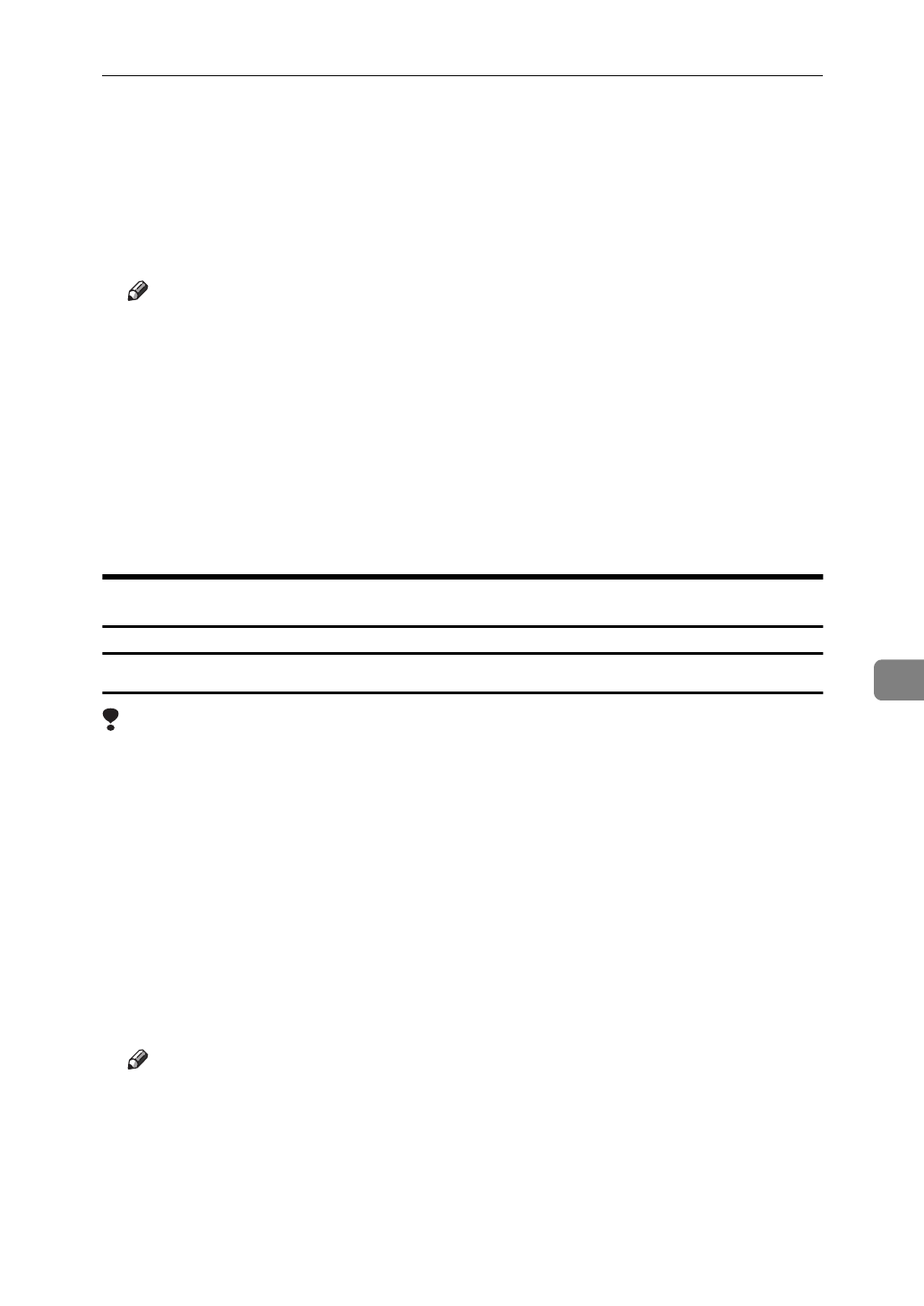
PCL 6/5e - Accessing the Printer Properties
75
7
❒
Any settings you make in the following procedure are valid for the current
application only.
A
On the
[
File
]
menu, click
[
Print Setup
]
.
[
Print Setup
]
appears.
B
From the
[
Printer
]
group, select the printer you want to use.
Note
❒
If the printer you want to use is not specified as the default printer, click
[
Specific Printer:
]
and then find the printer you want to use in the list box.
C
Click
[
Options
]
.
The Printer Setting dialog box appears.
D
Set desired settings and click
[
OK
]
.
E
Click
[
OK
]
to close the
[
Print Setup
]
dialog box.
F
Start your printing.
Windows NT 4.0 - Accessing the Printer Properties
Making printer default settings - Printer Properties
Limitation
❒
Changing the settings of the printer requires Full Control access permission.
Members of the Administrators, Server Operators, Print Operators, and Pow-
er Users groups have Full Control permission by default.
A
Click
[
Start
]
on the task bar, point to
[
Settings
]
, and then click
[
Printers
]
.
The
[
Printers
]
window appears.
B
Click the icon of the printer whose default setting you want to change.
C
On the
[
File
]
menu, click
[
Properties
]
.
The Printer Properties appears.
D
Set desired settings and click
[
OK
]
.
Note
❒
Setting you make here are used as the default settings for all applications.