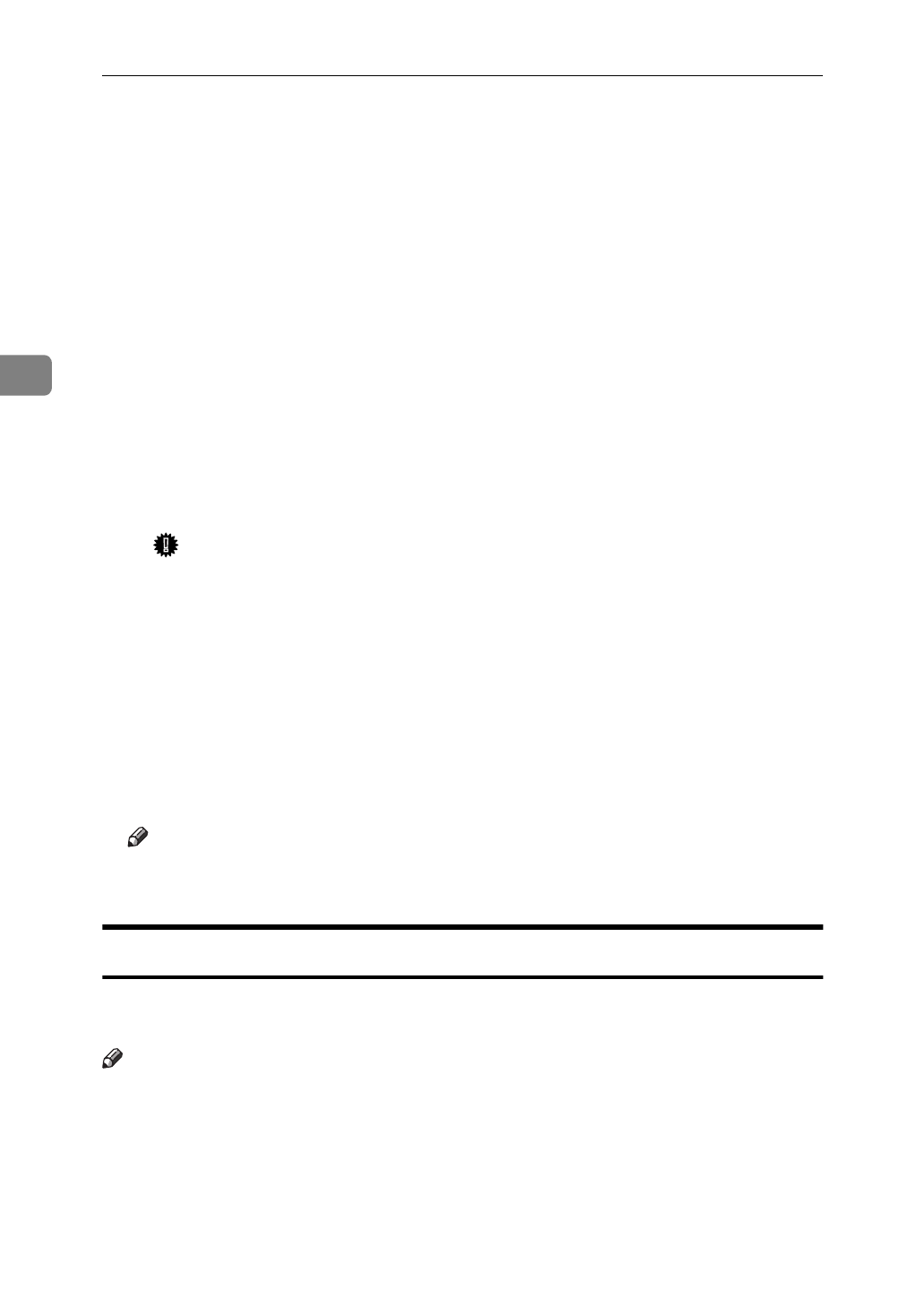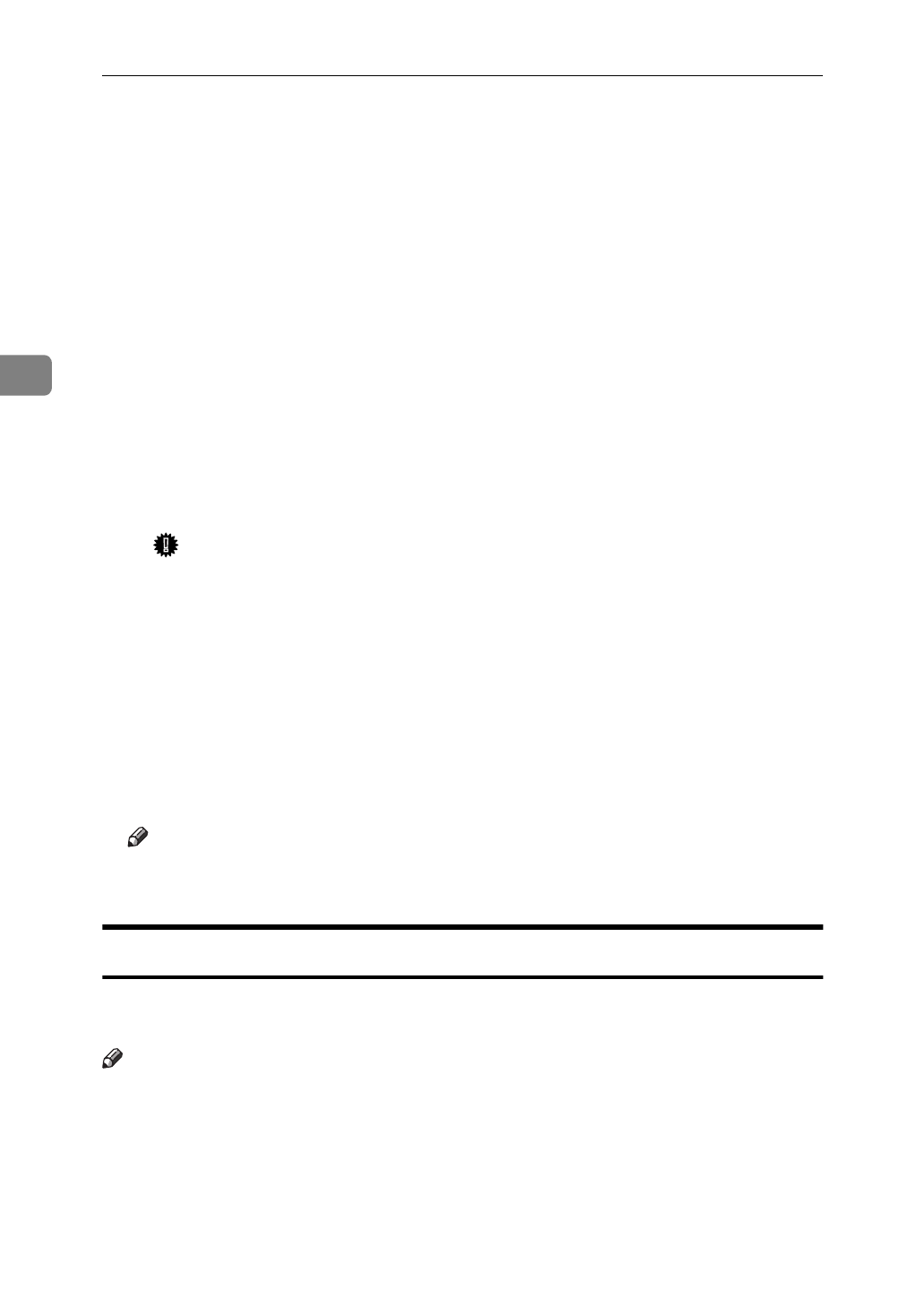
Configuring the Printer for the Network
44
3
N
Assign print queues to the created printer as follows.
A
Click
[
Assignments
]
, and click
[
Add
]
in the
[
Assignments
]
group.
B
In the
[
Available objects
]
box, click the queue created in step
L
to highlight
it, and click
[
OK
]
.
C
Click
[
Configuration
]
, and in the
[
Printer type
]
box, select
[
Parallel
]
using the
dropdown menu, and then click
[
Communication
]
.
D
Click
[
Manual load
]
in the
[
Communication type
]
group, and click
[
OK
]
.
E
After confirming the settings, click
[
OK
]
.
O
Create a print server as follows.
A
Select the context specified using the NIB Setup Tool (step
I
-
A
), and on
the
[
Object
]
menu, click
[
Create
]
.
B
In the
[
Class of new object
]
box, click “Print Server” to highlight it, and
click
[
OK
]
.
C
In the
[
Print Server name
]
box, type the name of the print server.
Important
❒
Use the same name as that specified using the NIB Setup Tool. (Step H)
D
Click
[
Define additional properties
]
to check a box, and click
[
Create
]
.
P
Assign the printer to the created print server as follows.
A
Click
[
Assignments
]
, and click
[
Add
]
in the
[
Assignments
]
group.
B
In the
[
Available objects
]
box, click the printer created in step
M
to high-
light it, and click
[
OK
]
.
C
After confirming the settings, click
[
OK
]
.
Q
Turn the printer power off and on.
Note
❒
If the printer works as configured, the name of the print server appears as
an attached user.
Setting Up a Client Computer
This section describes how to set up a client computer when you use a NetWare
print server.
Note
❒
This section assumes that the client has NetWare client applications installed
and is correctly configured to communicate with a NetWare print server. If
not, install the necessary applications before starting the setup procedure.