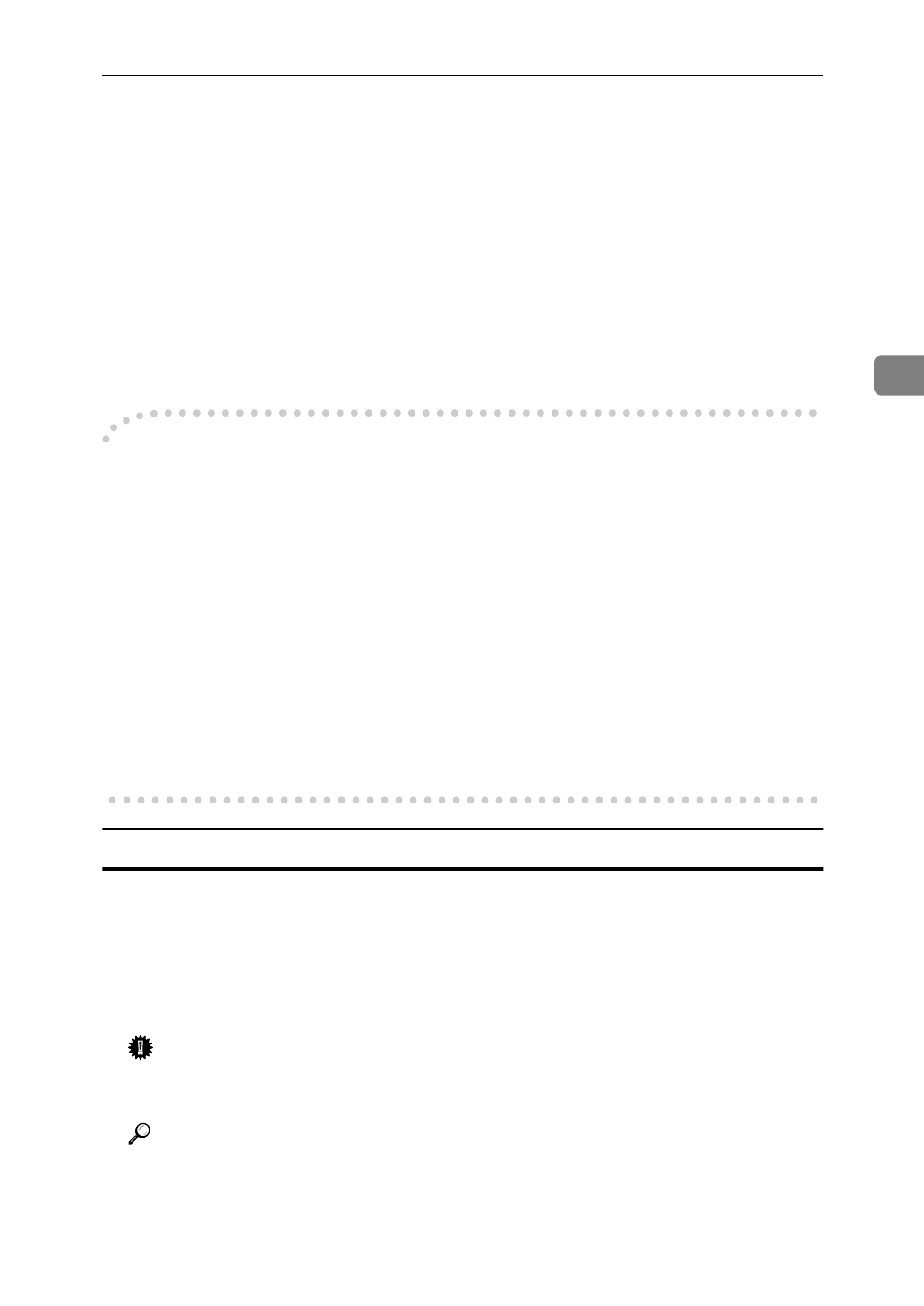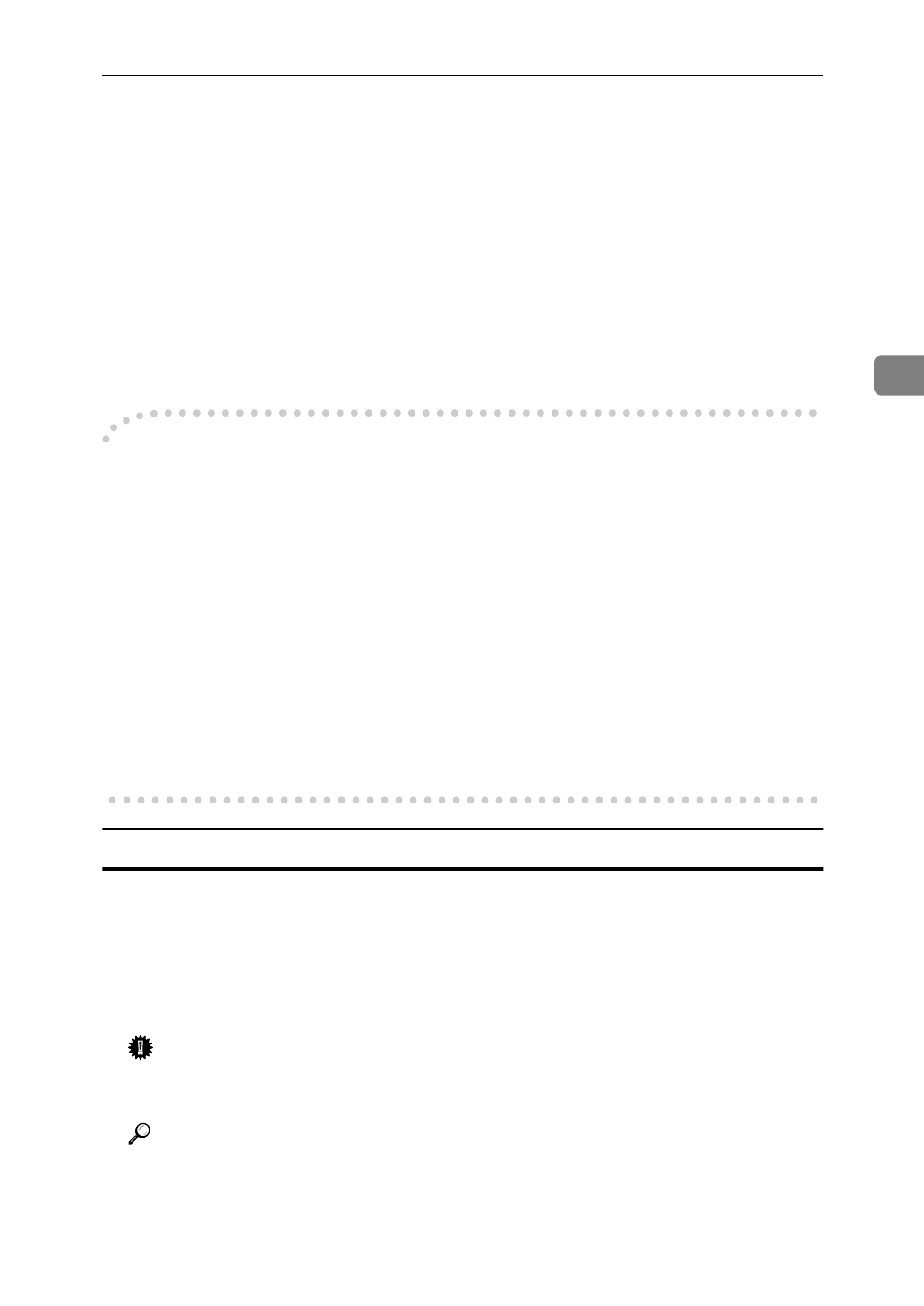
Windows 95/98 Configuration
29
3
F
Click
[
Yes
]
to continue.
The
[
Welcome
]
dialog box appears.
G
Click
[
Next
]
to continue.
The
[
Installation Notes
]
dialog box appears.
H
Click
[
Yes
]
to continue installation.
The files are then copied to your computer in the specified directories.
The
[
Installation Complete
]
dialog box appears.
I
Click
[
Finish
]
to complete the installation.
-
For manual installation
Follow these steps to install the software on your operating system (Windows
95/98).
A Insert the CD-ROM in the CD-ROM drive.
B Close all the applications that are currently running.
C Click
[
Start
]
on the task bar, and click
[
Run
]
.
D Type <Drive>:\IPX-P2P\SETUP.EXE (where <Drive> is your CD-ROM
drive name).
E Click
[
OK
]
.
The
[
Welcome
]
dialog box appears.
The remaining steps are identical to F - H in the preceding procedure. ⇒ P.28 “In-
stalling IPX Peer-to-Peer”
Selecting the Printer Port
The peer-to-peer printing software should be installed on each Windows 95/98
PC that will use peer-to-peer printing services.
A
Install the printer drivers.
If the printer drivers have already been installed, you can proceed to the next
step.
Important
❒
If you use IPX Peer-to-Peer printing, confirm that the printer power is
turned on before continuing the following steps.
Reference
For more information on the printer drivers, see P.51 “Installing the PCL 6/
5e Printer Driver” or P.59 “Installing the PostScript Printer Driver”.