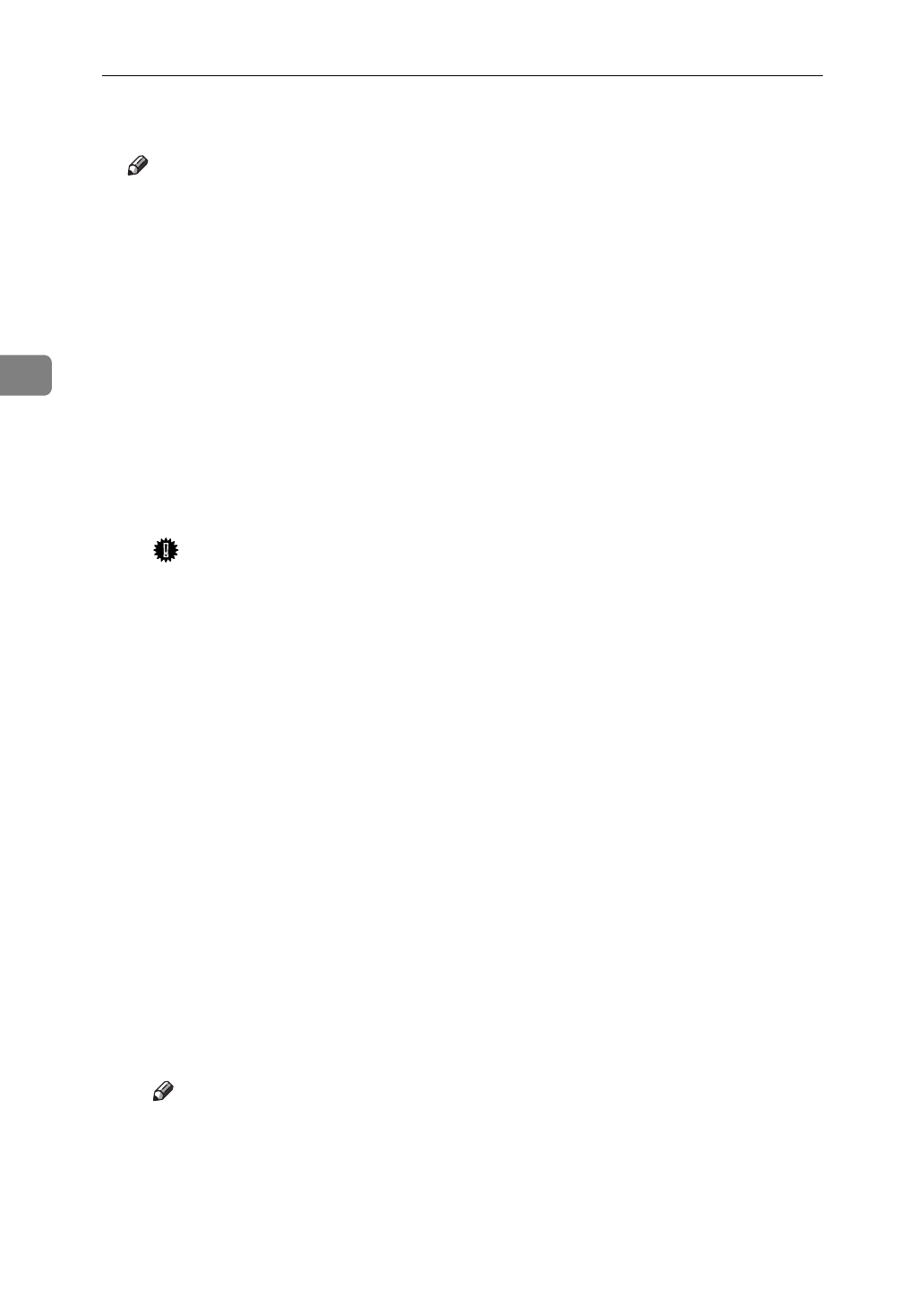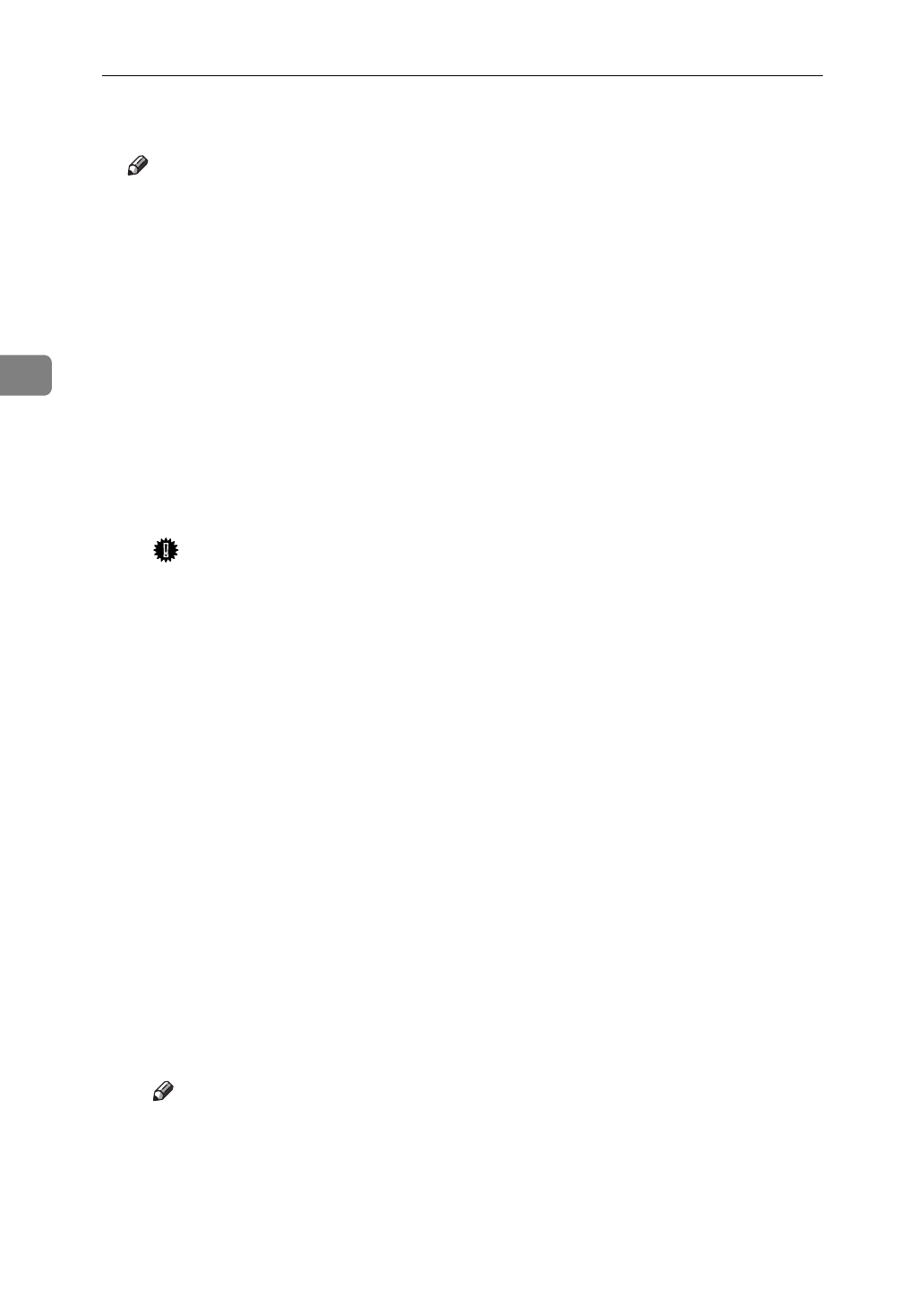
Configuring the Printer for the Network
40
3
L
Create a print queue as follows.
Note
❒
If you use a currently defined print queue, proceed to the step M.
A
From the
[
Available Options
]
menu, select
[
Print Queue Information
]
and press
{
ENTER
}
.
B
Press the
{
INSERT
}
key and type a print queue name.
C
Press the
{
ESC
}
key to return to the
[
Available Options
]
menu.
M
Create a printer as follows.
A
From the
[
Available Options
]
menu, select
[
Print Server Information
]
and press
{
ENTER
}
.
B
To create a new print server, press the
{
INSERT
}
key and type a print
server name.
If you use an currently defined print server, select one of the print servers
shown in the
[
Print Server
]
list.
Important
❒
Use the same name as that specified in the NIB Setup Tool. ( Step H).
C
From the
[
Print Server Information
]
menu, select the
[
Print Server Configura-
tion
]
.
D
From the
[
Print Server Configuration menu
]
, select
[
Printer Configuration
]
.
E
Select the printer which is indicated as “Not Installed”.
F
If you change the name of the printer, type a new name.
A name "Printer x" is assigned to the printer. “x” stands for the number of
the selected printer.
G
As Type, select
[
Remote Other/Unkown
]
.
The IRQ, Buffer size, Starting form, and Queue service mode are automat-
ically configured.
H
Press the
{
ESC
}
key, and click
[
Yes
]
in the confirmation dialog box.
I
Press the
{
ESC
}
key to return to the
[
Print Server Configuration
]
menu.
N
Assign print queues to the created printer as follows.
A
From the
[
Print Server Configuration
]
menu, select
[
Queues Serviced By Printer
]
.
B
Select the printer created in step
M
.
C
Press the
{
INSERT
}
key to select a queue serviced by the printer.
Note
❒
You can select more than one queue at a time.
D
Follow the instructions on the screen to make other necessary settings.
When you have finished the previous steps, confirm that the queues are as-
signed.