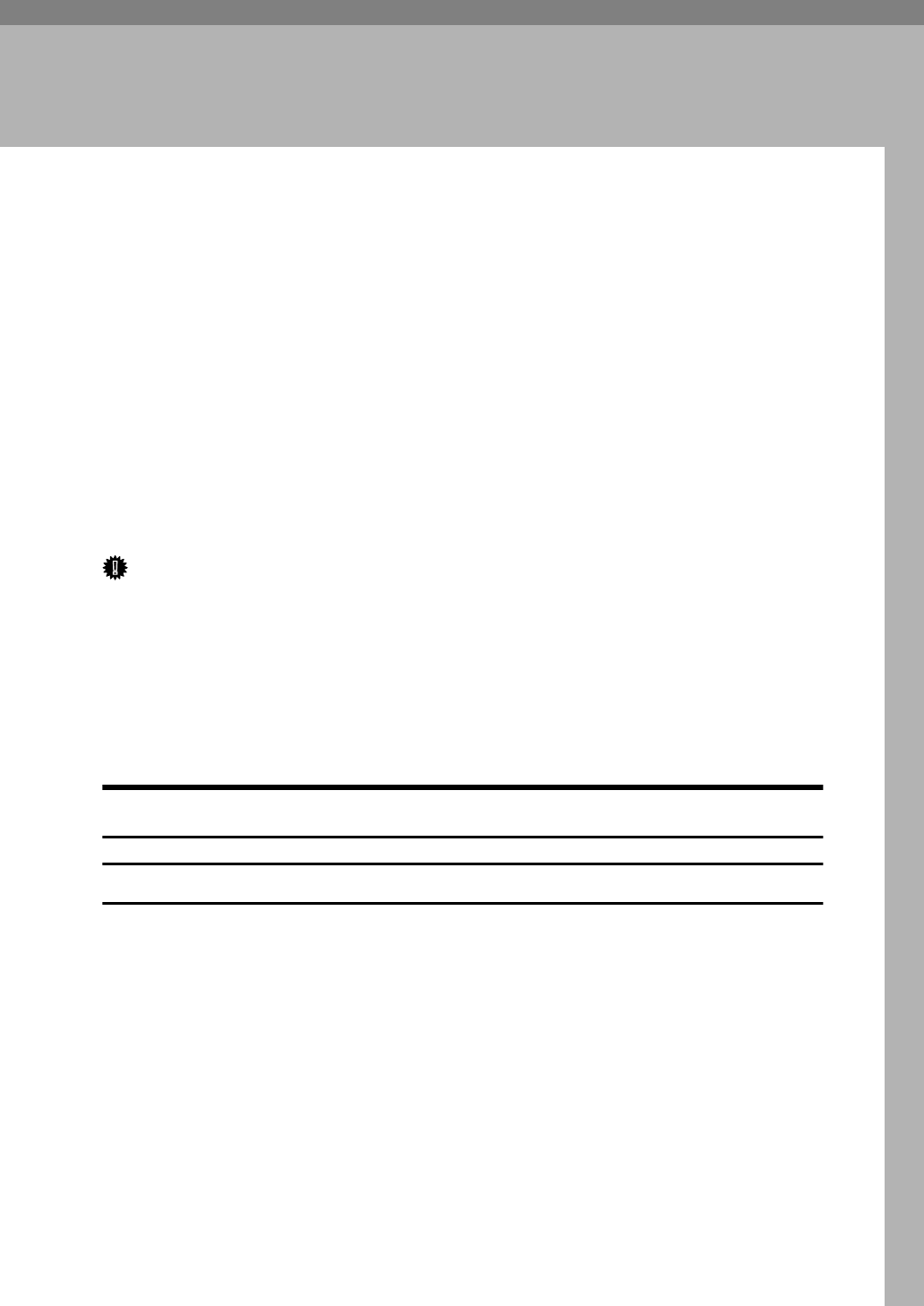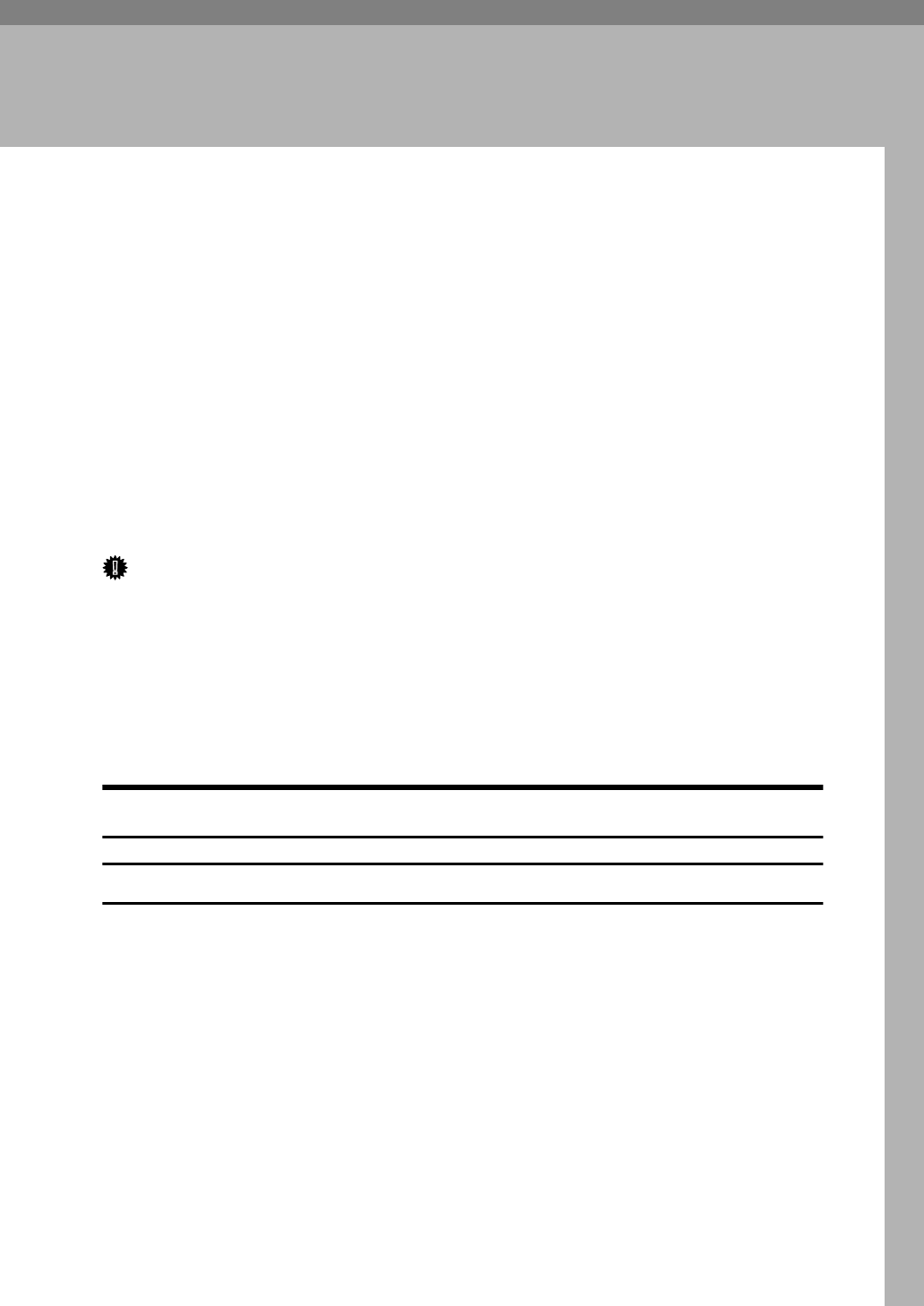
51
4. Installing the PCL 6/5e
Printer Driver
Installing the PCL 6/5e Printer Driver
Printing requires installation of a printer driver for your operating system.
This section describes instructions for installing the printer driver. The actual
procedure differs somewhat depending on your operating system.
This printer comes with two kinds of PCL printer drivers. One is PCL 6, and the
other is PCL 5e.
Generally, we recommend PCL 6 as your first choice, for it provides better
WYSIWYG (What You See Is What You Get) and higher speed than PCL 5e.
However, some of your application software might require the installation of the
PCL 5e printer driver. In this case, you can install the PCL 5e printer driver in
addition to the PCL 6 printer driver.
Follow the appropriate one of the following procedures.
Important
❒
Before starting this installation, close all documents and applications. In a net-
work environment, confirm that users who are logged on are disconnected.
Be sure to do this when it will create the least interference with other users.
❒
After installing a printer driver, you must restart the computer.
❒
Never have two versions of the same printer driver installed on your system
at the same time. When upgrading to a new version of the printer driver, un-
install the old version, and then install the new one.
Windows 95/98 - Installing the PCL 6/5e Printer Driver
Installing the printer driver
A
Close all the applications that are currently running.
B
Insert the CD-ROM labeled “Printer Drivers and Utilities” in the CD-ROM
drive.
If the setup menu starts automatically, follow the instructions on the screen.
Otherwise, continue the step C.
C
Click
[
Start
]
on the task bar.
D
Click
[
Run
]
.
E
In the
[
Run
]
window, click
[
Browse
]
.