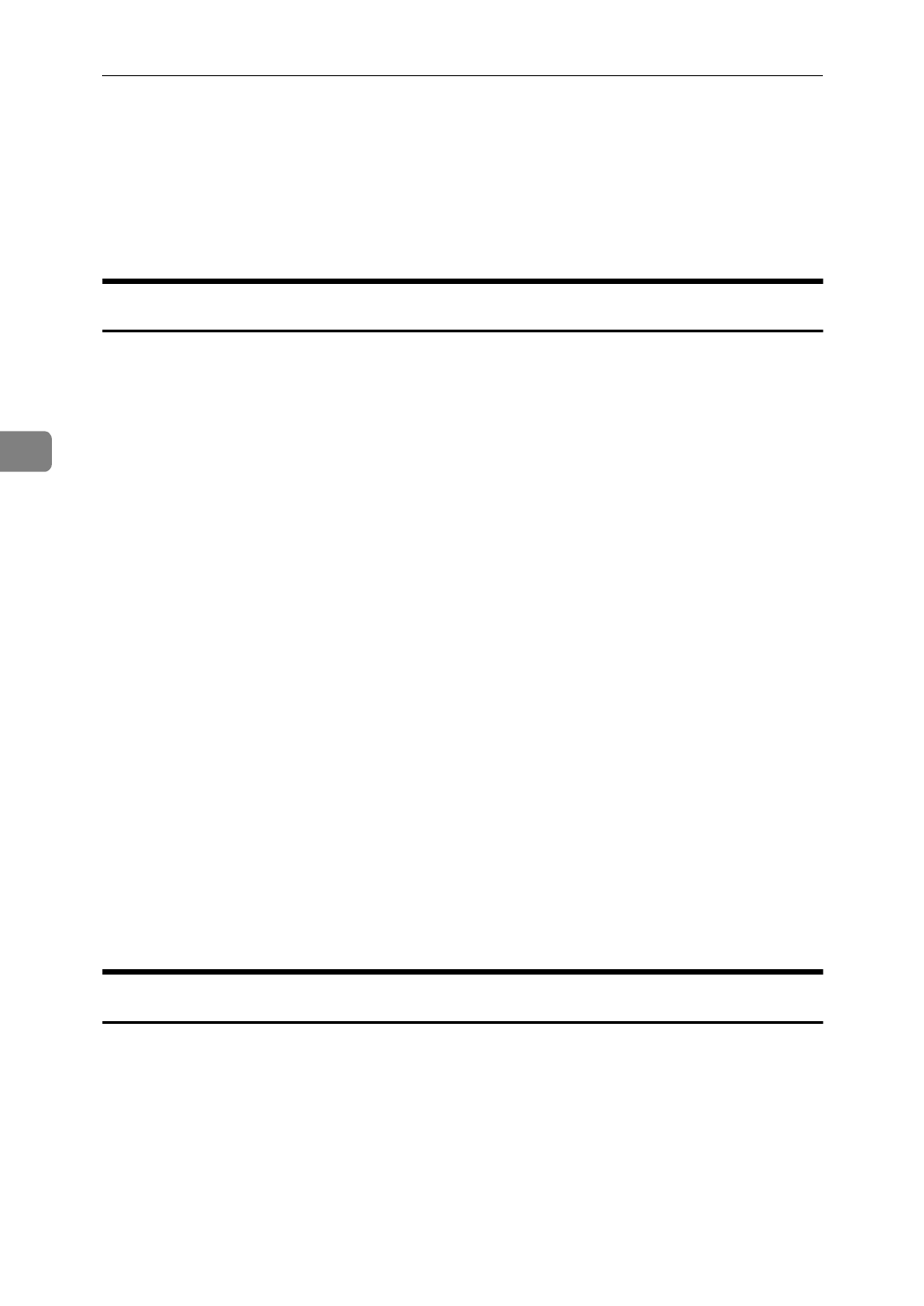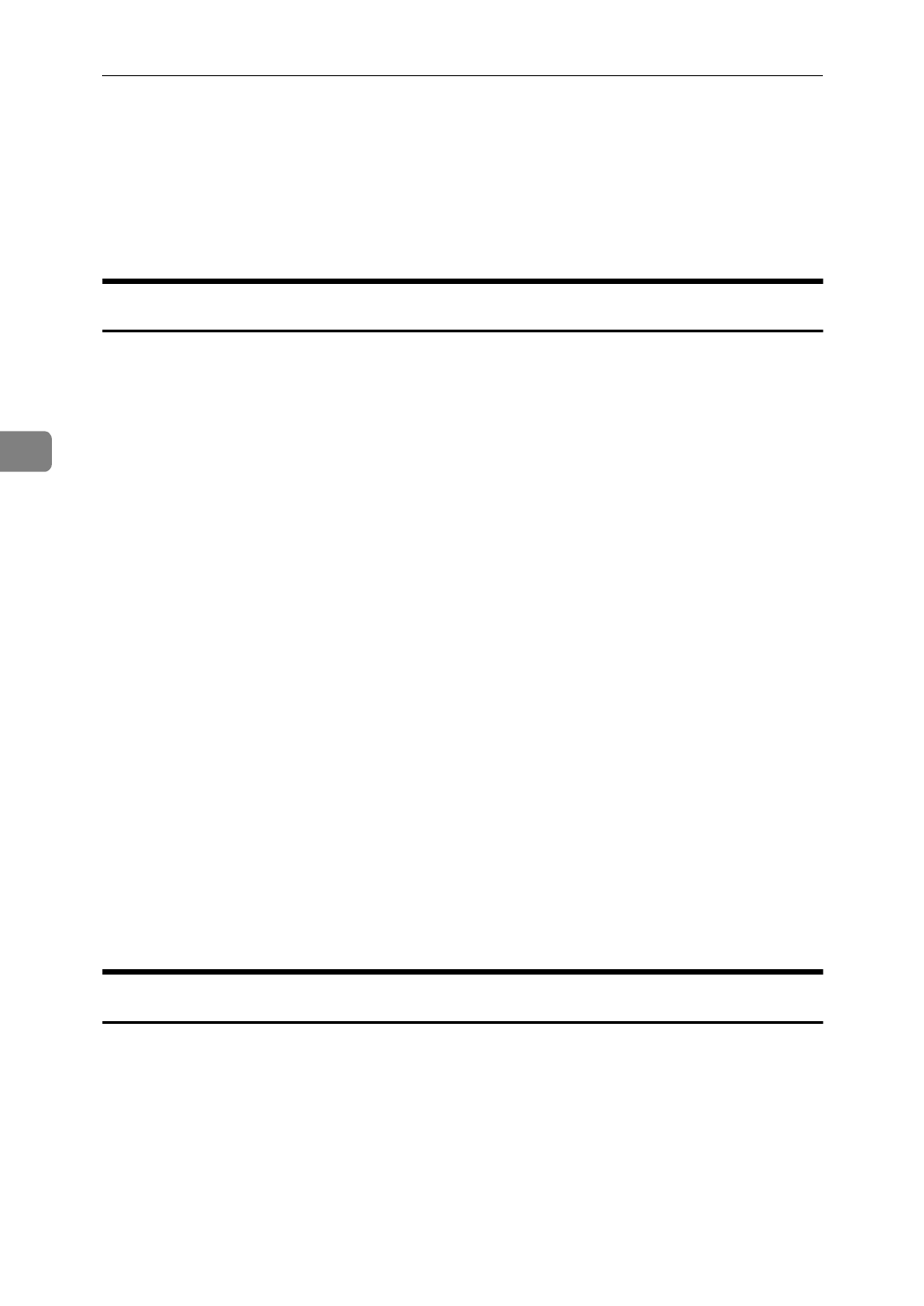
Installing the PCL 6/5e Printer Driver
56
4
Uninstalling the PCL 6/5e Printer Driver
This section describes instructions for uninstalling the printer driver. The actual
procedure differs somewhat depending on your operating system.
Follow the appropriate one of the following procedures.
Windows 95/98 - Uninstalling the PCL 6/5e Printer Driver
A
Close all the applications that are currently running.
B
Insert the CD-ROM labeled “Printer Drivers and Utilities” in the CD-ROM
drive.
If the setup menu starts automatically, follow the instructions on the screen.
Otherwise, continue to step C.
C
Click
[
Start
]
on the task bar.
D
Click
[
Run
]
.
E
In the
[
Run
]
window, click
[
Browse
]
.
F
Select the CD-ROM drive.
G
Open
[
PCL6 (or PCL5E)
]
.
H
Open
[
WIN31_95
]
.
I
Open the folder of the language you use.
J
Open
[
DISK1
]
.
K
Open the file titled ”Unsetup.exe”.
L
Click
[
OK
]
.
M
Follow the instructions on the screen.
Windows 3.1x - Uninstalling the PCL 6/5e Printer Driver
A
Close all the applications that are currently running.
B
Insert the CD-ROM labeled “Printer Drivers and Utilities” in the CD-ROM
drive.
C
From
[
Program Manager
]
, click
[
Run
]
on the
[
File
]
menu.
D
In the
[
Run
]
window, click
[
Browse
]
.