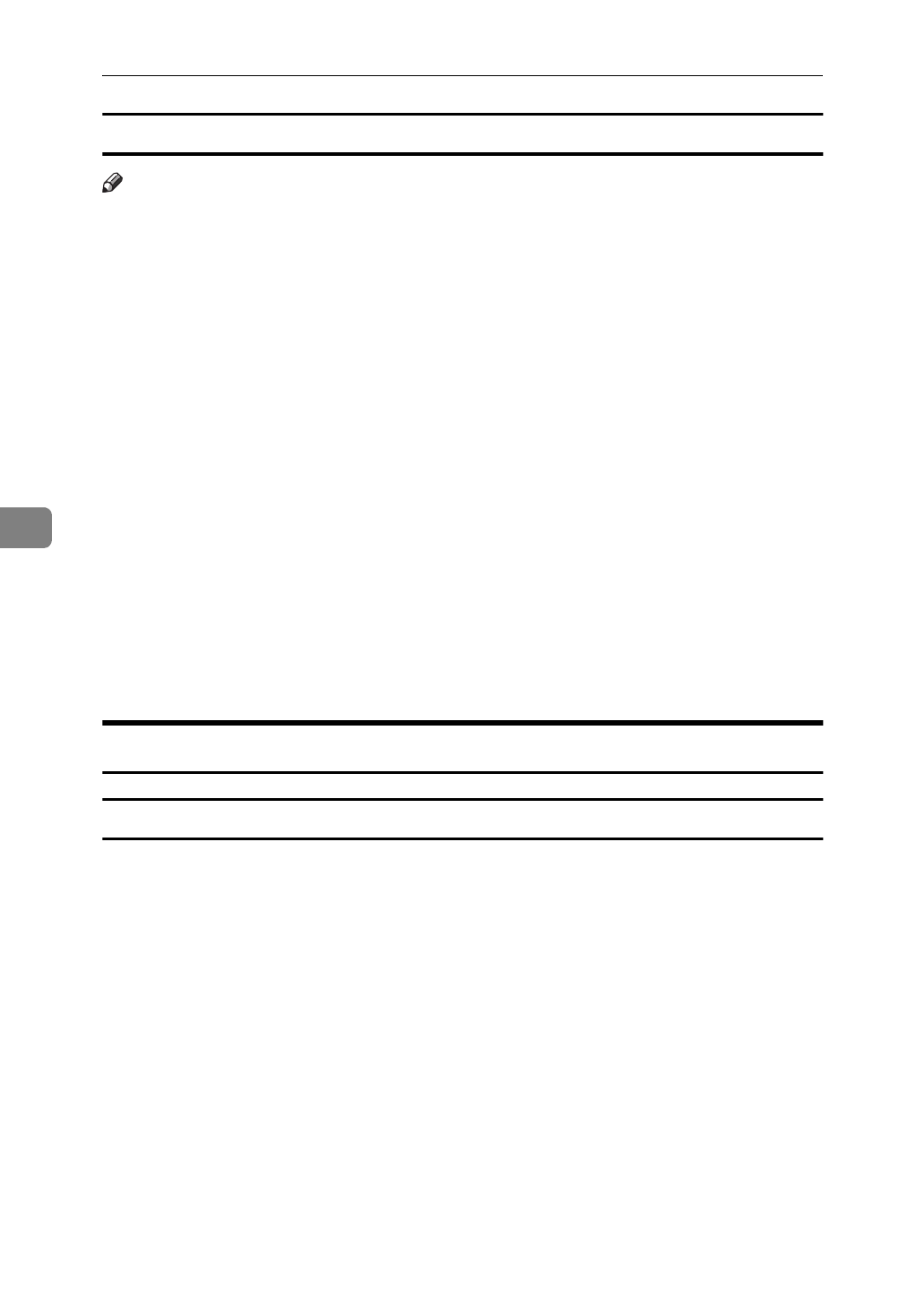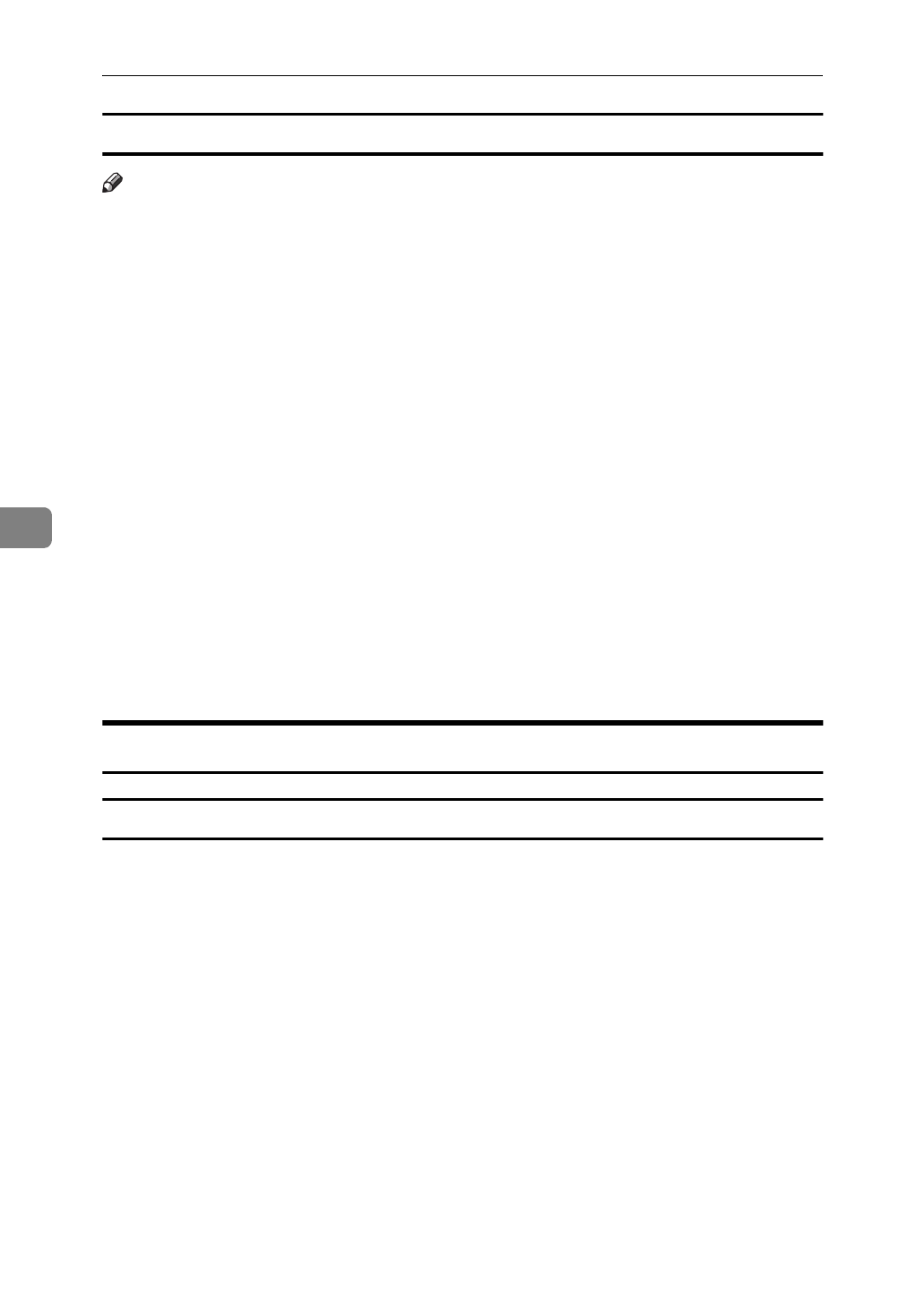
Installing the PostScript Printer Driver
60
5
Setting up options
Note
❒
When setting up options, you should access the
[
Device Options
]
tab from Win-
dows. You cannot set up options when accessing the
[
Device Options
]
tab from
an application
A
Click
[
Start
]
, point to
[
Settings
]
, and then click
[
Printers
]
.
The
[
Printers
]
window appears.
B
Select the icon of the printer you want to use by clicking it. On the
[
File
]
menu, click
[
Properties
]
.
C
Click the
[
Device Options
]
tab.
The
[
Installable options
]
group appears.
D
From the
[
Installable options
]
box, select the option you have installed.
The current setting is displayed in the
[
Change settings for:
]
list box.
E
Use the
[
Change settings for:
]
list box to select the appropriate setting for the
selected option.
F
Click
[
Apply
]
to apply the settings you made.
G
After making all settings you want, click
[
OK
]
.
Windows 3.1x - Installing the PostScript Printer Driver
Installing the printer driver
A
Close all the applications that are currently running.
B
Insert the CD-ROM labeled “Printer Drivers and Utilities” in the CD-ROM
drive.
C
From
[
Program Manager
]
, click
[
Run
]
on the
[
File
]
menu.
D
In the
[
Run
]
window, click
[
Browse
]
.
E
Select the CD-ROM drive in the
[
Drives:
]
list.
F
Open
[
PS
]
.
G
Open
[
WIN31
]
.
H
Open the folder of the language you use.