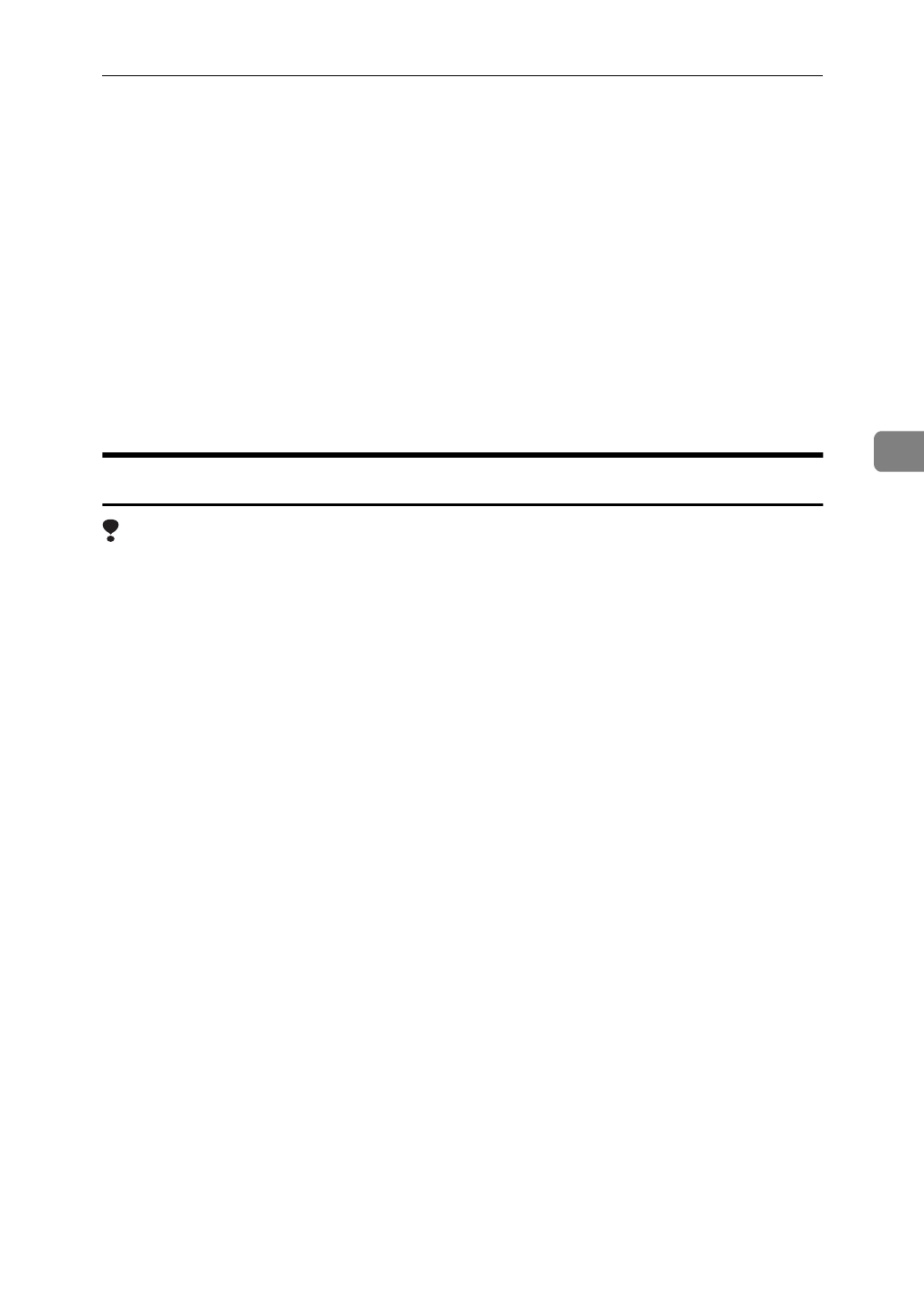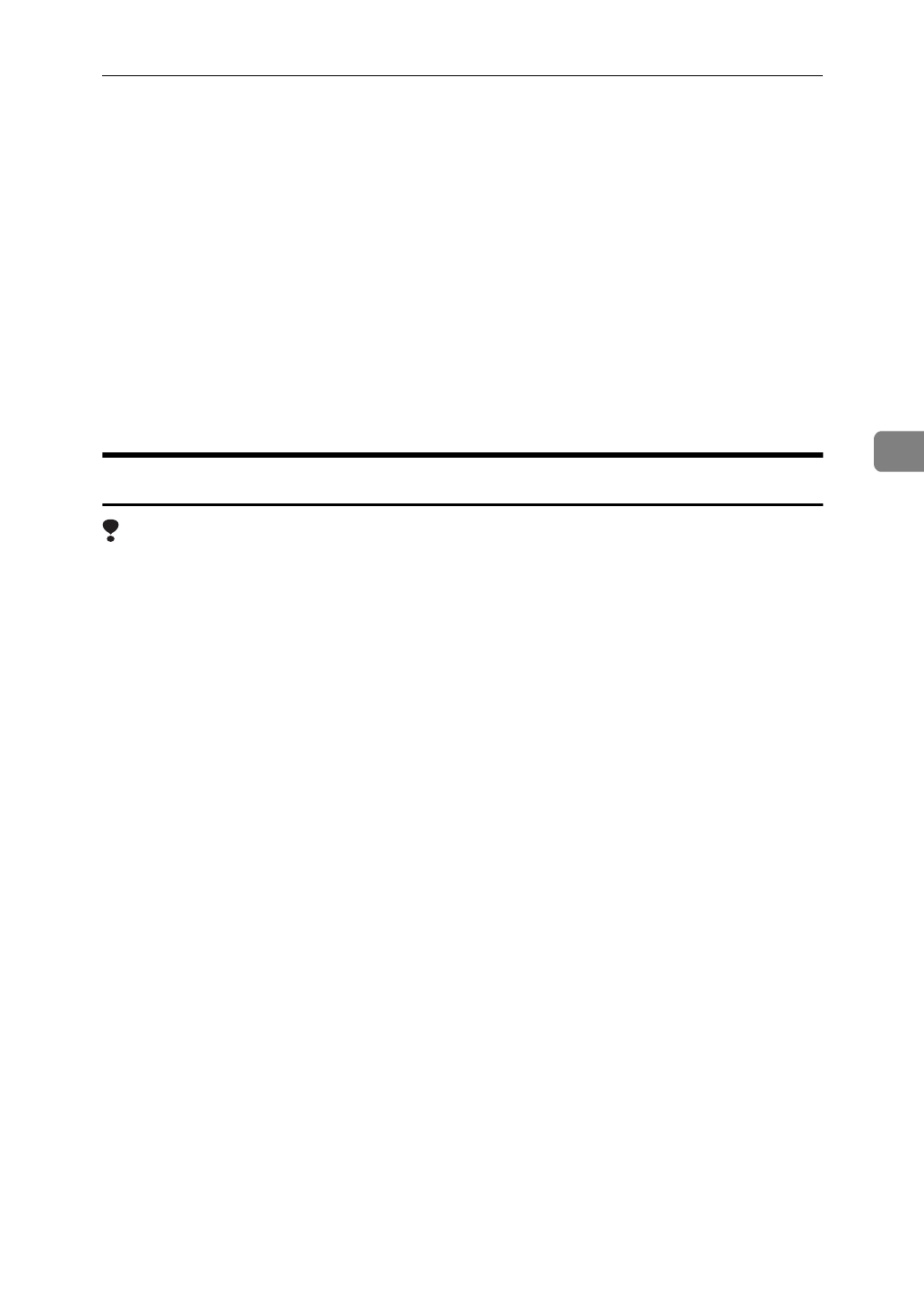
Uninstalling the PCL 6/5e Printer Driver
57
4
E
Select the CD-ROM drive from the
[
Drives:
]
list box.
F
Open
[
PCL6 (or PCL5E)
]
.
G
Open
[
WIN31_95
]
.
H
Open the folder of the language you use.
I
Open
[
DISK1
]
.
J
Open the file titled “Unsetup.exe”.
K
Click
[
OK
]
.
L
Follow the instructions on the screen.
Windows NT 4.0 - Uninstalling the PCL 6/5e Printer Driver
Limitation
❒
Uninstalling a printer driver requires Full Control access permission. Mem-
bers of the Administrators, Server Operators, Print Operators, and Power Us-
ers groups have Full Control permission by default.
A
Close all the applications that are currently running.
B
Insert the CD-ROM labeled “Printer Drivers and Utilities” in the CD-ROM
drive.
If the setup menu starts automatically, follow the instructions on the screen.
Otherwise, continue to step C.
C
Click
[
Start
]
on the task bar.
D
Click
[
Run
]
.
E
In the
[
Run
]
window, click
[
Browse
]
.
F
Select the CD-ROM drive.
G
Open
[
PCL6 (or PCL5E)
]
.
H
Open
[
NT4
]
.
I
Open the folder of the language you use.
J
Open
[
DISK1
]
.
K
Open the file titled “Unsetup.exe”.
L
Click
[
OK
]
.
M
Follow the instructions on the screen.