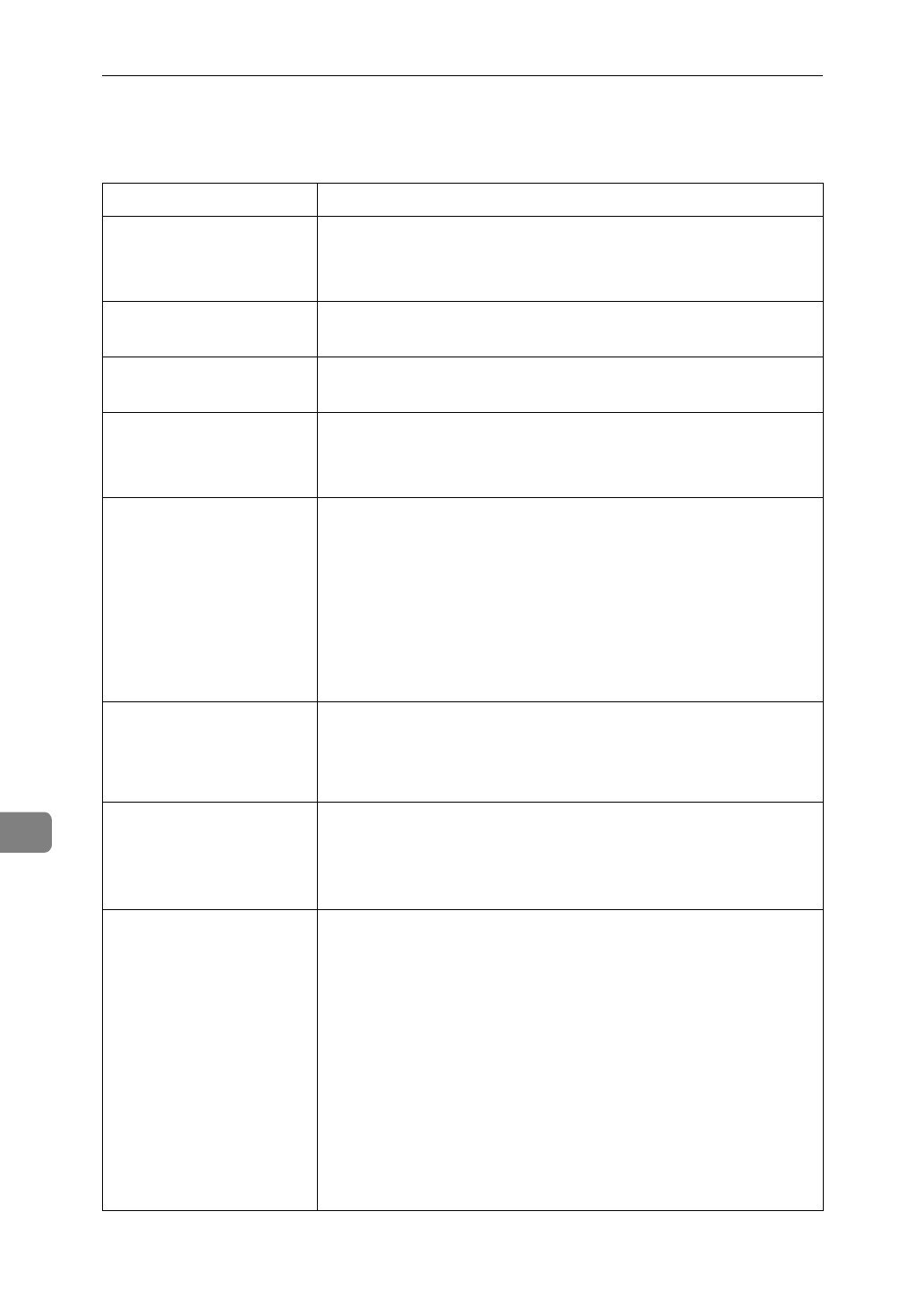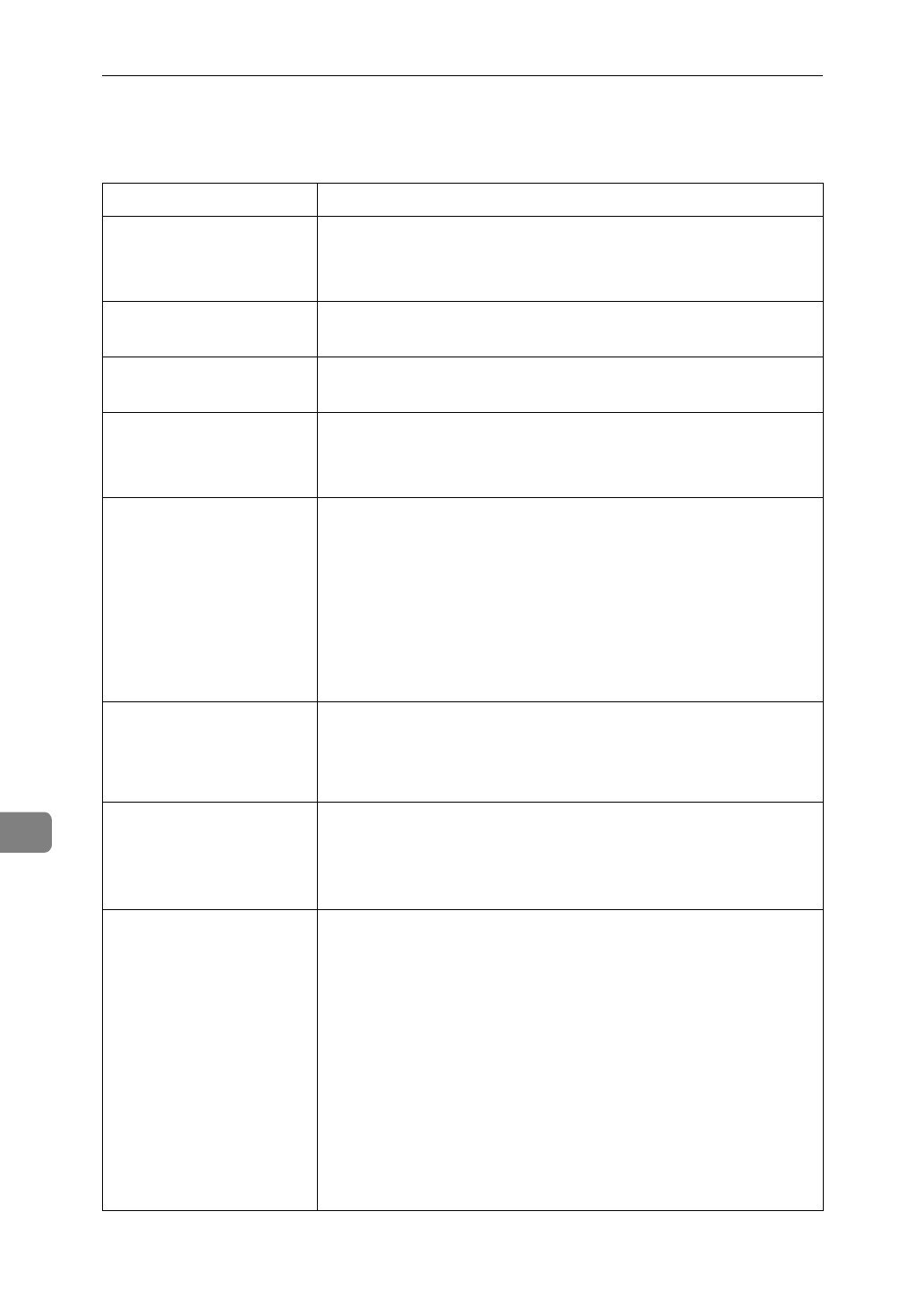
Troubleshooting
102
9
Printer Doesn't Print
Possible Cause Solutions
Is the power on? If not, confirm that the cord is securely plugged into the
power outlet and the printer.
Turn on the printer power.
Does the
On Line
indi-
cator stay on?
If not, press
{
On Line
}
to make it light up.
Does the
Error
indicator
stay red?
If so, check the error message on the panel display and take
the required action.
Is the paper set? Load paper into the paper tray, the Large Capacity Tray
RT36 or the bypass tray.
⇒
P.93 “Loading Paper and Other Media”
Can you print a test
page (configuration
page)?
If you can't print a test page, it probably indicates printer
malfunction. You should contact your sales or service repre-
sentative.
If you can print a test page but cannot get the printer to print
when you issue a print command from your computer, it
probably means there is a problem with your computer.
Also keep it in mind that large, complex data might take
long time for printer process.
Is the parallel cable be-
tween the printer and
your computer connect-
ed securely?
Connect the parallel cable correctly. If there are any connec-
tors or screws, confirm they are fastened securely.
Are you using a correct
parallel cable?
The type of parallel cable you should use depends on your
computer. Be sure to use the correct one.
⇒
P.154 “Specifica-
tions”
If the cable is damaged or worn, replace it with a new one.
When printing with
PostScript in a network,
data is received by the
printer, but is not print-
ed.
❖
Windows 95/98
On the [
PostScript
] tab of the Printer Properties, click [
Ad-
vanced
] and then uncheck both [
Send CTRL+D before job
]
and [
Send CTRL+D after job
].
❖
Windows 3.x
Click the [
PostScript
] tab of the Printer Setting dialog box.
From [
Protocol Options
], select [
None
].
❖
Windows NT 4.0
Open the [
Advanced
] tab of the Printer Properties. From
[
PostScript Options
], select [
No
] for both [
Send CTRL-D Be-
fore Each job:
] and [
Send CTRL-D After Each job:
].