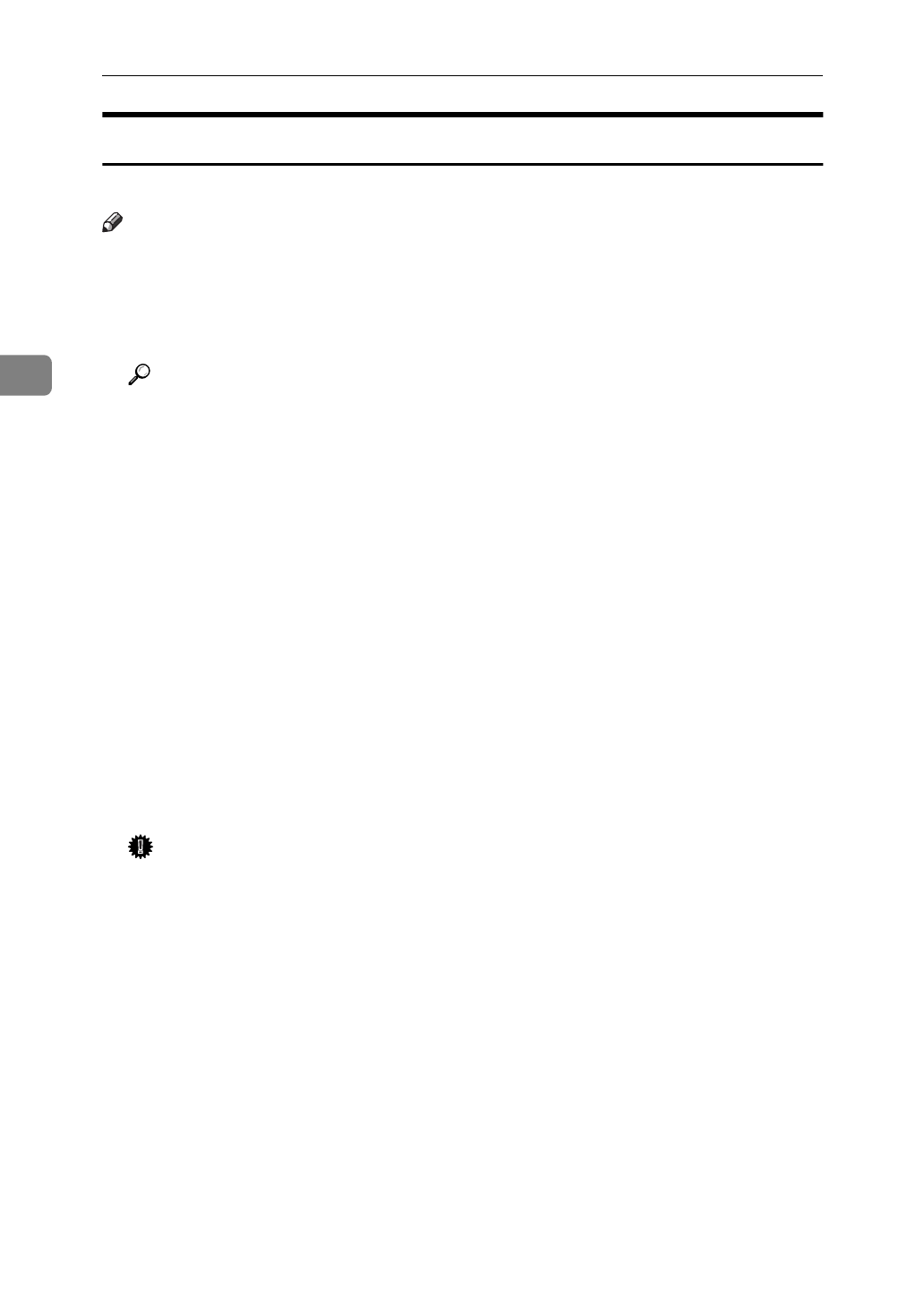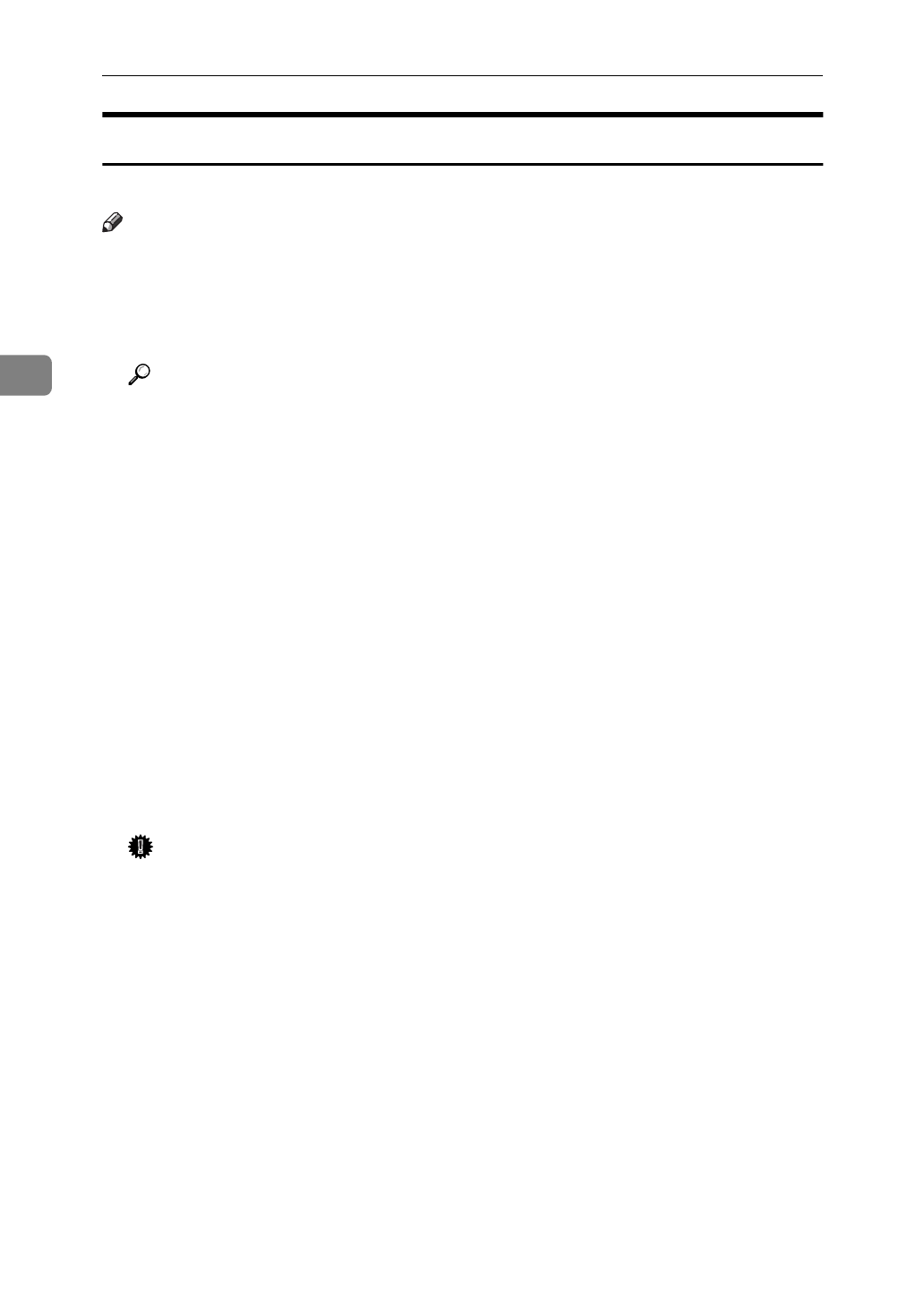
Configuring the Printer for the Network
34
3
Setting Up LPR Printing
Follow these steps to set up LPR printing.
Note
❒
In the following instructions, some field or dialog box names might vary de-
pending on the NT service pack in use.
A
Configure the IP parameters on the Network Interface Board using the op-
eration panel.
Reference
For information on setting IP parameters, see P.20 “Setting Up the IP Param-
eters”.
B
Click
[
Start
]
on the task bar, point to
[
Settings
]
, and then click
[
Control Panel
]
.
C
Double-click
[
Network
]
and select the
[
Protocols
]
tab to confirm that the TCP/
IP protocol is installed.
If TCP/IP protocol is not in the list of Network Protocols, click
[
Add
]
to install
it.
D
Select the
[
Services
]
tab.
If Microsoft TCP/IP Printing is not on the list of Network Services, click
[
Add
]
to install it.
E
Click
[
Close
]
when all protocols and services have been added.
If the TCP/IP protocol has just been added, set the IP address and other TCP/
IP parameters.
The new protocols and services will be available after the system is restarted.
Important
❒
If the printer driver has not already been installed, install it before continu-
ing.
F
Click
[
Start
]
on the task bar, point to
[
Settings
]
, and then click
[
Printers
]
.
G
Right click the appropriate printer and select
[
Properties
]
.
H
On the
[
Ports
]
tab, click
[
Add Port
]
.
I
Double-click
[
LPR Port
]
in the list of available printer ports.
J
In the
[
Name or address of server providing lpd:
]
field, type the IP address of the
Network Interface Board (that was assigned with the operation panel).
K
In the
[
Name of printer or print queue on that server:
]
field, type “PORT1” (quo-
tation marks are not included) in capital letters and click
[
OK
]
.