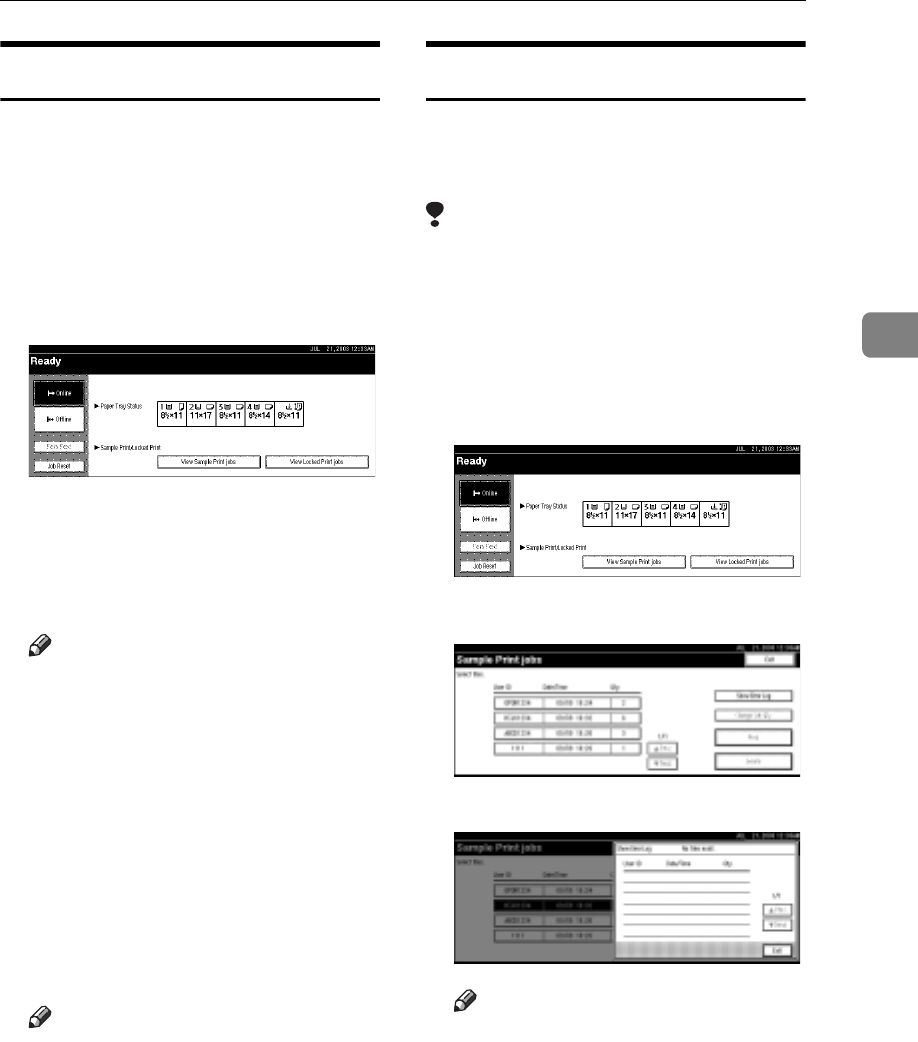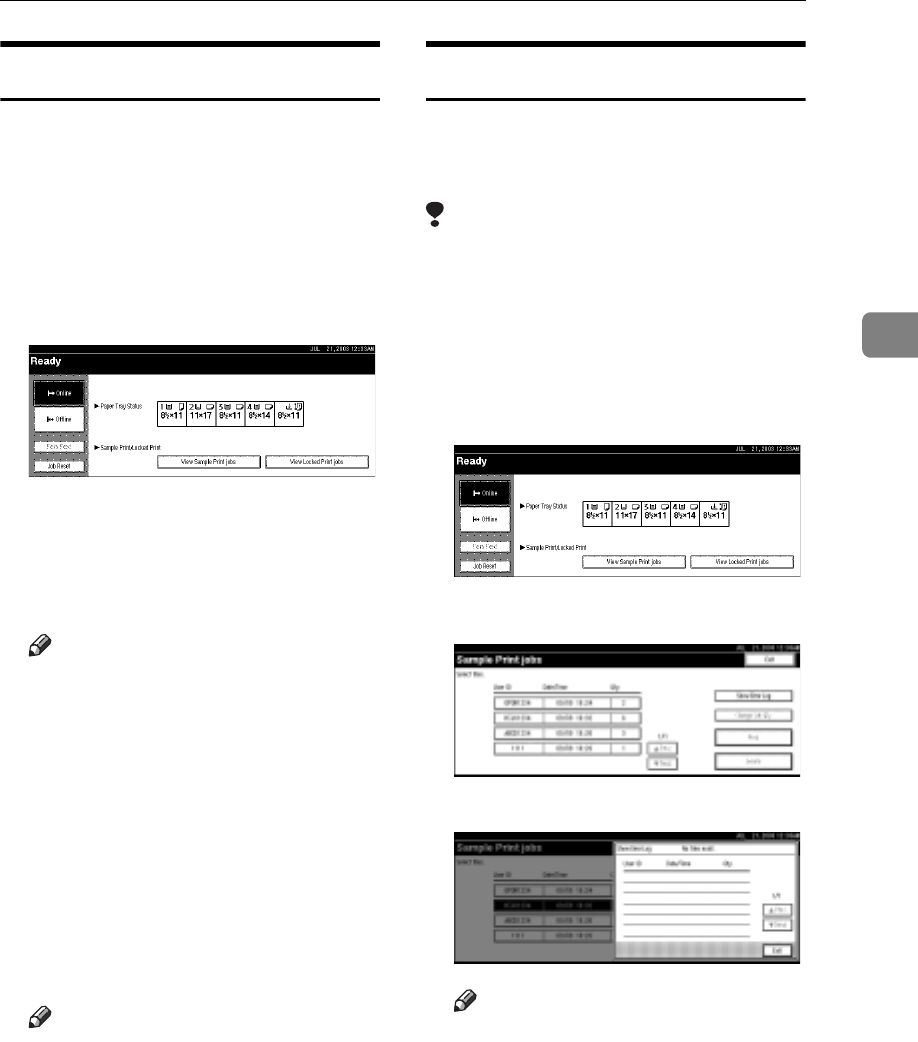
Sample Print
17
3
Deleting a Sample Print File
If you are not satisfied with the sam-
ple printout, you can delete the sam-
ple print file, revise it and print it
again until the settings are suitable.
A Press the {Printer} key to display
the Printer screen.
B Press [View Sample Print jobs].
A list of sample print files stored in
the machine appears.
C Select the file you want to delete
by pressing it.
Note
Press [UPrev.] or [TNext.] to
scroll through the list.
Only one file can be selected at a
time.
D Press [Delete].
The delete confirmation screen
will appear.
E Press [Yes] to delete the file.
After the file has been deleted, the
file list screen will return.
Note
If you do not want to delete the
file, press [No].
Checking the Error Log
If a file could not be stored, you can
check the error log on the control pan-
el.
Limitation
The error log displays only the 20
most recent entries. If the power is
turned off, the log is deleted.
A Press the {Printer} key to display
the Printer screen.
B Press [View Sample Print jobs].
C Press [Show Error Log].
An error log list appears.
Note
Press [UPrev.] or [TNext.] to
scroll through the error files.
Press [Exit] after checking the
log.
To print files that appear in the
error log, resend them after
stored files have been printed or
deleted.