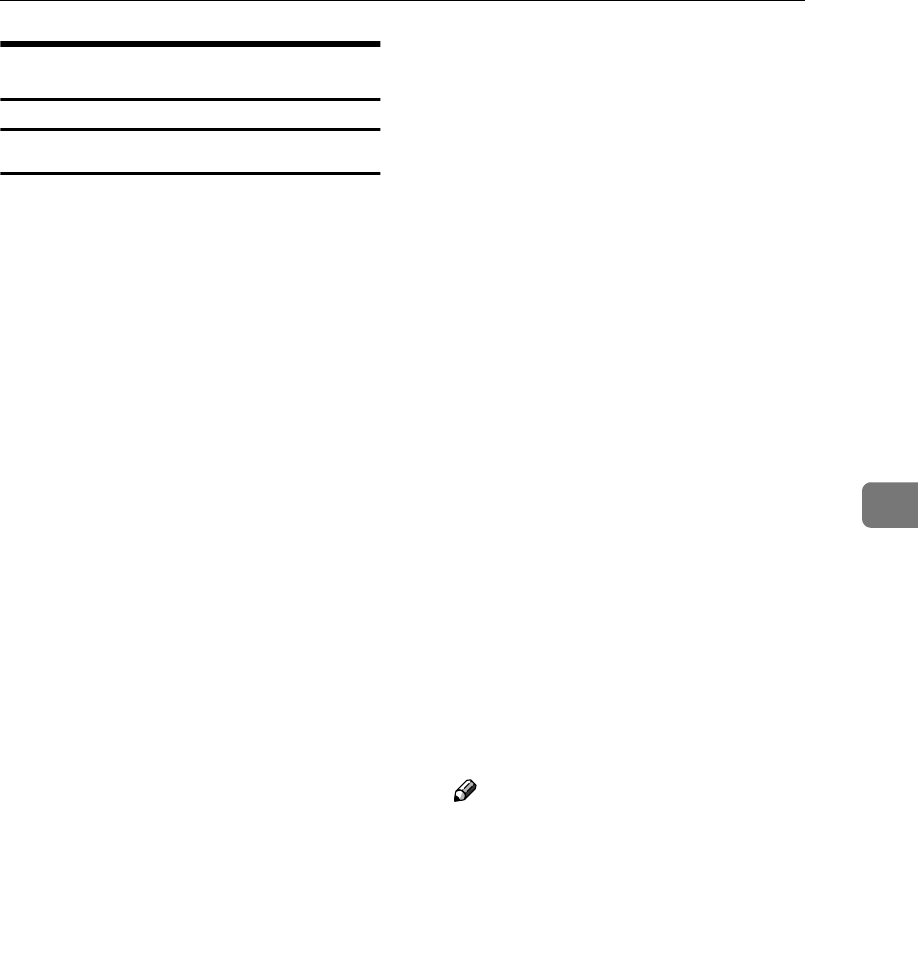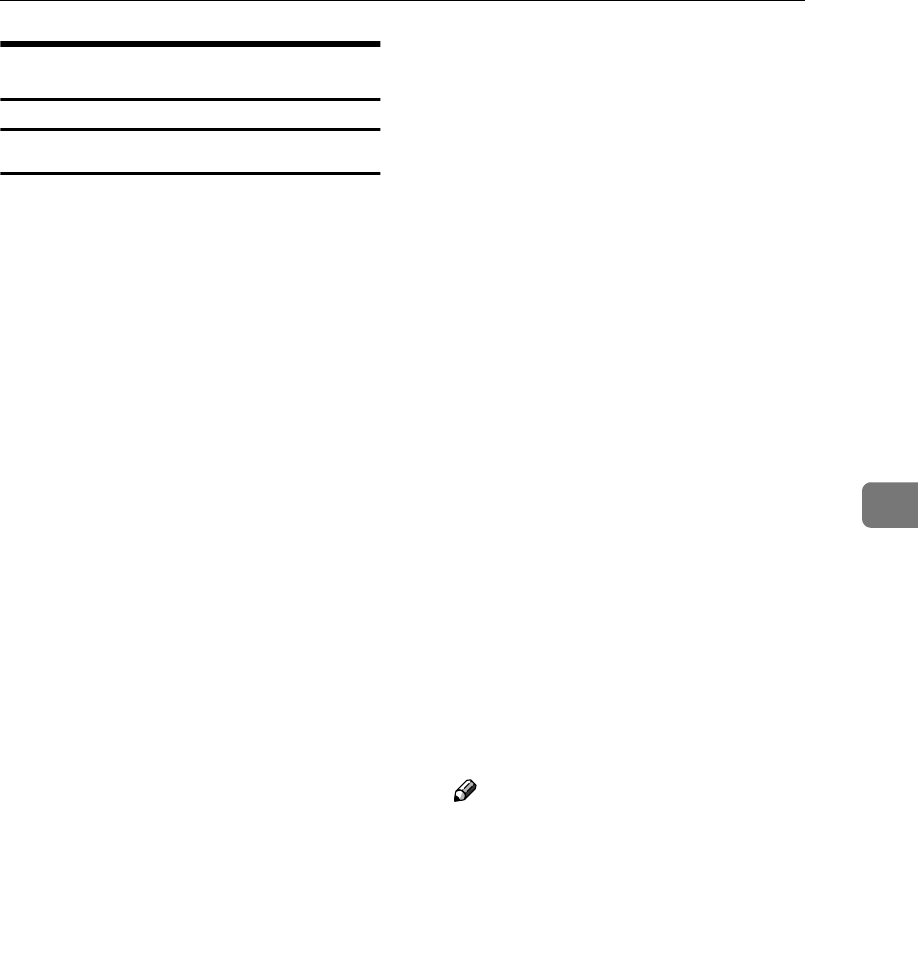
Printing with NetWare
59
5
Setting Up as a Print Server
NetWare 3.x
A
AA
A
Log on to the file server as a Su-
pervisor, or equivalent.
B
BB
B
Start SmartNetMonitor for Admin.
C
CC
C
On the [Group] menu, point to
[Search Device], and then click
[IPX/SPX].
A list of machines appears.
D
DD
D
In the list, select the printer for
which you want to change config-
uration.
E
EE
E
On the [Tools(T)] menu, click [NIB
Setup Tool].
NIB Setup Tool starts.
F
FF
F
Click [Wizard], and then click [OK].
The [NIB Setup Tool - Network
board list] dialog box of the net-
work interface board appears.
G
GG
G
If necessary, enter the print server
name in the [Device Name(D):] box,
and then click [Next(N) >].
H
HH
H
Select the [NetWare] check box,
and then click [Next(N) >].
I
II
I
Click [Bindery Mode(I)], enter the
file server name in the [File Server
Name(F):] box, and then click
[Next(N) >].
• In the [File Server Name(F):] box,
enter the file server name (up to
47 alphanumeric characters) of
the server to make the print
server. You can also click
[Browse(B)...] to select a file serv-
er in the [Browse(B)...] dialog
box.
J
JJ
J
Enter the print server name in the
[Print Server Name(P):] box, the
printer name in the [Printer
Name(N):] box, and the print queue
name in the [Print Queue Name(Q):]
box, then click [Next(N) >].
• In the [Print Server Name(P):] box,
enter the name of the NetWare
print server using up to 47 char-
acters.
• In the [Printer Name(N):] box, en-
ter the name of the NetWare
printer using up to 47 charac-
ters.
• In the [Print Queue Name(Q):] box,
enter the name of the print
queue to be added to NetWare.
K
KK
K
After comfirming the settings, click
[
Next(N) >
].
The settings take effect, and NIB
Setup Tool closes.
L
LL
L
Quit SmartNetMonitor for Ad-
min.
M
MM
M
Restart the printer.
Note
❒ To make sure the printer is cor-
rectly configured, enter the fol-
lowing from the command
prompt:
F:> USERLIST
❒ If the printer works as config-
ured, the name of the print serv-
er appears as an attached user.