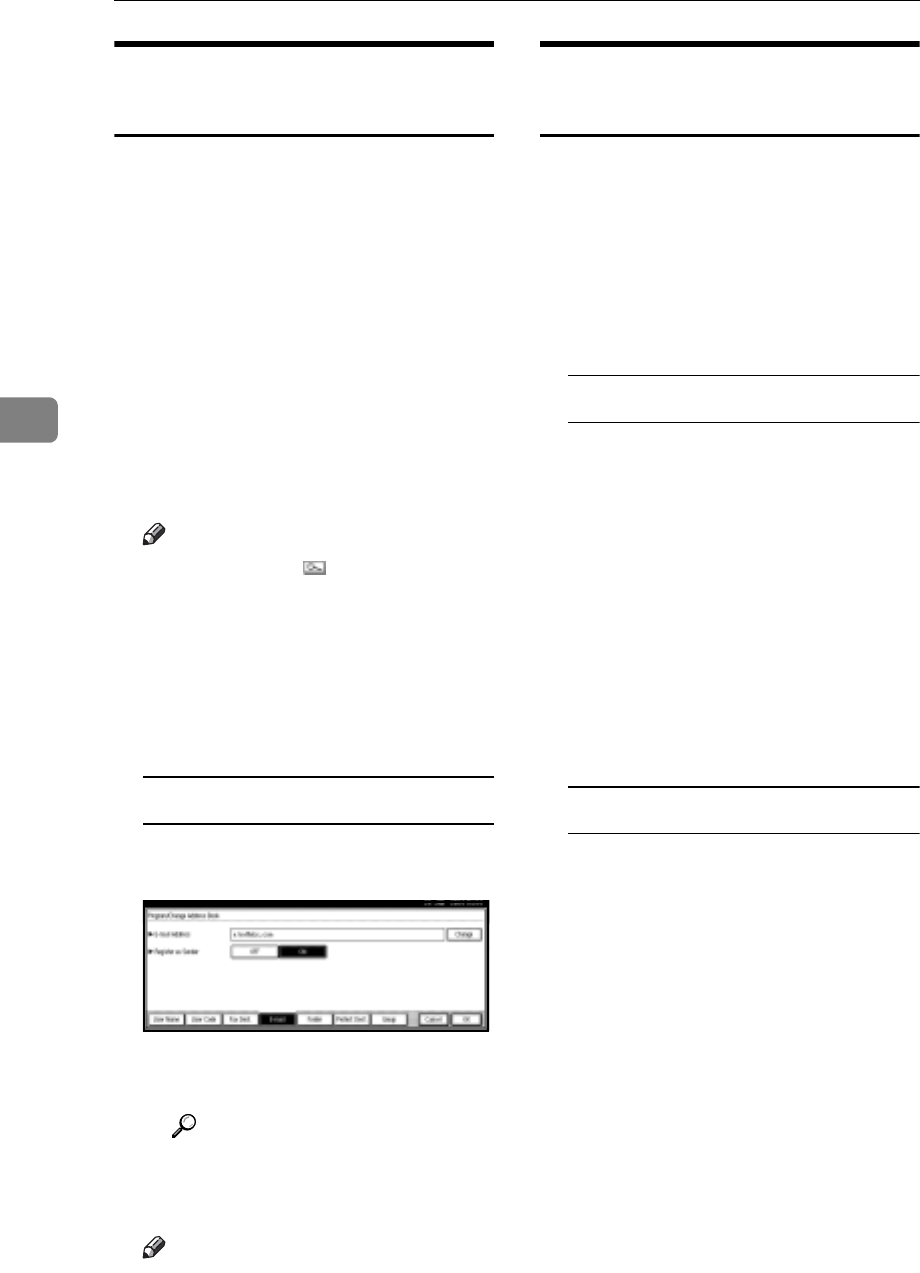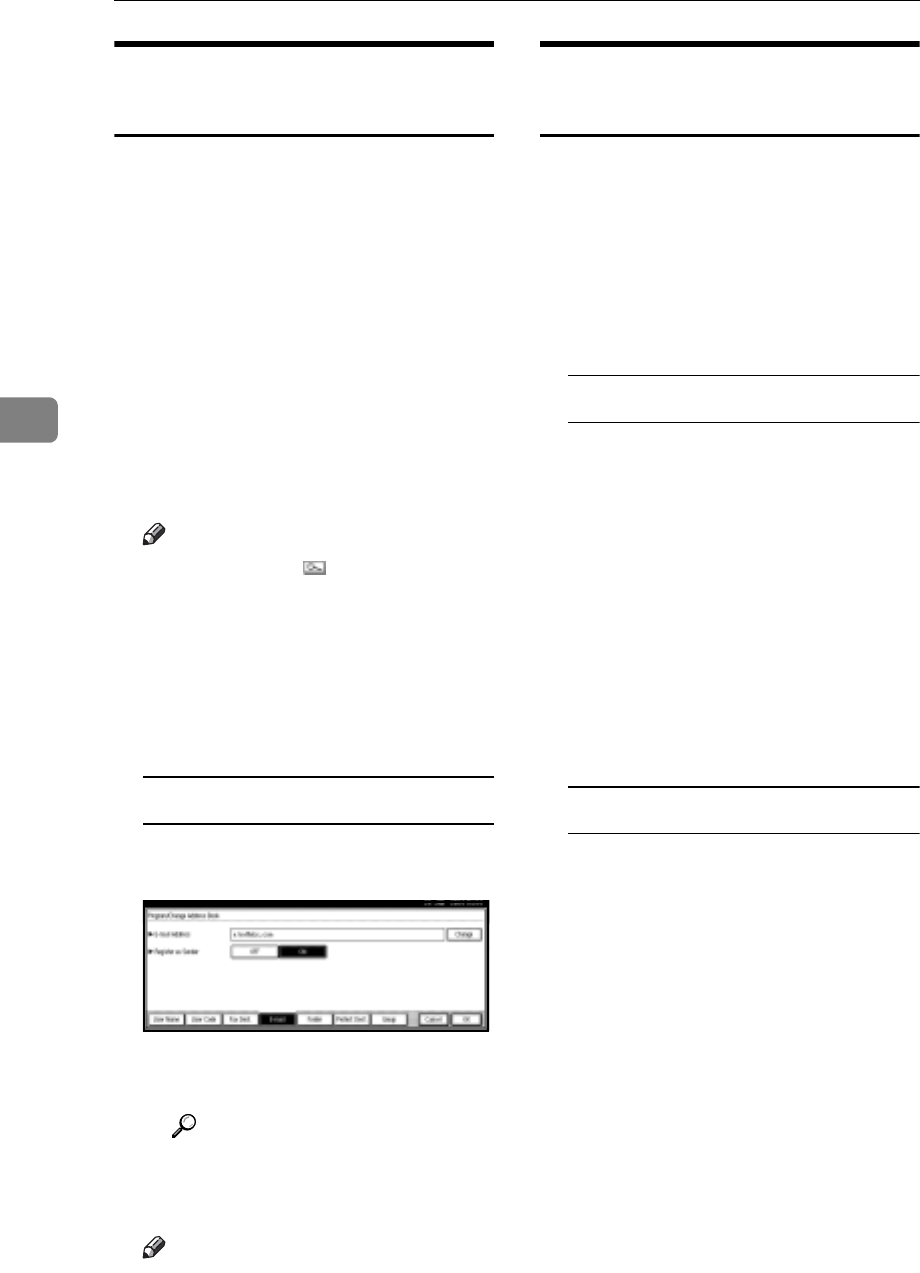
User Tools (System Settings)
84
4
Changing a Registered E-mail
Destination
A Press the {User Tools/Counter} key.
B Press [System Settings].
C Press [Key Operator Tools], and then
press [TNext].
D Press [Address Book Management].
E Select the registered e-mail ad-
dress user you want to change.
Press the user (destination) key, or
enter the registered number using
the number keys.
Note
r If you press , you can search
for a user by user name/index,
user code, fax destination, or e-
mail address.
F Press [E-mail].
G Enter the items.
To change the e-mail address
A Press [Change] under E-mail
Address.
B Enter the e-mail address, and
then press [OK].
Reference
p.147 “Entering Text”
H Press [OK].
Note
r To change the user name, see
p.72 “To change the user (desti-
nation) name or key display”.
Deleting a Registered E-mail
Destination
A Press the {User Tools/Counter} key.
B Press [System Settings].
C Press [Key Operator Tools], and then
press [TNext].
D Press [Address Book Management].
To delete only the e-mail address
A Select the e-mail address user
you want to delete.
Press the user (destination) key,
or enter the registered number
using the number keys.
B Press [E-mail].
C Press [Change] under E-mail
Address.
D Press [Delete All], and then press
[OK].
E Press [OK].
To delete all user information
A Press [Delete].
B Select a user you want to de-
lete.
Press the user (destination) key,
or enter the registered number
using the number keys.
C Press [Yes].
E Press [Exit].