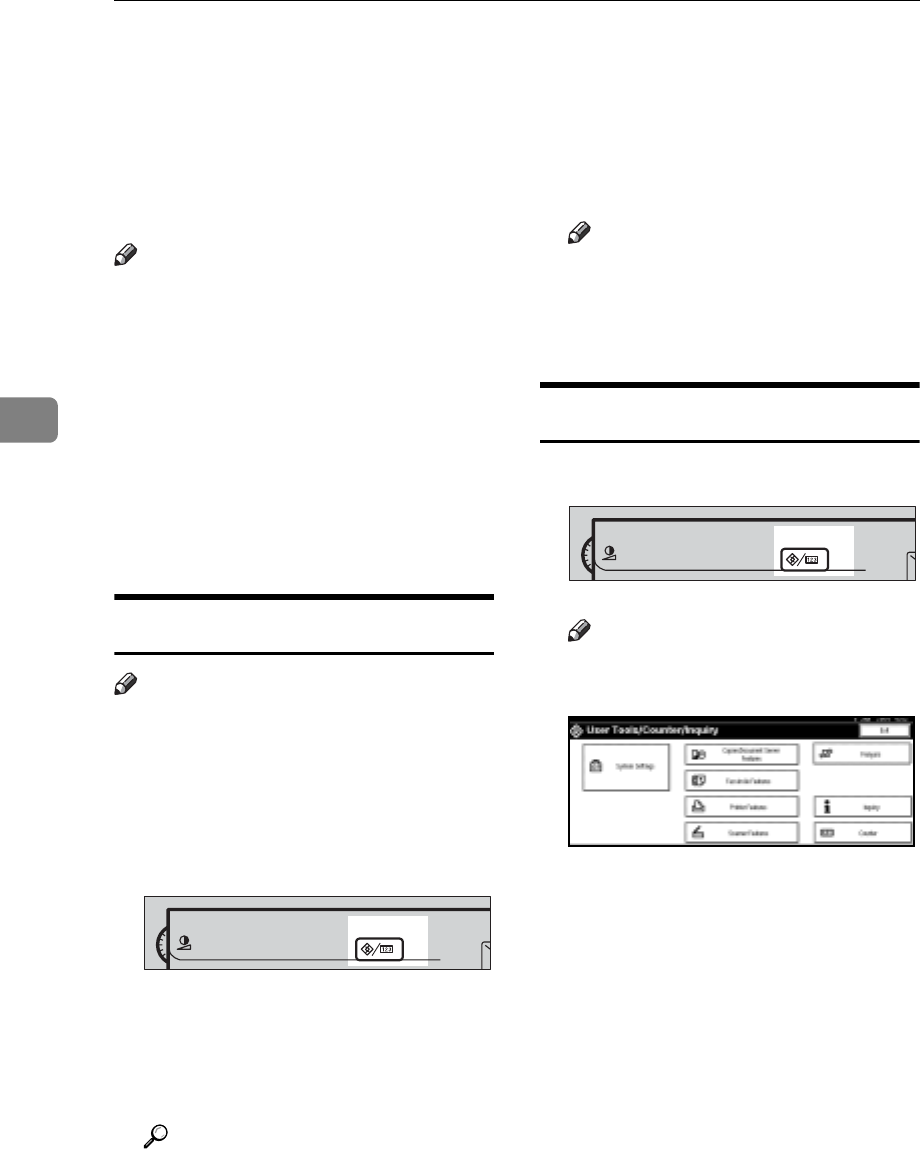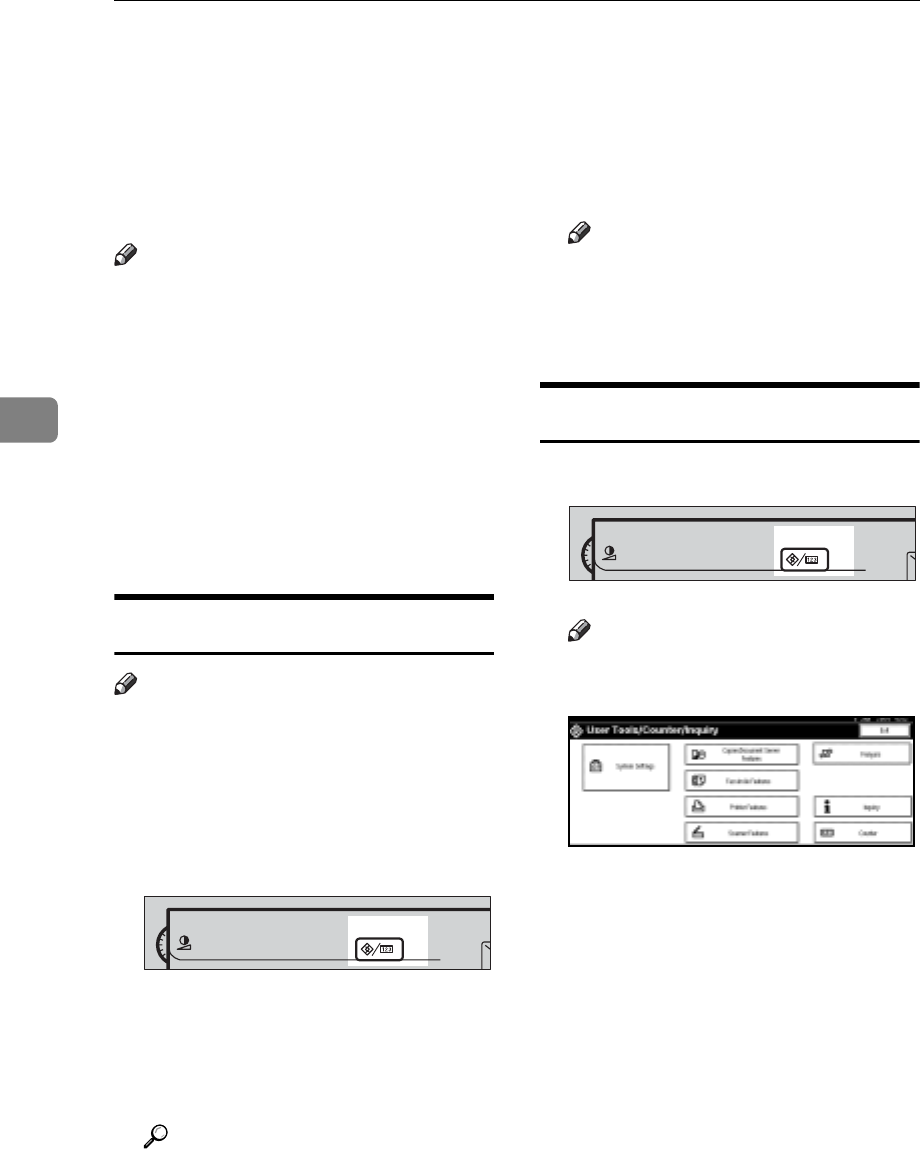
User Tools (System Settings)
50
4
Accessing User Tools (System Settings)
This section is for key operators in
charge of this machine.
User Tools allow you to change or set
defaults.
Note
r Operations for system settings dif-
fer from normal operations. Al-
ways quit User Tools when you
have finished. See p.50 “Quitting
User Tools”.
r Any changes you make with User
Tools remain in effect even if the
main power switch or operation
switch is turned off, or the {Energy
Saver} or {Clear Modes} key is
pressed.
Changing Default Settings
Note
r If a key operator code is already
set, the key operator code entry
display appears. Enter the key op-
erator code, and then press [OK].
See p.60 “Key Operator Code”.
A Press the {User Tools/Counter} key.
B Press [System Settings].
C Select the menu, and then press
the appropriate key.
Reference
p.47 “User Tools Menu (System
Settings)”
D Change settings by following in-
structions on the display panel,
and then press [OK].
Note
r To cancel changes made to set-
tings and return to the initial
display, press the {User
Tools/Counter} key.
Quitting User Tools
A Press the {User Tools/Counter} key.
Note
r You can also quit User Tools by
pressing [Exit].
ZCAS100E