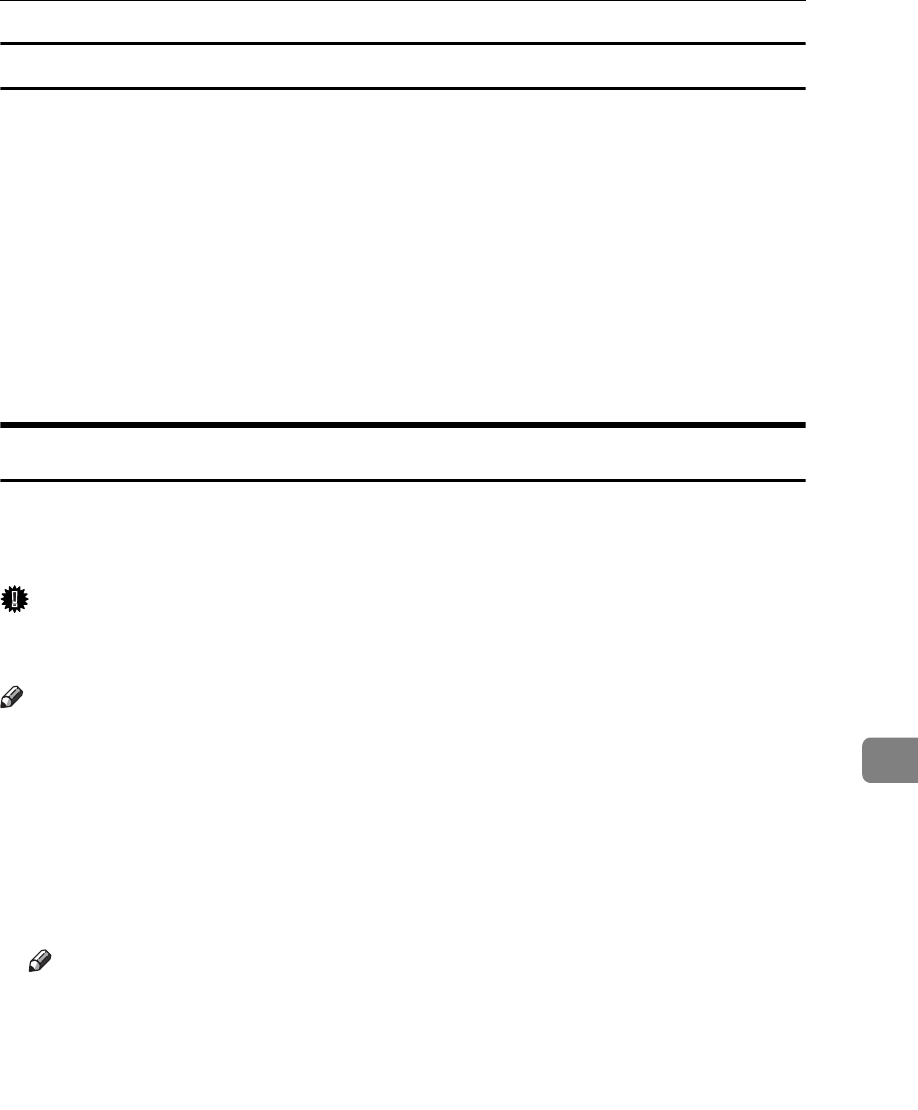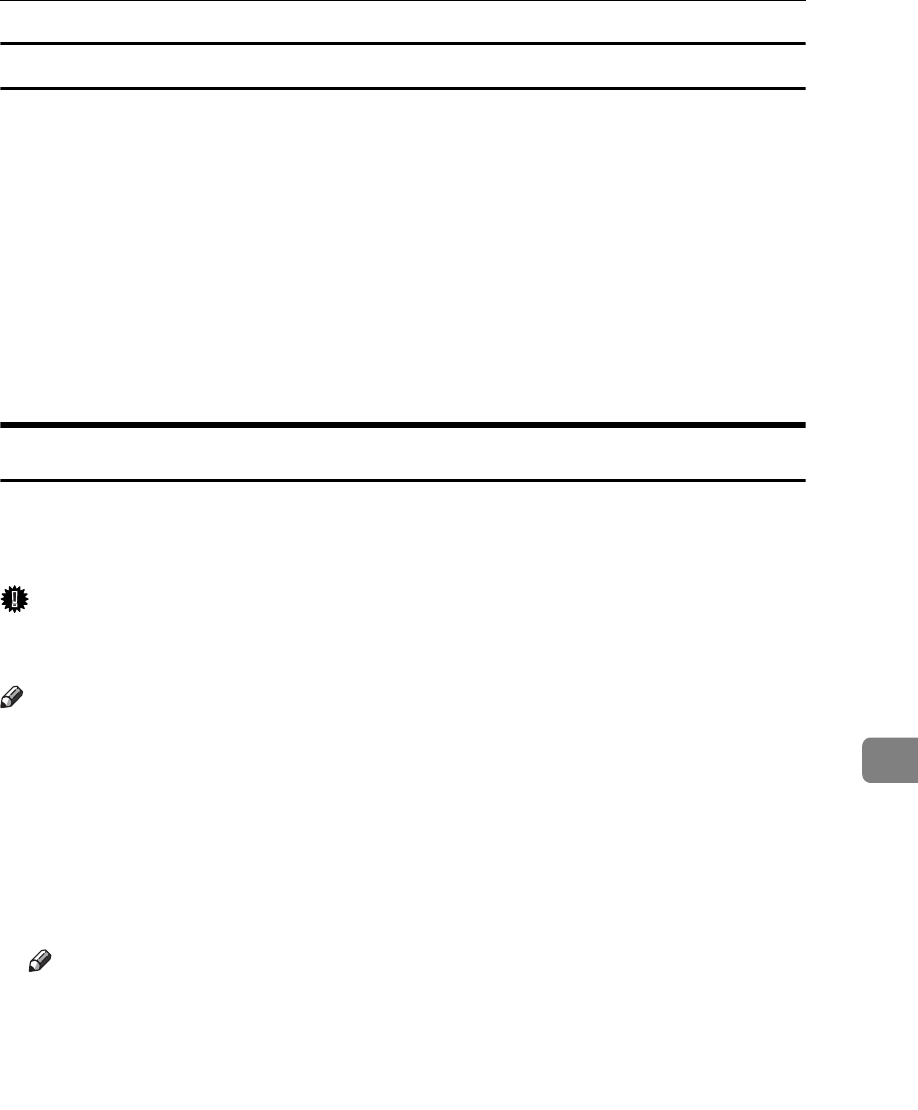
Security
151
8
Unlocking a locked document
Unlock a document that was locked because a wrong password was entered
multiple times, making it available for authorized users to access again.
A Press the {User Tools/Counter} key.
B On the display panel, press [System Settings], and then press [Password Man-
agement for Stored Files].
C Press [OK] under Unlock Files.
The document is unlocked.
D Press the {User Tools/Counter} key to finish.
Temporarily Disabling Document Security
If you forget a password, document protection can be temporarily disabled,
making documents available for operations such as setting new passwords or
deleting.
Important
r When operations are complete, be sure to press [Do not Unlock] under Tempo-
rarily Unlock Files, protecting the document by password again.
Note
r For a document stored using Locked Print, only document deletion is availa-
ble when protection is disabled.
A Press the {User Tools/Counter} key.
B On the display panel, press [System Settings], and then press [Password Man-
agement for Stored Files].
C Press [Unlock] under Temporarily Unlock Files.
Note
r Protection can be disabled for only three minutes. Access the document,
set a new password, and perform any other necessary operations to the
document within that time. Documents will automatically return to the
password-protected condition after three minutes.
D Press the {User Tools/Counter} key to finish.