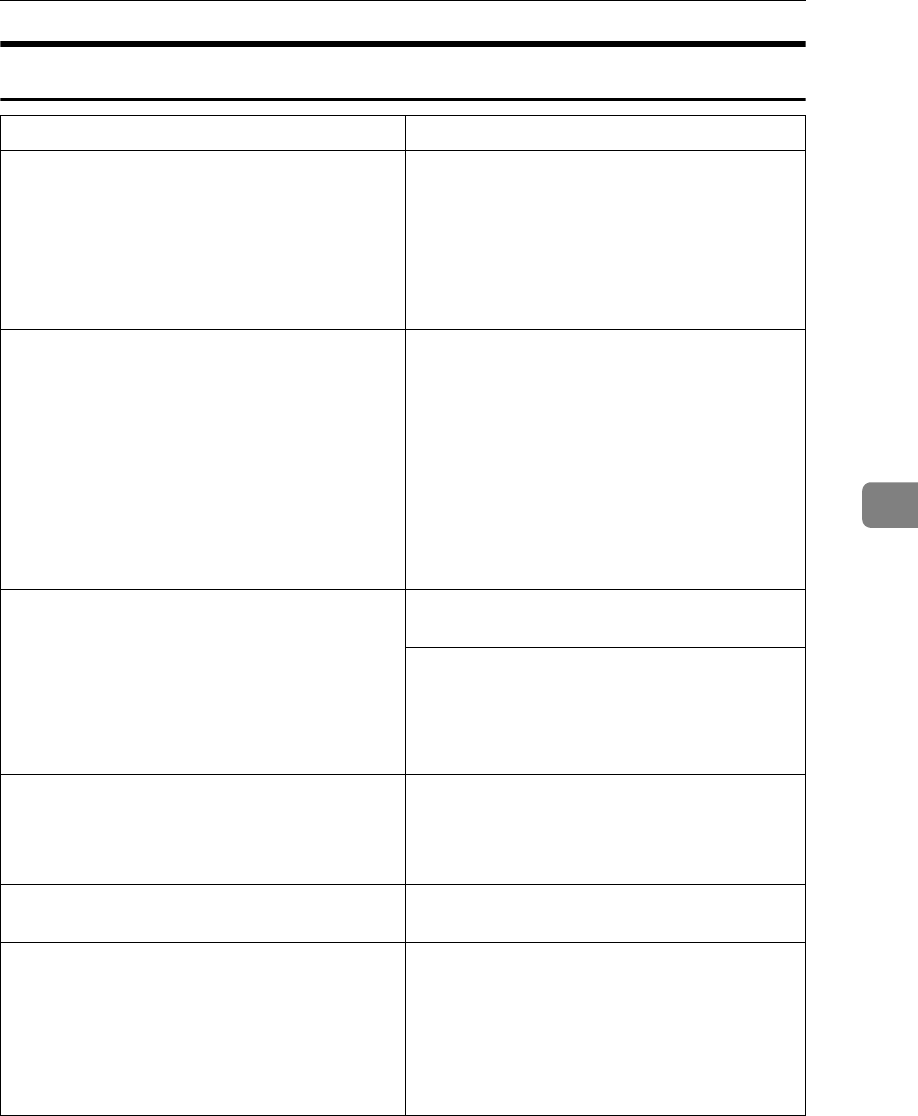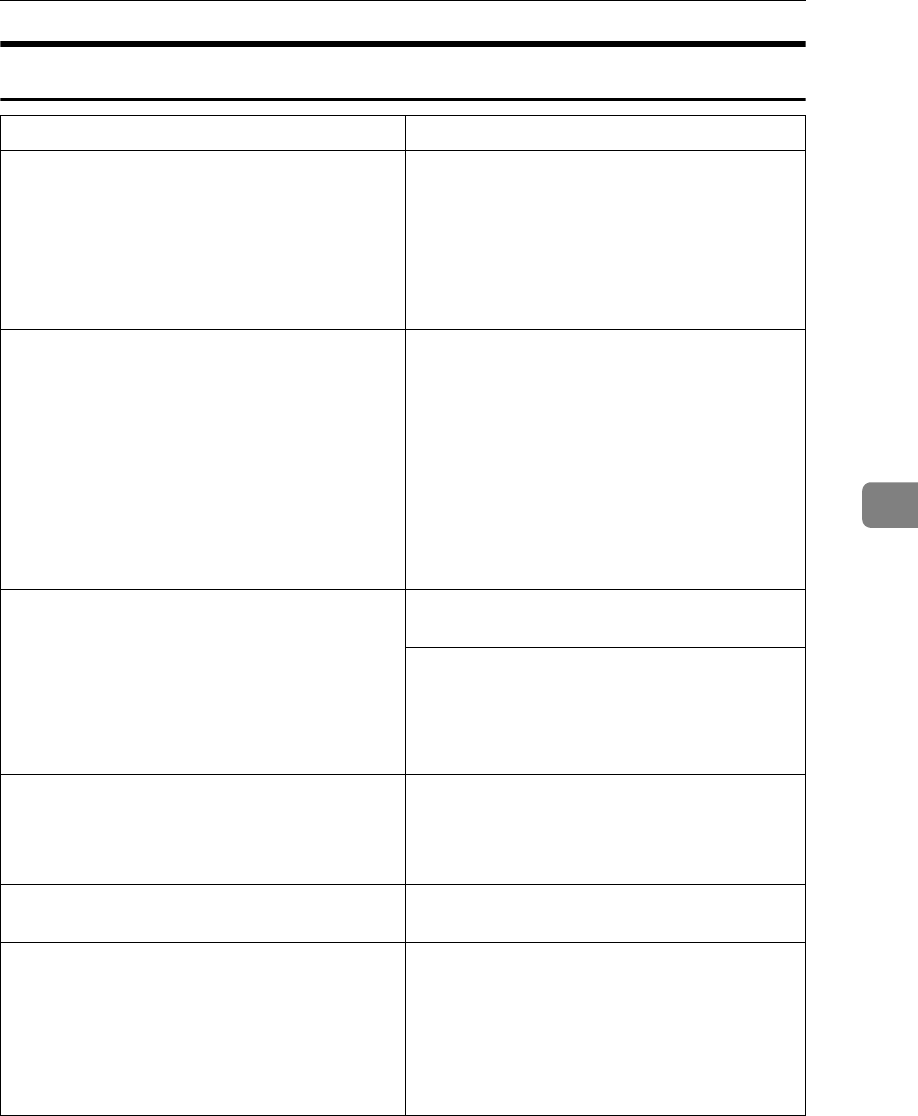
If Your Machine Does Not Operate As You Want
109
5
Document Server
Problem Solutions
"
Scanned pages exceeded max.
number. Do you want to store the
scanned pages as a file?
" appears.
The number of scanned pages exceeds the ca-
pacity per file of the Document Server.
To store scanned pages as a file, press [Store
File]. Scanned data is stored as a file in the Doc-
ument Server. If you do not want to store
scanned pages, press [No]. Scanned data is de-
leted.
You forgot your password. You can temporarily access password-protect-
ed files temporarily.
Press [Unlock] in Password Management for
Stored Files in User Tools. See p.151 “Tempo-
rarily Disabling Document Security” .
You can delete all stored documents at once
with User Tools. See p.65 “Delete All Files” .
Make sure no important documents are stored
in the Document Server before deleting all
stored documents.
You cannot find out what is stored in a file. Check the date or time column in the Docu-
ment Server: Select Files to Print display.
Check the document content by printing its
first page. Press the line of the desired docu-
ment in the Document Server: Select Files to
Print display, and then press [Print 1st Page]
followed by the {Start} key.
Memory frequently becomes full. • Press [Delete File] to delete selected docu-
ments, to increase available memory.
• Delete documents stored using the scanner
function. See Scanner Reference.
You want to check print quality before making
a large print run.
Check print quality by printing out only the
first set using the {Sample Copy} key.
"
Original is being scanned by
another function.
" appears.
The copier or scanner function is in use. To
cancel a job in progress, first press [Exit], and
then press the {Copy} key or {Scanner} key.
Next, press the {Clear/Stop} key. When the
message "
[Stop] key was
pressed.Stop printing?
" appears,
press [Stop].