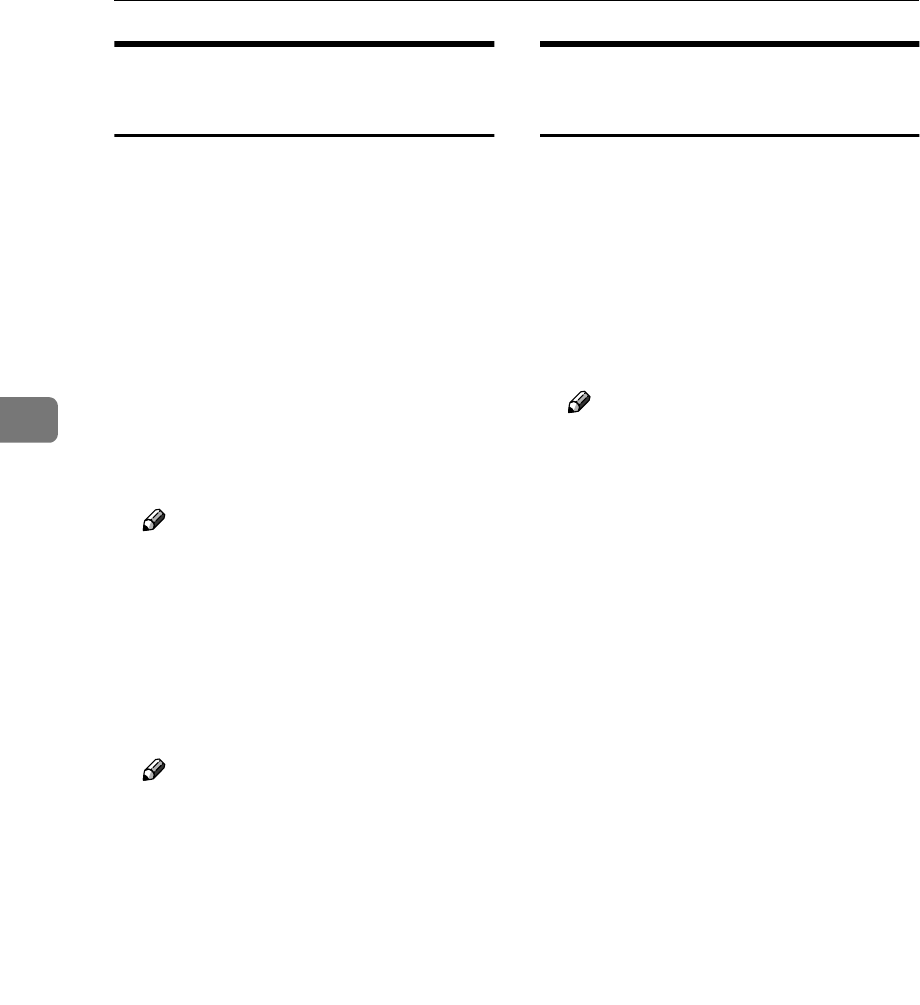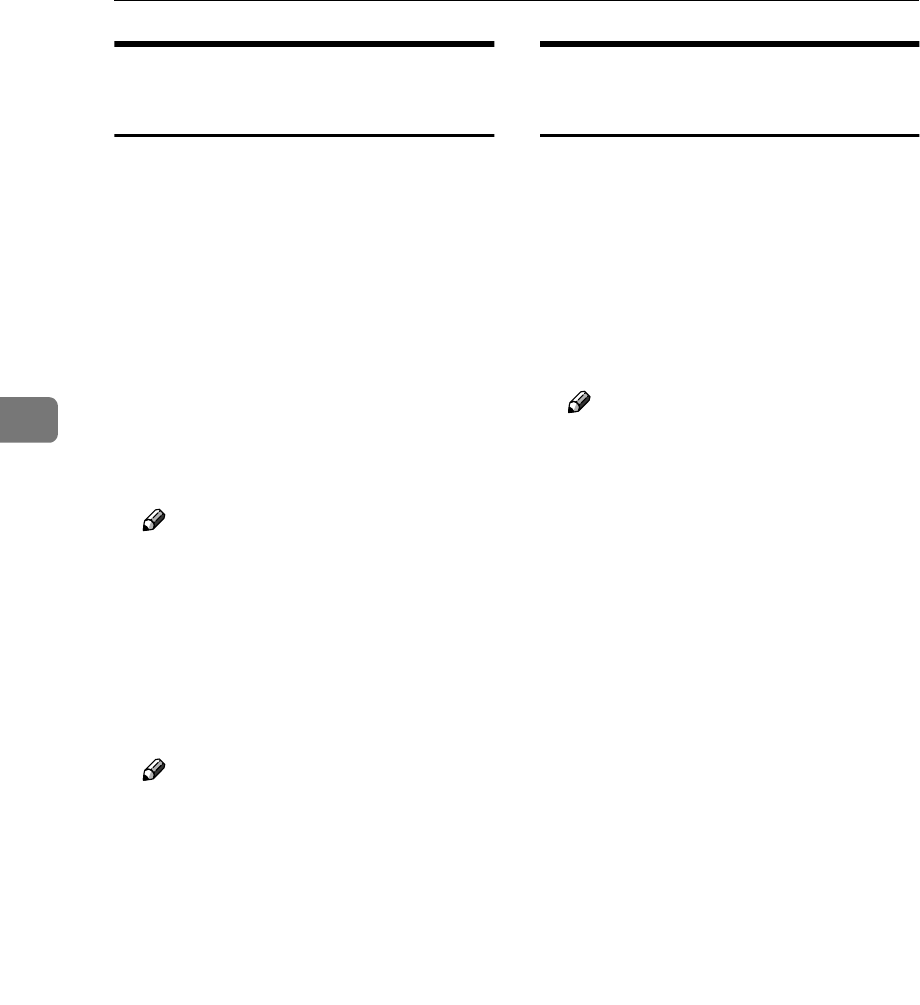
Windows Configuration
46
4
Configuring a Windows XP
Computer
Follow the procedure below to con-
figure a Windows XP computer to use
TCP/IP.
A
AA
A
On the [Start] menu, click [Control
Panel], and then click [Network and
Internet Connections].
B
BB
B
Click [Network Connections], and
then double-click [Local Area Con-
nection].
C
CC
C
On the [General] tab, click [Proper-
ties].
Note
❒ If you want to use IEEE 1394 (IP
over 1394) interface, click [1394
Connection].
D
DD
D
Make sure [Internet Protocol
(TCP/IP)] is selected in the [This con-
nection uses the following items] box
on the [General] tab.
Note
❒ Select TCP/IP if it is not already
selected.
❒ If TCP/IP is not installed, click
[Install] on the [General] tab to in-
stall it. For more information
about installing TCP/IP, see
Windows XP Help.
E
EE
E
Configure TCP/IP using the ap-
propriate IP address, subnet
mask, and other settings.
Check with the network adminis-
trator that the settings are correct.
Configuring a Windows NT 4.0
Computer
Follow the procedure below to con-
figure a Windows NT 4.0 computer to
use TCP/IP.
A
AA
A
Open [Control Panel], and then
double-click the Network icon.
Make sure [TCP/IP Protocol] is list-
ed in the [Network protocols] box on
the [Protocols] tab.
Note
❒ If TCP/IP is not installed, click
[Add] on the [Protocols] tab to in-
stall it. For more information
about installing TCP/IP, see
Windows NT 4.0 Help.
B
BB
B
Configure TCP/IP using the ap-
propriate IP address, subnet
mask, and other settings.
Check with the network adminis-
trator that the settings are correct.