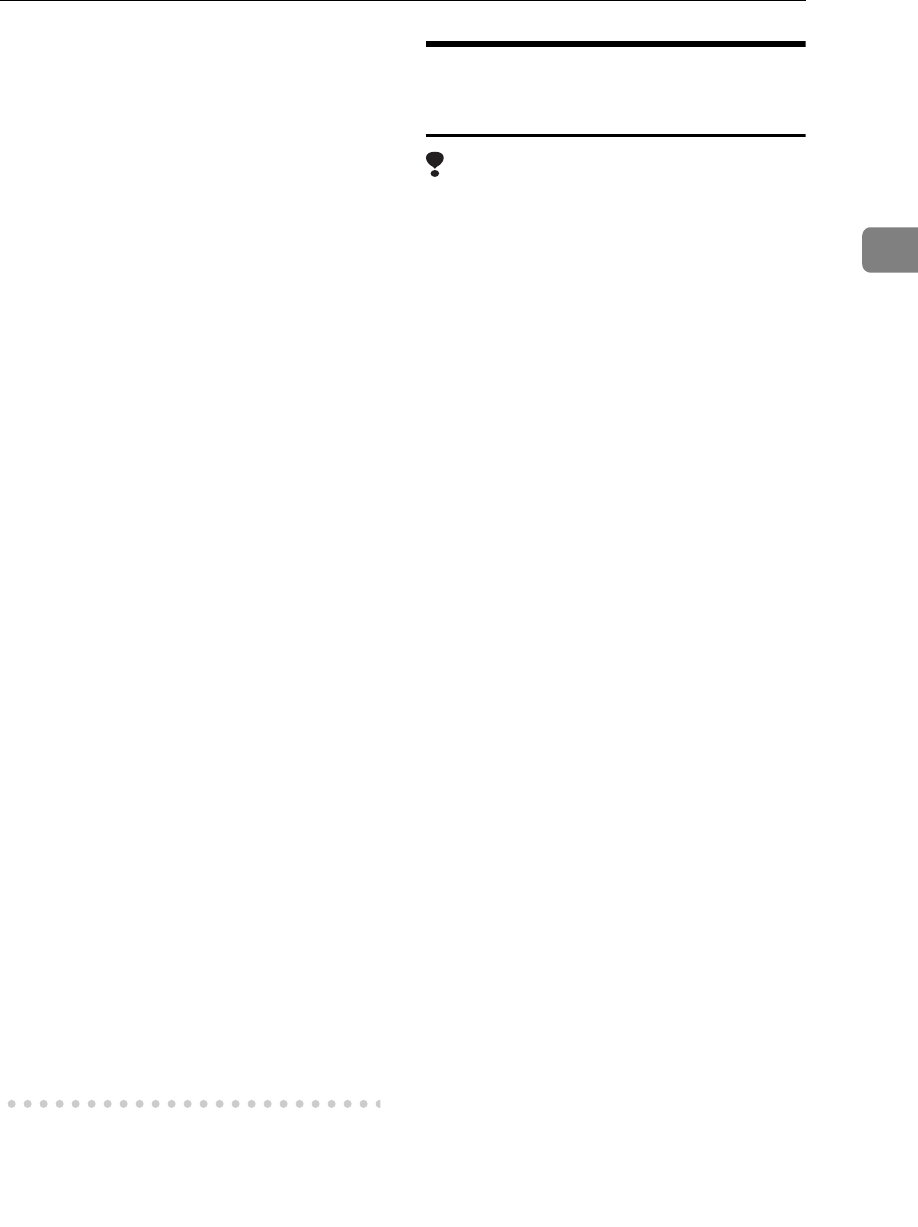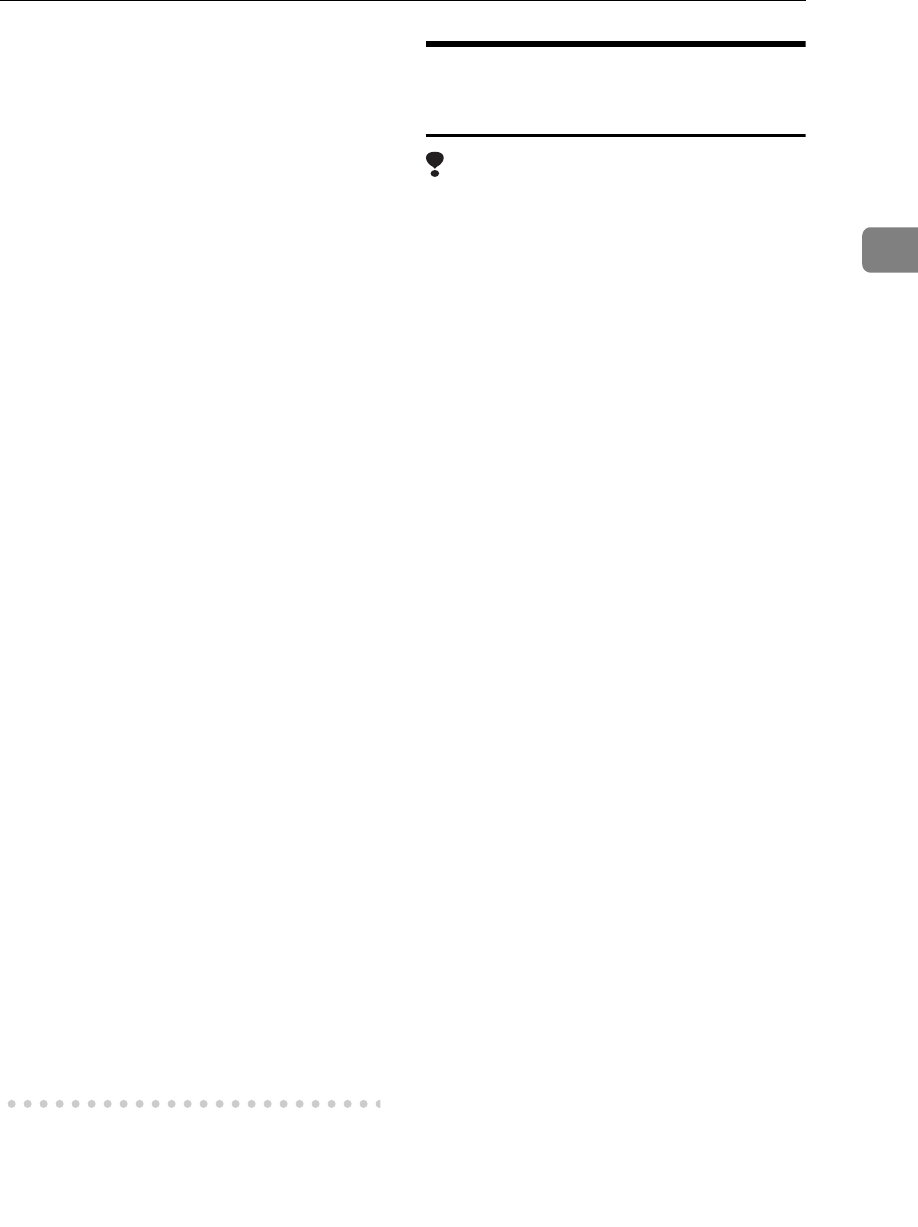
Installing the Software
37
2
C When “The wizard could not
find the software on your
computer for..” appears,
click [OK].
D When “Cannot Install this
Hardware” appears, select
the [Don't prompt again to install
the software] check box, and
then click [Finish].
If [Found New Hardware Wizard] ap-
pears every time you restart the com-
puter when using an operating
system that does not support IP over
1394, or plug in/take out the cable,
disable the device with the following
procedure:
• Windows 2000
A In [Found New Hardware Wiz-
ard] dialog box, click [Next].
B When “This wizard will
complete the installation for
this Device:” and “IP over
1394” appear, click [Search for
a suitable driver for my device
[recommended]], and then
click [Next].
C When “Locate Driver Files”
appears, remove all selec-
tions from [Optional search lo-
cations.], and then click [Next].
D When “Driver Files Search
Results” appears, click [Disa-
ble the device. The Add/Remove
Hardware Wizard in the Control
Panel can be used to complete
the driver installations.], and
then click [Finish].
Installing SmartNetMonitor for
Client/Admin
Limitation
If your operating system is Win-
dows 2000/XP or Windows NT
4.0, installing software using Auto
Run requires Administrator per-
mission. When you install a printer
driver using Auto Run, log on us-
ing an account that has Adminis-
trator permission.
A Quit all applications running.
B Insert the CD-ROM into the CD-
ROM drive.
Auto Run will start the installer.
C Select a language for the interface
language, and then click [OK].
The following languages are availa-
ble: Cestina (Czech), Dansk (Dan-
ish), Deutsch (German), English
(English), Espanol (Spanish), Fran-
cais (French), Italiano (Italian), Kore-
an (Korean) Magyar (Hungarian),
Nederlands (Dutch), Norsk (Norwe-
gian), Polski (Polish), Portugues
(Portuguese), Russian (Russian),
Suomi (Finnish), Svenska (Swedish)
The default interface language is
English.
D Click [SmartNetMonitor for Client/Ad-
min].
The software license agreement
appears in the [License Agreement]
dialog box.
E After reading through the agree-
ment, click [I accept the agreement]
to agree, and then click [Next].
F Select the program you want to
install when the [Select Program]
dialog box appears.