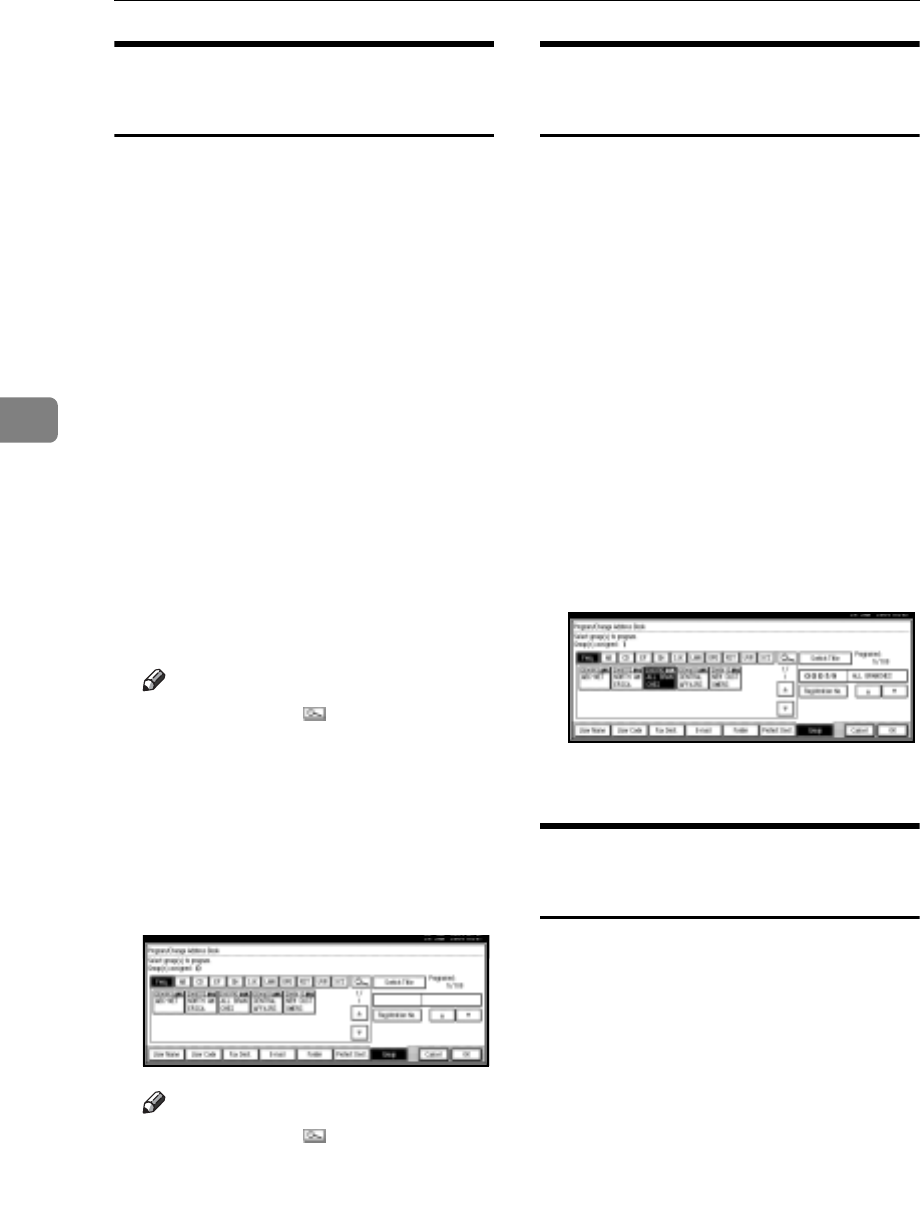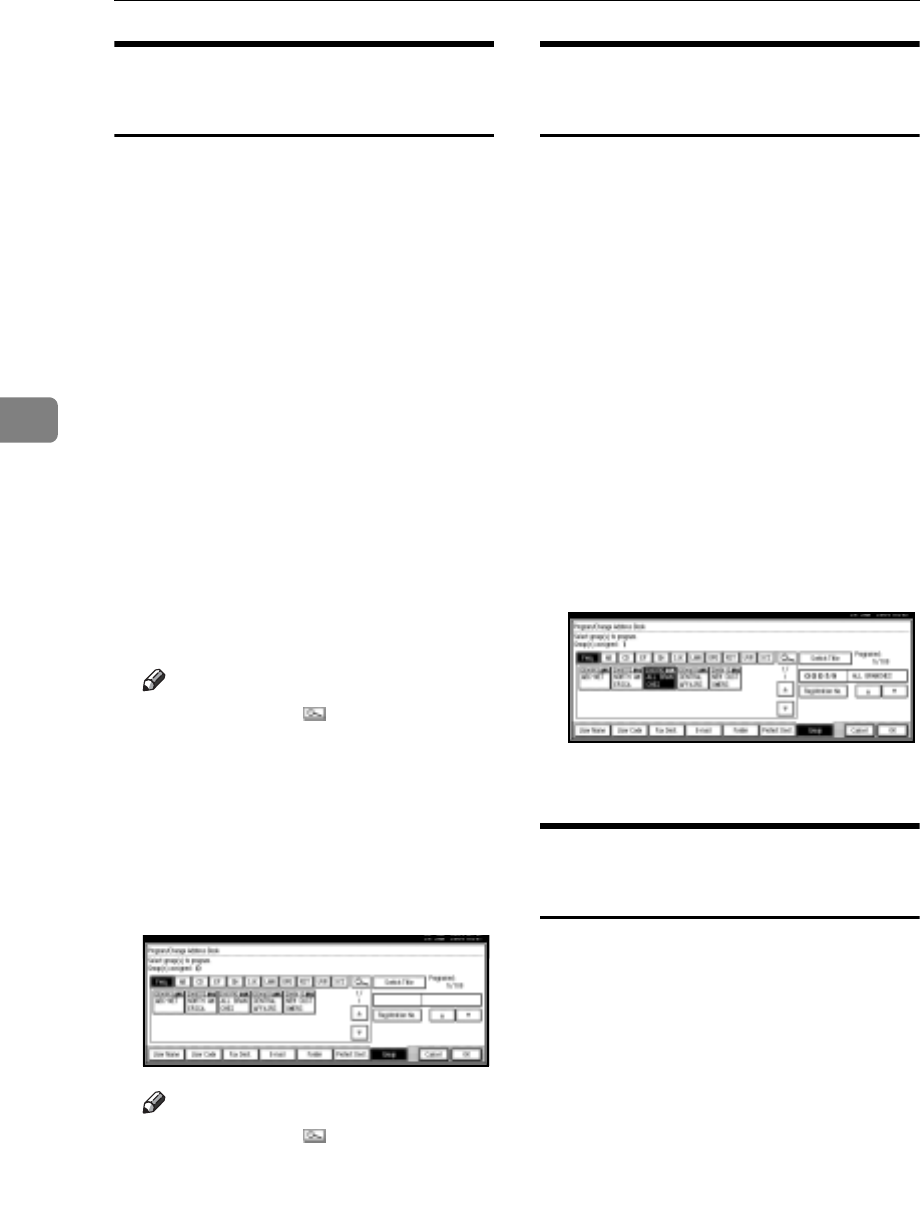
User Tools (System Settings)
96
4
Registering Destinations to a
Group
You can register destinations to a
group.
When registering new destinations,
you can also register groups at the
same time.
A Press the {User Tools/Counter} key.
B Press [System Settings].
C Press [Key Operator Tools], and then
press [TNext].
D Press [Address Book Management].
E Select the user (destination) to
register in a group.
Press the user (destination) key, or
enter the registered number using
the number keys.
Note
r If you press , you can search
for a user by user name/index,
user code, fax destination, or e-
mail address.
F Press [Group].
G Select a group to which you want
to register the destinations.
Note
r If you press , you can search
for the group by entering the
group name.
H Press [OK].
Removing a Destination from a
Group
A Press the {User Tools/Counter} key.
B Press [System Settings].
C Press [Key Operator Tools], and then
press [TNext].
D Press [Address Book Management].
E Select the user (destination) to re-
move from a group.
Press the user (destination) key, or
enter the registered number using
the number keys.
F Press [Group].
G Press the highlighted group key.
H Press [OK].
Displaying Destinations
Registered in Groups
You can check the user (destination)
of each group.
A Press the {User Tools/Counter} key.
B Press [System Settings].
C Press [Key Operator Tools], and then
press [TNext].
D Press [Address Book: Program/Change/
Delete Group].