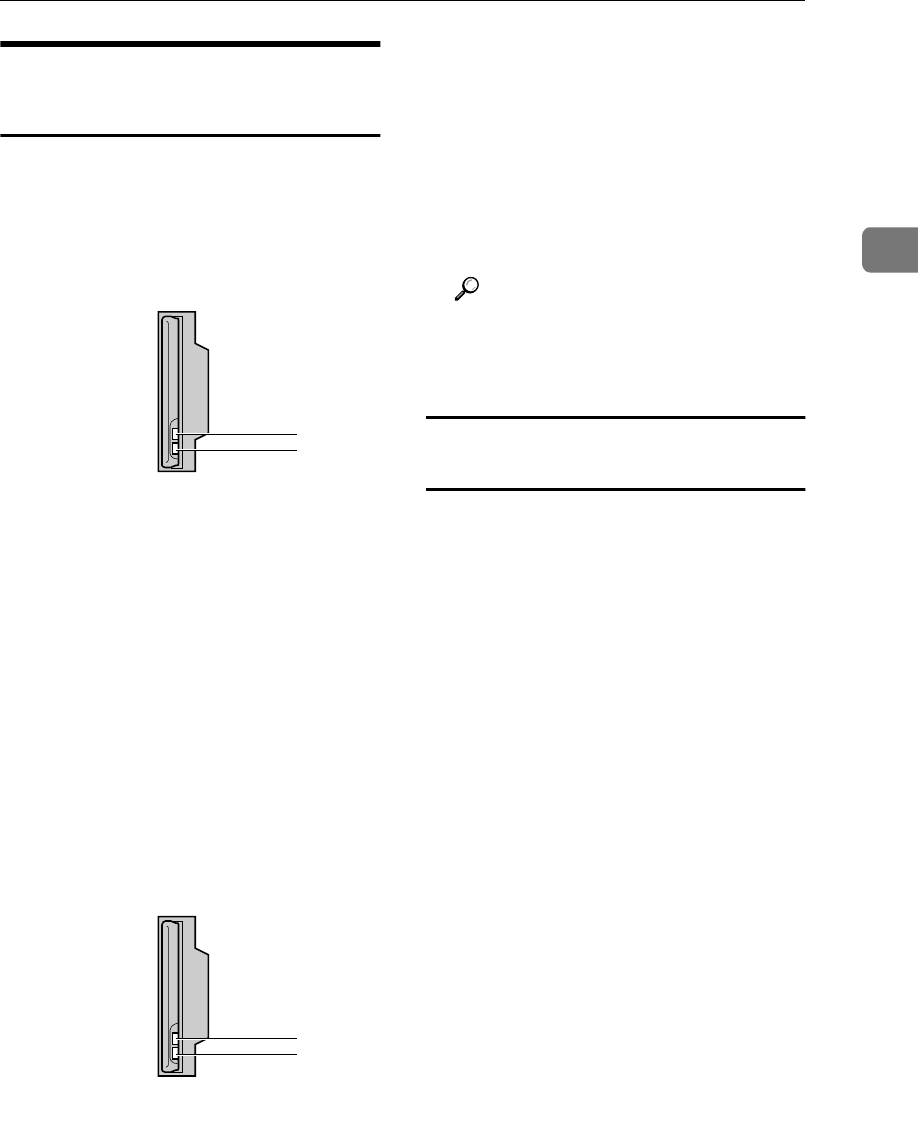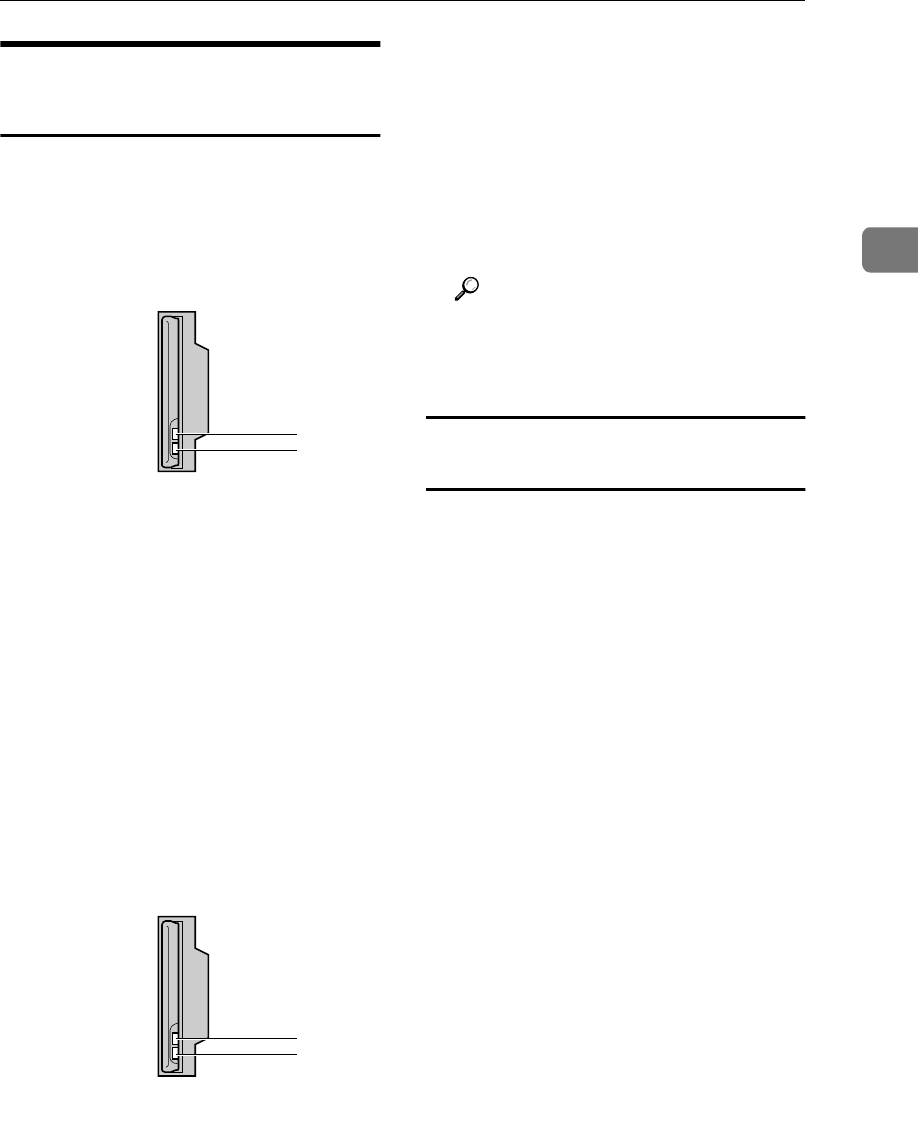
Confirming the Connection
15
2
Using the IEEE 802.11b
(Wireless LAN)
A
AA
A
Make sure the LED of the IEEE
802.11b card is lit.
❖
❖❖
❖ When using in infrastructure mode
1.
If
[LAN Type]
on the
[Interface Set-
tings]
/
[Network]
screen is not set to
[IEEE 802.11b]
, it does not light, even if
the main power is on.
2.
If it is connected properly to the
network, the LED is green when in in-
frastructure mode. If the LED is blink-
ing, the machine is searching for
devices.
❖
❖❖
❖ When using in ad hoc mode/802.11
ad hoc mode
1. If the IEEE 802.11b card is work-
ing, it is lit in orange.
2. If it is connected properly to the
network, the LED is green when in
ad hoc mode or 802.11 ad hoc mode.
If the LED is blinking, the machine
is searching for devices. The LED
will light after a few seconds.
B
BB
B
Print the configuration page to
verify settings.
Reference
For more information about
printing a configuration page,
see Printer Reference 2.
Checking the machine's radio wave
status
You can check the machine's radio
wave status using the control panel.
To check the radio wave status, press
[IEEE 802.11b] under [LAN Type] on the
[Network] screen.
A
AA
A
Press the {
{{
{User Tools/Counter}
}}
} key.
B
BB
B
Press [System Settings].
C
CC
C
Press [Interface Settings].
D
DD
D
Press [IEEE 802.11b].
E
EE
E
Press [Wireless LAN Signal].
The machine's radio wave status
appears.
F
FF
F
After checking radio wave status,
press [Exit].
G
GG
G
Press the {
{{
{User Tools/Counter}
}}
} key
to return to the User Tools/Coun-
ter menu.
ZGDH600J
1
2
ZGDH600J
1
2