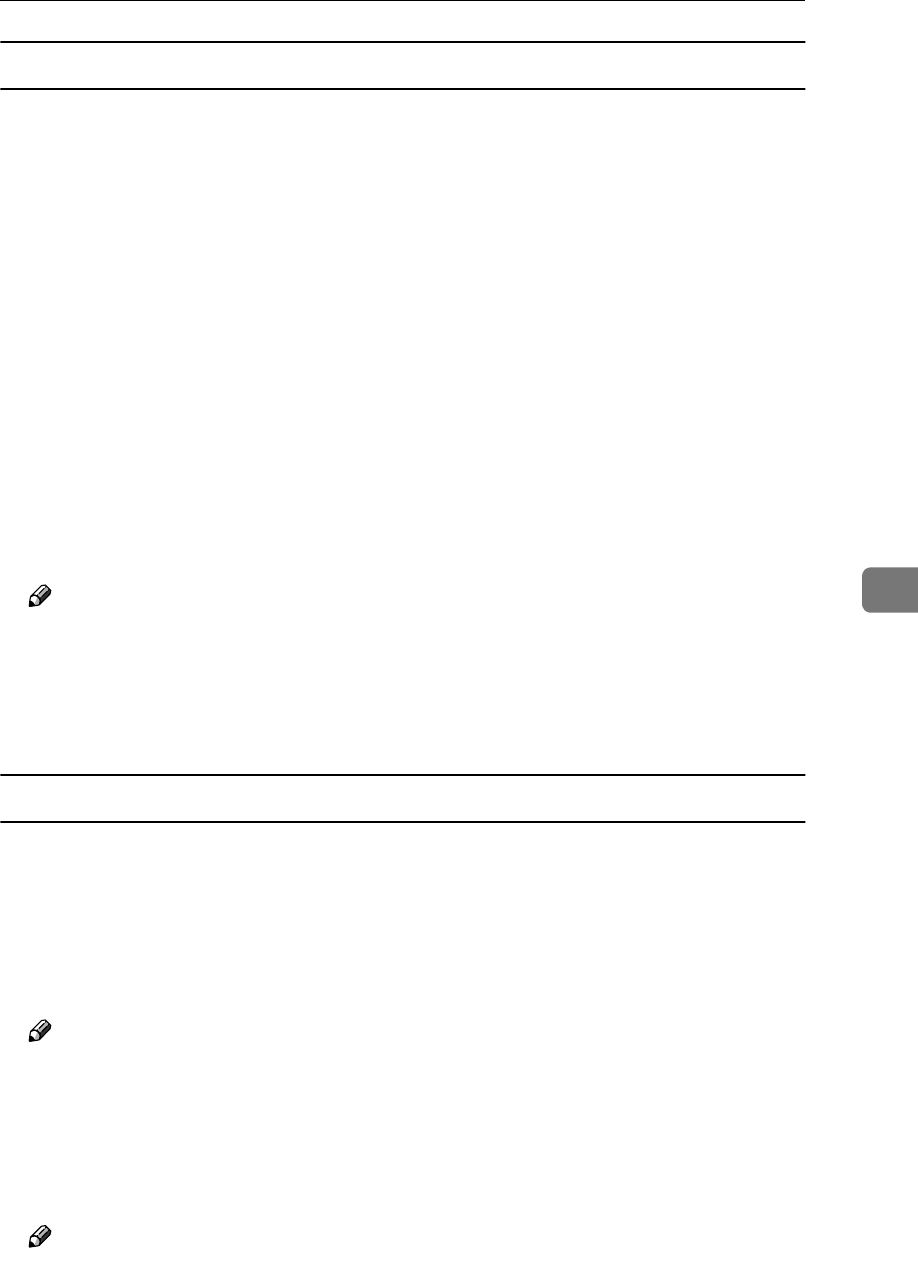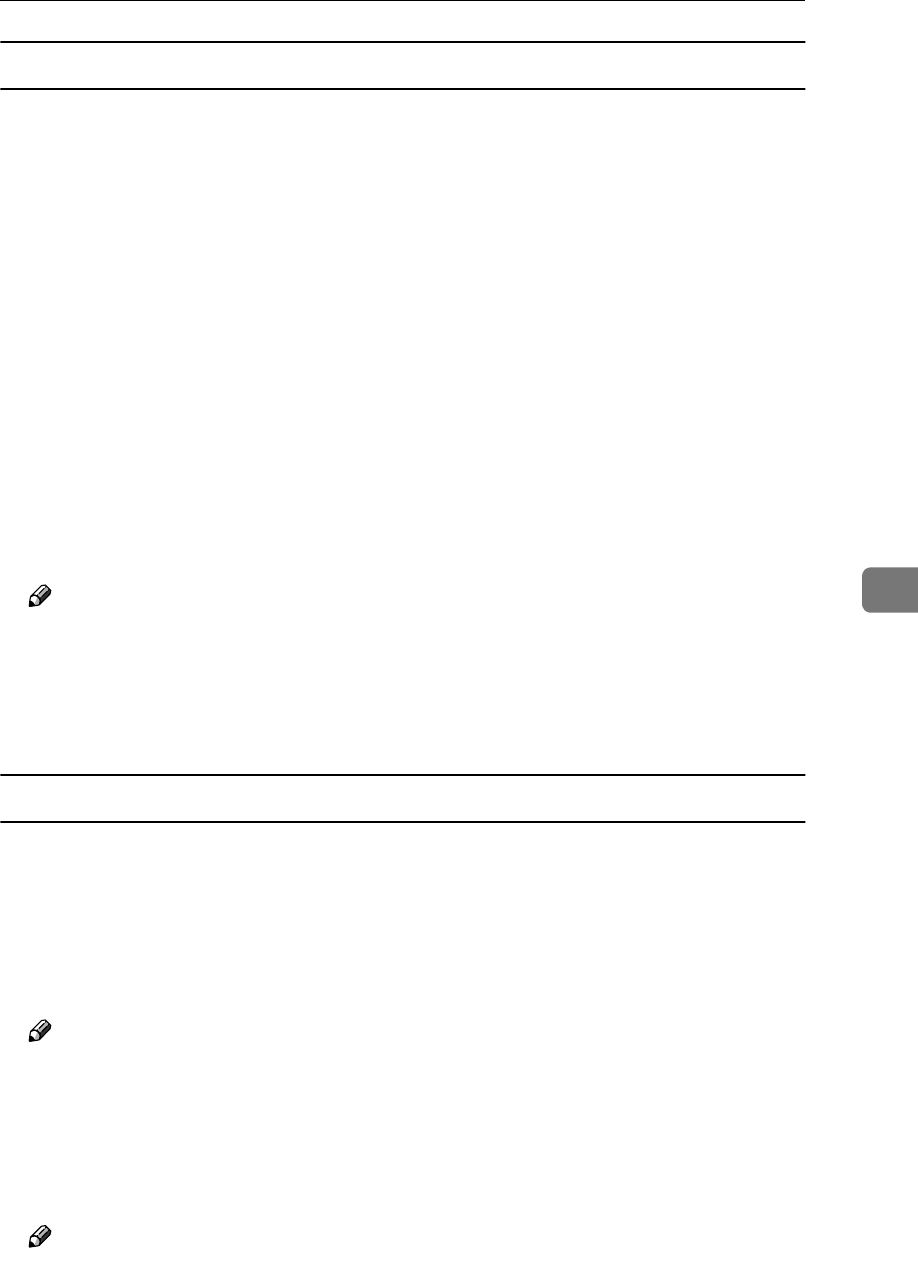
SmartNetMonitor for Client
73
6
Setting the Network Monitoring Function
To view the status of machines using SmartNetMonitor for Client, you must
configure SmartNetMonitor for Client in advance, so that it monitors the ma-
chine whose status you want to view.
A
AA
A
Start SmartNetMonitor for Client.
The SmartNetMonitor for Client icon appears at the right end of the taskbar.
B
BB
B
Right-click the SmartNetMonitor for Client icon, and check the desired ma-
chine is on the shortcut menu that appears.
For details about the machine status icon, see SmartNetMonitor for Client
Help.
C
CC
C
If the desired machine does not appear, click [Options(O)...] on the shortcut
menu.
The [SmartNetMonitor for Client - Options] dialog box appears.
D
DD
D
Select the machine to be monitored, and select the [To be Monitored(T)] check
box in the [Monitoring Information Settings] area.
Note
❒ Selecting the [Displayed on Task Bar] check box will bring up the status of a
machine on the SmartNetMonitor for Client icon on the taskbar.
E
EE
E
Click [OK].
The dialog box closes and the selected machine is monitored.
Displaying the Status of Machines
Follow the procedure below to monitor machine status using SmartNetMonitor
for Client.
A
AA
A
Start SmartNetMonitor for Client.
B
BB
B
The status of machines is displayed on the SmartNetMonitor for Client
icon on the taskbar.
Note
❒ For more information about status icons, see SmartNetMonitor for Client
Help.
C
CC
C
For further information on status, right-click the SmartNetMonitor for Cli-
ent icon, and then select the desired machine.
The status of the machine is displayed in the dialog box.
Note
❒ For more information about each item in the dialog box, see SmartNet-
Monitor for Client Help.