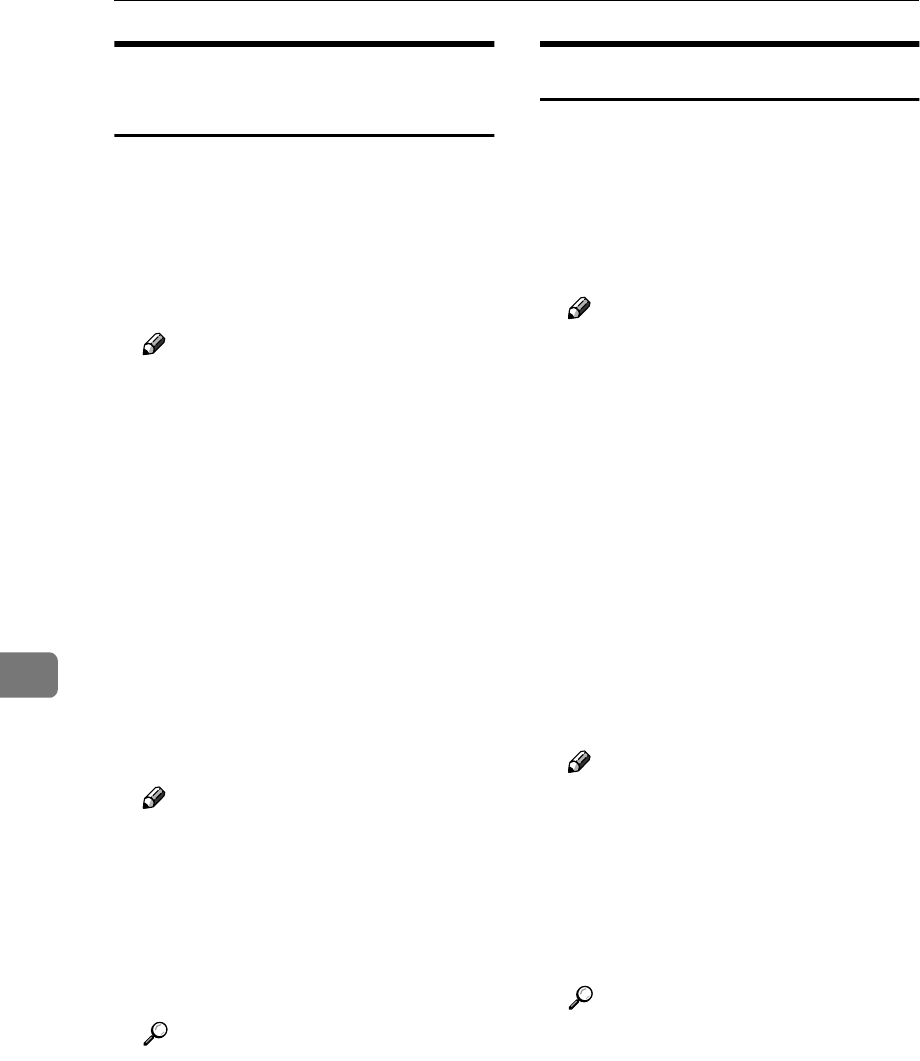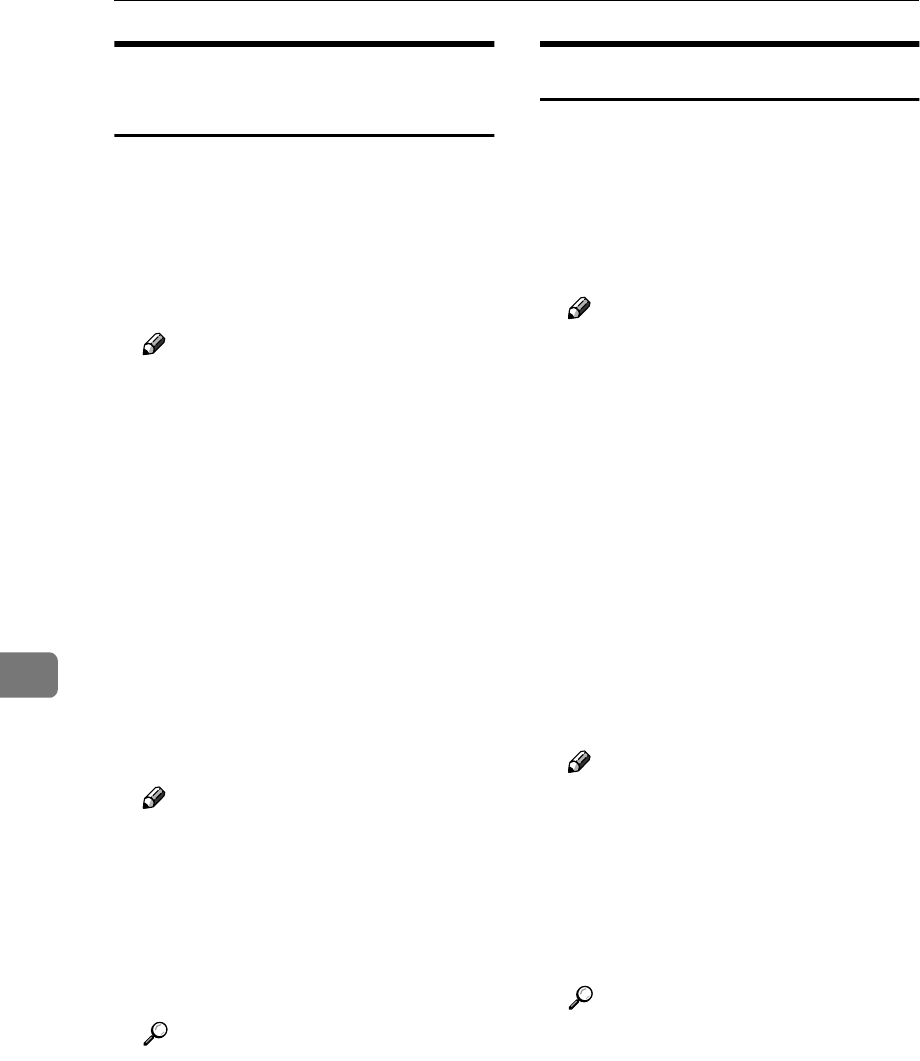
Using SmartNetMonitor for Admin
78
7
Locking the Control Panel
Menu
A
AA
A
Start SmartNetMonitor for Admin.
B
BB
B
On the [Group] menu, point to
[Search Device], and then click
[TCP/IP] or [IPX/SPX].
A list of machines appears.
Note
❒ Select the protocol of the ma-
chine for which you want to
change configuration.
C
CC
C
In the list, select the machine for
which you want to change config-
uration.
D
DD
D
On the [Tools(T)] menu, point to
[Device Settings], and then click
[Lock Operation Panel Menu].
The dialog box for entering the
password appears.
E
EE
E
Enter your user name and pass-
word, and then click [OK].
Note
❒ To use the factory default ac-
count, enter no user name and
enter “password” for the pass-
word.
Check the device status on the De-
vice Settings of the Web browser,
and change the device settings.
Reference
For more information about
viewing status information and
changing settings using a Web
browser, see Device Settings
Help.
Selecting the Paper Type
A
AA
A
Start SmartNetMonitor for Admin.
B
BB
B
On the [Group] menu, point to
[Search Device], and then click
[TCP/IP] or [IPX/SPX].
A list of machines appears.
Note
❒ Select the protocol of the ma-
chine for which you want to
change configuration.
C
CC
C
In the list, select the machine for
which you want to change config-
uration.
D
DD
D
On the [Tools(T)] menu, point to
[Device Settings], and then click [Se-
lect Paper Type].
The dialog box for entering the
password appears.
E
EE
E
Enter your user name and pass-
word, and then click [OK].
Note
❒ To use the factory default ac-
count, enter no user name and
enter “password” for the pass-
word.
Check the device status on the De-
vice Settings of the Web browser,
and change the device settings.
Reference
For more information about
viewing status information and
changing settings using a Web
browser, see Device Settings
Help.