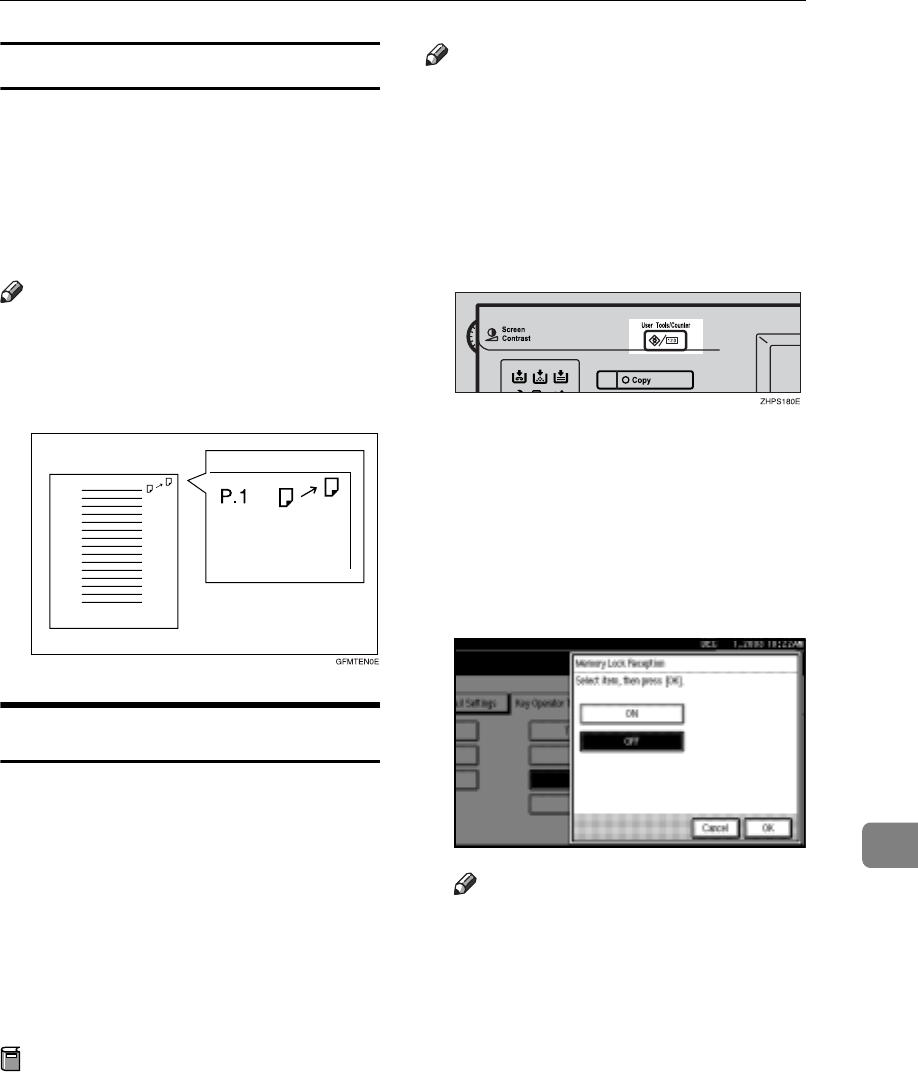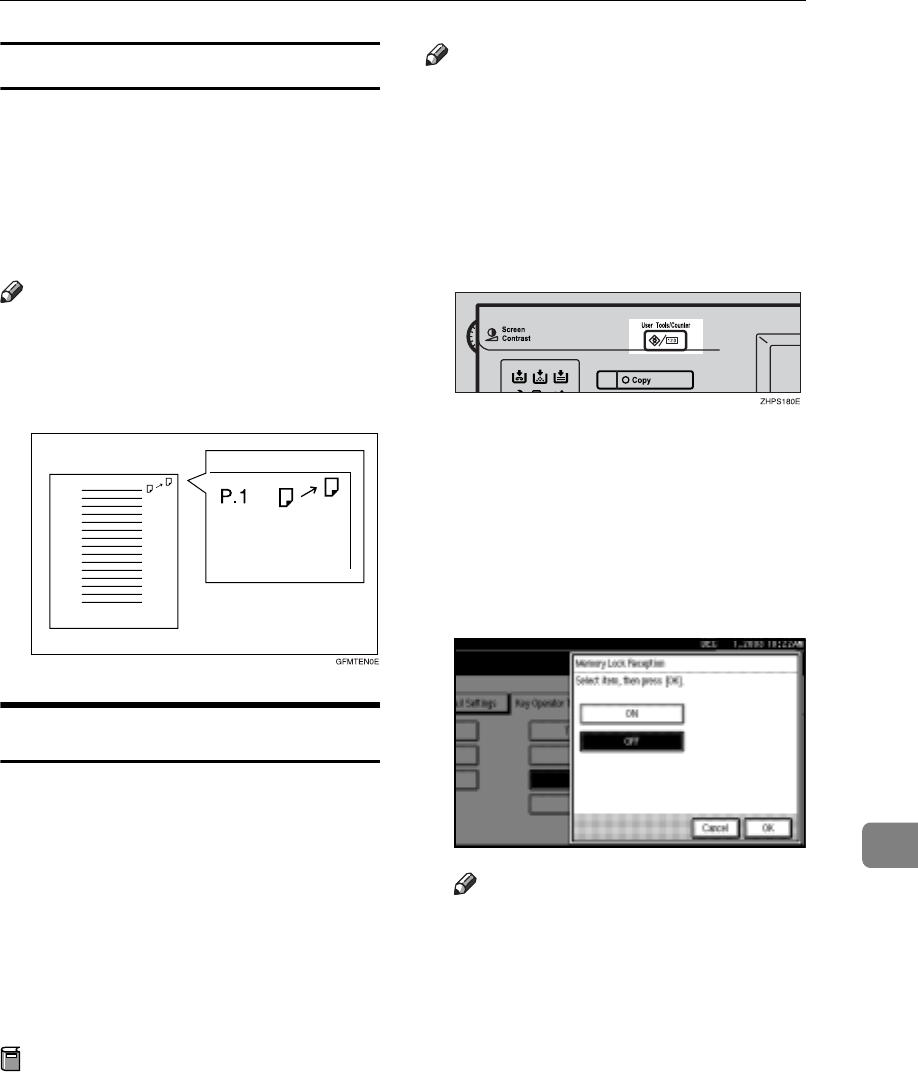
Using Key Operator Settings
157
9
Forwarding Mark
You can print a Forwarding Mark on
the receiver's messages that have
been forwarded.
The receiver can distinguish between
forwarded messages and usual recep-
tions.
Note
r You can specify whether or not to
print a Forwarding Mark in the
User Parameters. See p.159 “User
Parameters” (switch 02, bit 0).
Memory Lock
When you switch Memory Lock on,
received messages are stored in mem-
ory and not printed automatically.
When a message is received in the
Memory Lock mode, the Confidential
File (i) indicator blinks. To print this
message, enter the Memory Lock ID.
A user without the ID cannot print
the message. This prevents unautho-
rized users from seeing the message.
Preparation
To use Memory Lock, program the
Memory Lock ID, and then switch
Memory Lock on. See p.183 “Pro-
gramming a Memory Lock ID”.
Note
r To store incoming documents
from Special Senders only in Mem-
ory Lock, program each sender
with “Special Senders to Treat Dif-
ferently”. See p.163 “Special Send-
ers to Treat Differently”.
A Press the {User Tools/Counter} key.
B Press [Facsimile Features].
C Press [Key Operator Tools].
D Press [Memory Lock RX].
E Select [ON] or [OFF], and then
press [OK].
Note
r To cancel this setting, press
[Cancel]. The display returns to
that of step
D
.
F Press the {User Tools/Counter} key.
The standby display appears.
G
mten
e.eps
ZHPS
E.eps