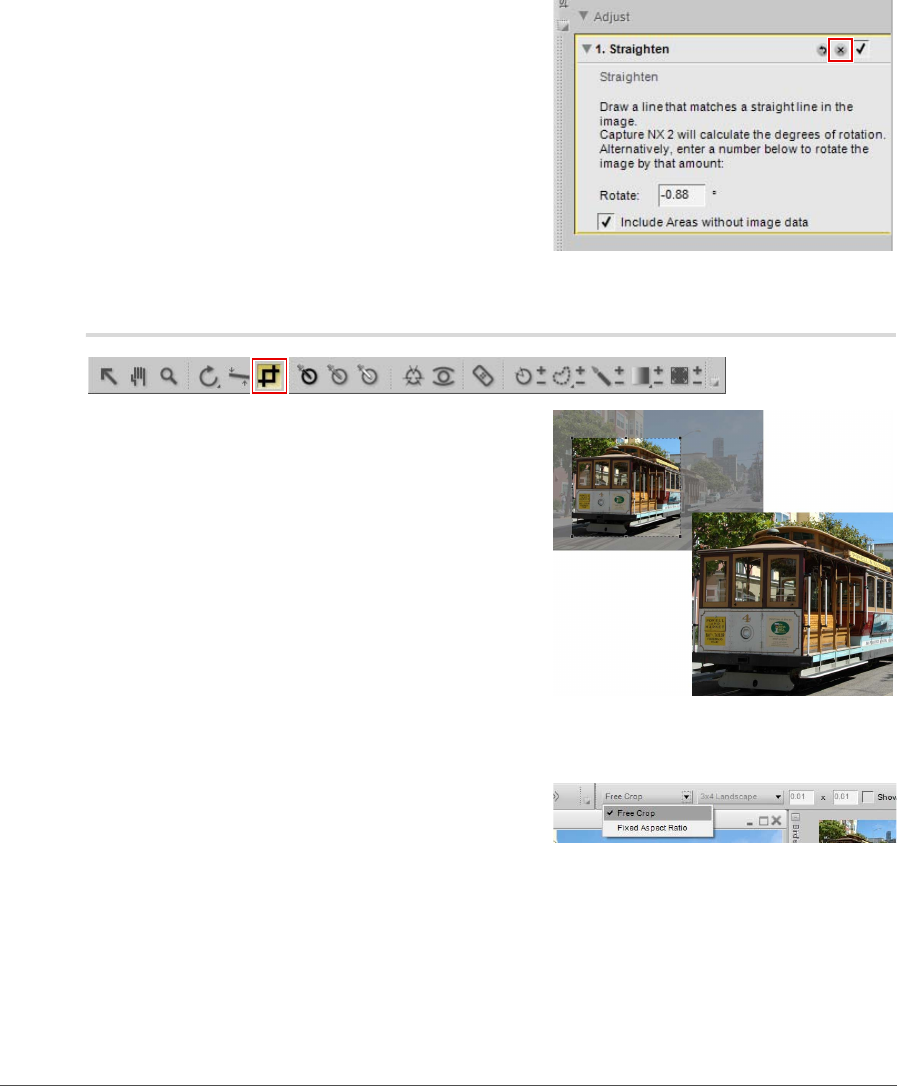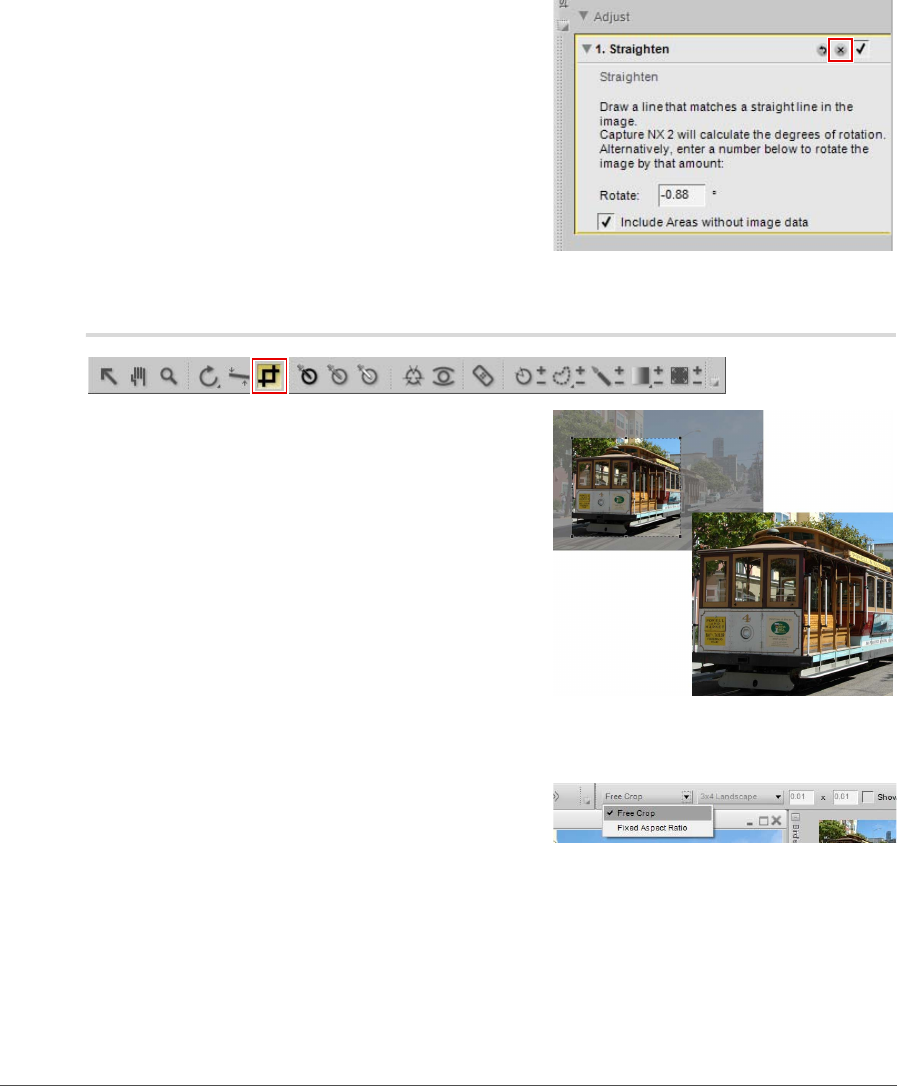
Chapter 13 — The Toolbar | Crop Tool 93
Crop Tool
The crop tool enables you to remove areas from the margins
of your image or to change the aspect ratio of your image.
To add a crop to your image, follow these steps:
5
If you are satisfied with the straightening effect,
continue editing your image using the other tools
available within Capture NX 2 or perform a save. The
straightening effect is now applied to your image. To
cancel the straightening effect, click on the Delete
button found at the bottom of the Straighten step
within the Edit List palette or click on the
Straighten step and press the delete key on your
keyboard.
1
Click on the crop tool in the toolbar.
2
Within the tool options section of the toolbar,
determine the crop method you would like to use.
3
Click and drag the mouse over the image in the active image window to make a selection. The area
outside of the selection will be masked to enable you to focus on the result of the selection.
4
Click on any of the edges or corners of the crop selection to modify the size and shape of the crop.