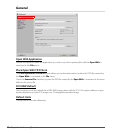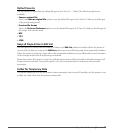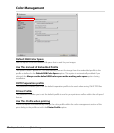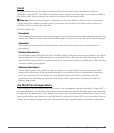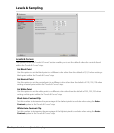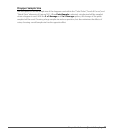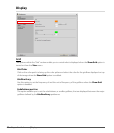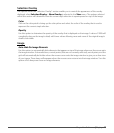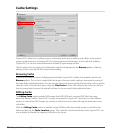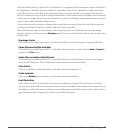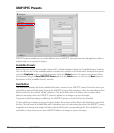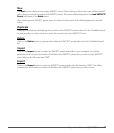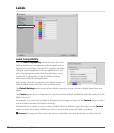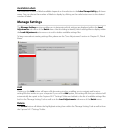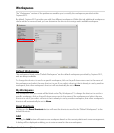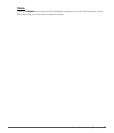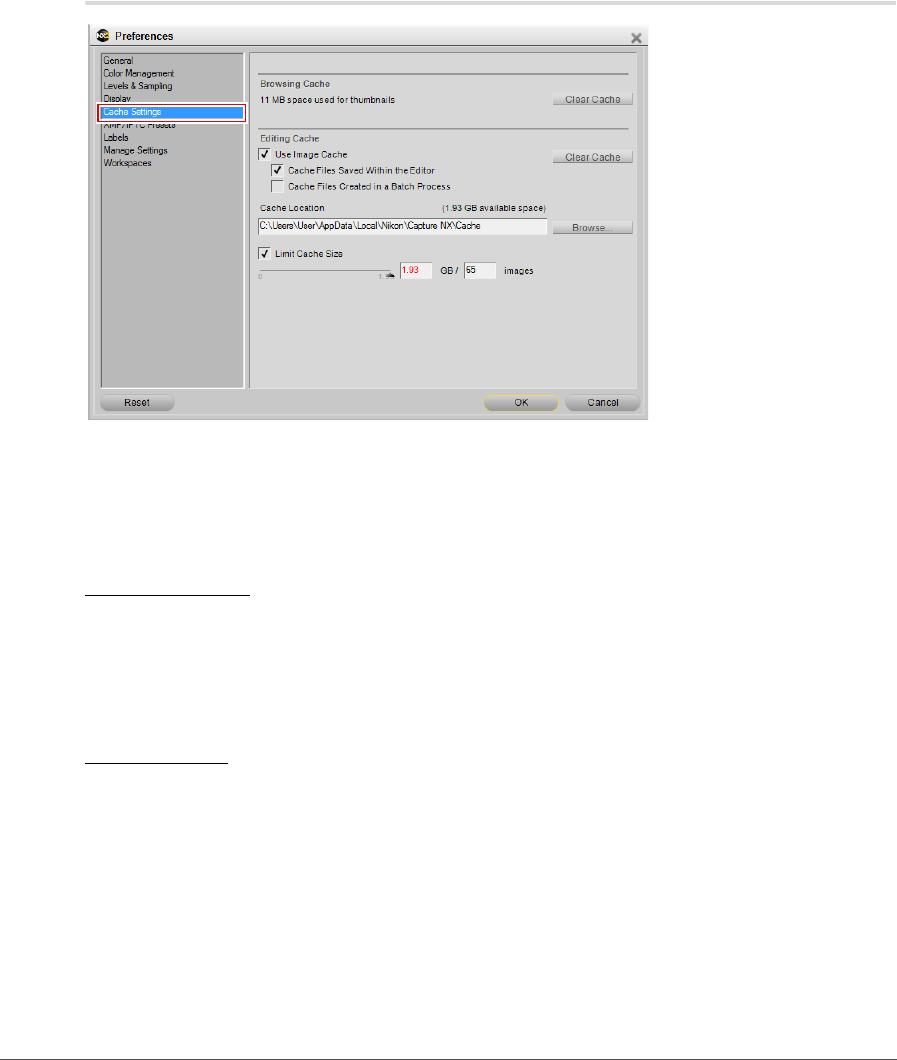
46 Chapter 7 — Preferences | Cache Settings
Cache Settings
Capture NX 2 utilizes two caching systems: a browsing cache and an editing cache. Both cache systems
speed up the interaction of Capture NX 2 by storing processed information on the hard disk, enabling
Capture NX 2 to use the cached information instead of reprocessing the files.
The browsing cache is used for the thumbnails created and displayed in the Browser palette, while the
editing cache is used for NEF files saved during editing.
Browsing Cache
In order to increase the speed of displaying thumbnails, Capture NX 2 utilizes a thumbnail cache for the
Browser palette. This cache is created after the image is first processed, making subsequent browsing of
the same folder significantly faster. You can view the amount of space used by the browsing cache as well as
clear the cache to reclaim disk space using the Clear Cache button. After clearing the cache, you will not
lose any image data, however thumbnails will need to be recreated, taking additional time.
Editing Cache
The Editing Cache option enables NEF images (both NEF RAW and converted NEF files) that were
previously opened within Capture NX 2 to open more quickly. Capture NX 2 provides you with different
options to control how NEF images are cached, as well as how much hard disk space is dedicated to the
cache files.
While the Editing Cache option is enabled, saving NEF files will automatically create a cache file in the
folder specified by the Cache Location option. This cache file contains information that Capture NX 2 can
use to greatly accelerate the opening of this file in the future.