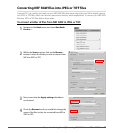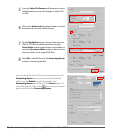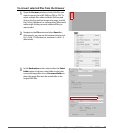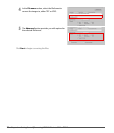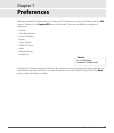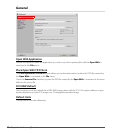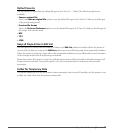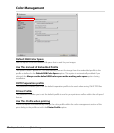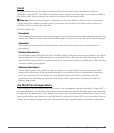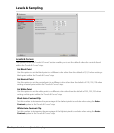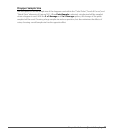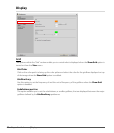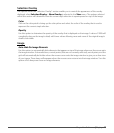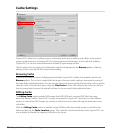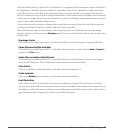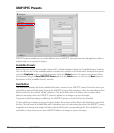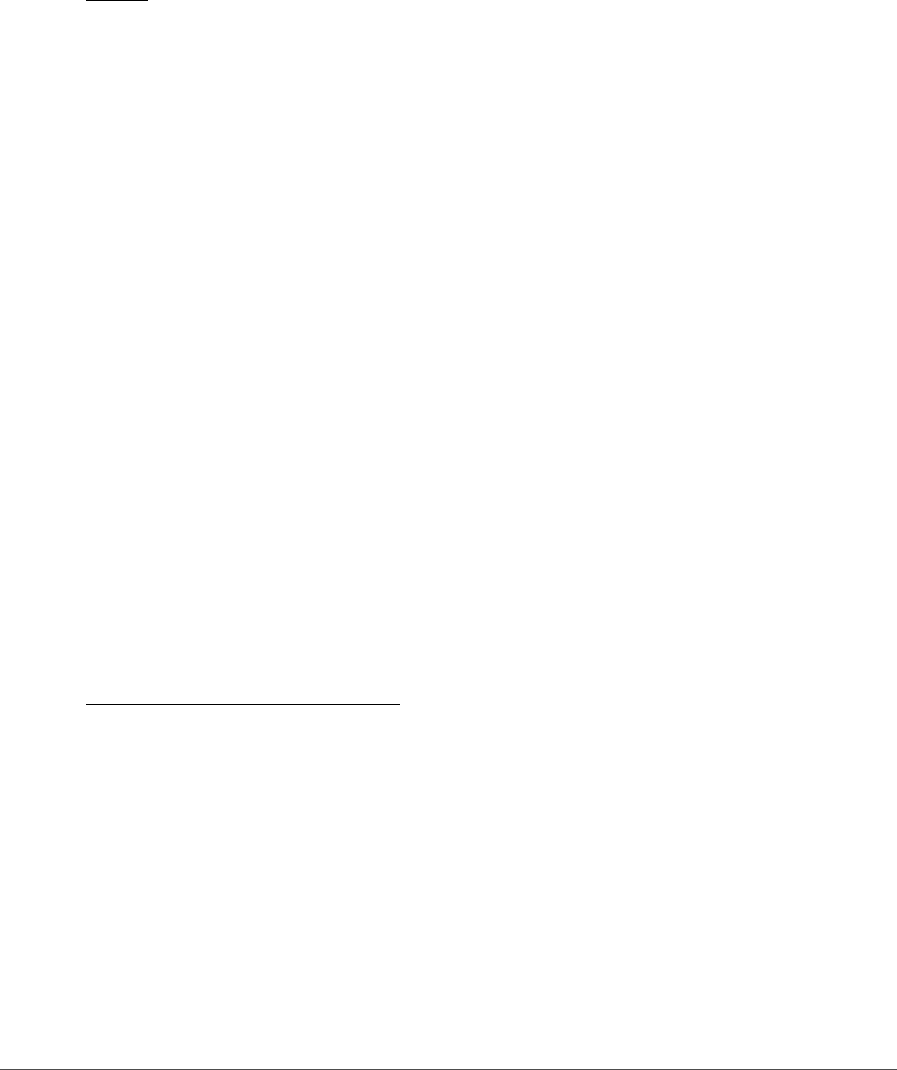
Chapter 7 — Preferences | Color Management 41
Intent
Use this preference to set the default rendering intent for the various color management features
throughout Capture NX 2. The different rendering intents control how colors from your image are made to
fit into the colors that your printer can produce as indicated by the printer profile.
A Please note: different printer and paper combinations, as well as the different software used to create printer
profiles, benefit from different rendering intents. Experiment with the different rendering intents within your
workflow to find the option that works best.
The four options are:
Perceptual
This rendering intent maintains the relationships of colors so that the printed image appears natural to the
human eye. While this intent maintains the relationship of colors, the actual color values will be changed.
Saturation
This rendering intent produces highly saturated colors, but it may not produce accurate colors in a
photograph.
Relative Colorimetric
This rendering intent maps all of the colors that fall outside of the gamut of the target profile to the closest
reproducible color. This profile reproduces accurately all of the colors that are within the range of colors
reproducible by your printer. This option preserves as many natural colors as possible and is often the best
choice for printing photographs.
Absolute Colorimetric
This rendering intent is very similar to relative colorimetric, except that it maps the white point of the
image to the white point of the destination profile. It is recommend that you use absolute colorimetric
only if you want to proof your images for a specific print device other than your printer, since this
rendering intent will attempt to reproduce the results of the output device, including the effect of a
different paper color.
Use Black Point Compensation
Check this box to set the default state of the various color management options throughout Capture NX 2
to utilize black point compensation. Black point compensation ensures that the black point from the image
is mapped to the black point of your printer, ensuring that the full color range of the printer is used. If your
print contains either gray shadows or too little detail, try turning this option off. It is recommended that you
always use this option, except when you notice problems with a specific printer and profile combination.