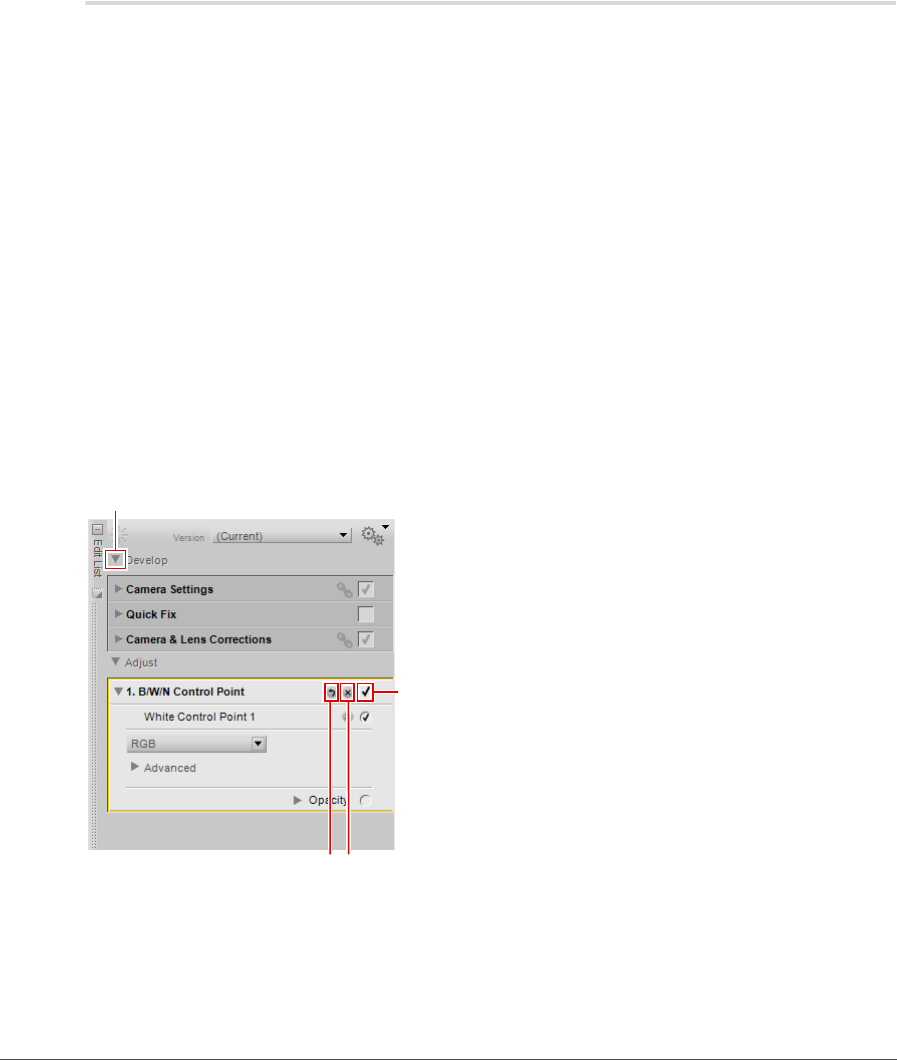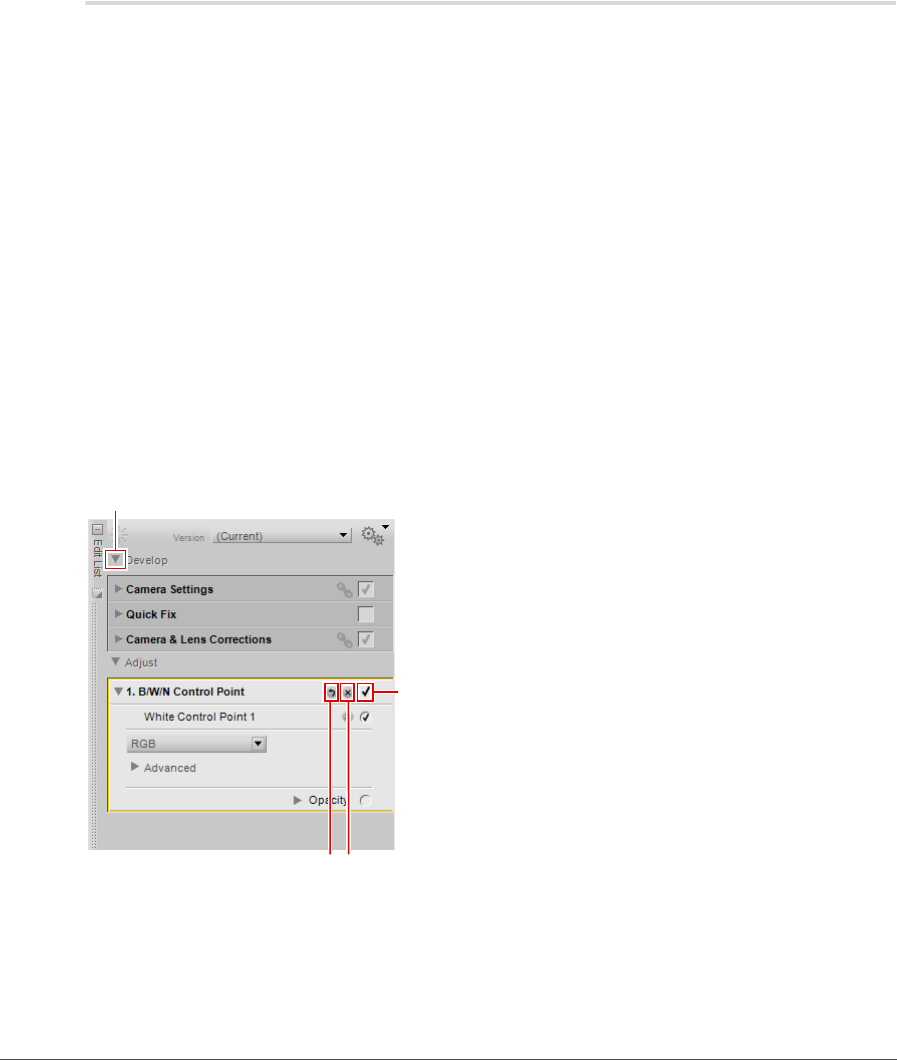
122 Chapter 15 — Edit List | Introduction to the Edit List
Introduction to the Edit List
The Edit List palette stores all of the enhancements that have been applied to your image in chronological
order. The Edit List palette can be used as a history that allows you to go back and modify any of the
adjustments that you have previously made to your images.
Every enhancement that you apply to your images within Capture NX 2 will be recorded within the Edit
List palette. The contents of the Edit List palette are saved when you save the file as an NEF file.
Since the Edit List palette shows a chronological description of the enhancements that have been applied
to your image, you can use the Edit List palette to return to any previous enhancement and adjust the
settings. To do this, either double-click on the step or enhancement that you want to modify, or single-click
on the show/hide triangle next to that step or enhancement to display the contents. Once you have
displayed the contents of an enhancement, you can modify the settings that were applied.
By modifying a previous step, you will temporarily disable all of the steps that occur after the current step
you are modifying. Once you have completed any modification to that step, click on the “Apply” checkbox
next to the last step that you want to reapply. Capture NX 2 will automatically apply all of the steps between
the step you have just modified and the last step that you checked. To prevent this from happening, enable
the Keep All Steps Active in Edit List (Requires Fast Processor) option in the “General” section of the
“Preferences” dialog.
The following controls are common throughout the Edit List palette and provide you control over the
functionality and enhancements that are presented within the Edit List palette:
q
e
w
r