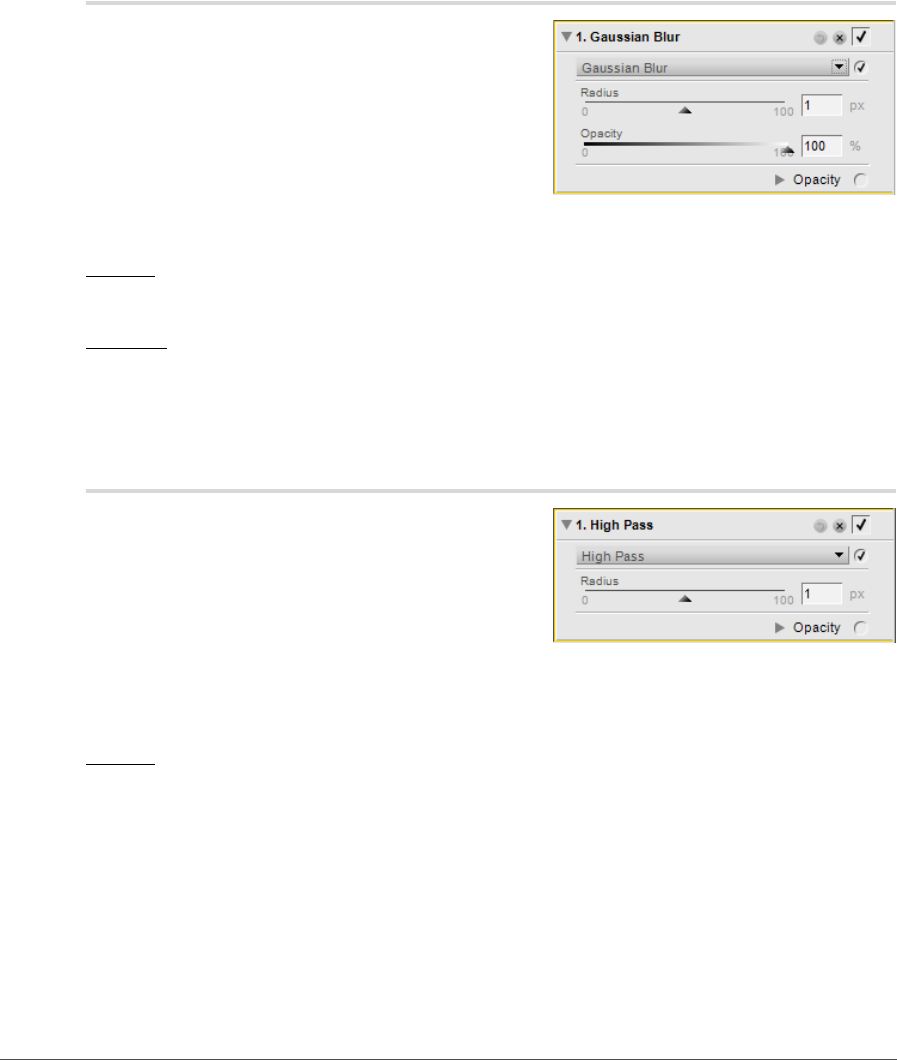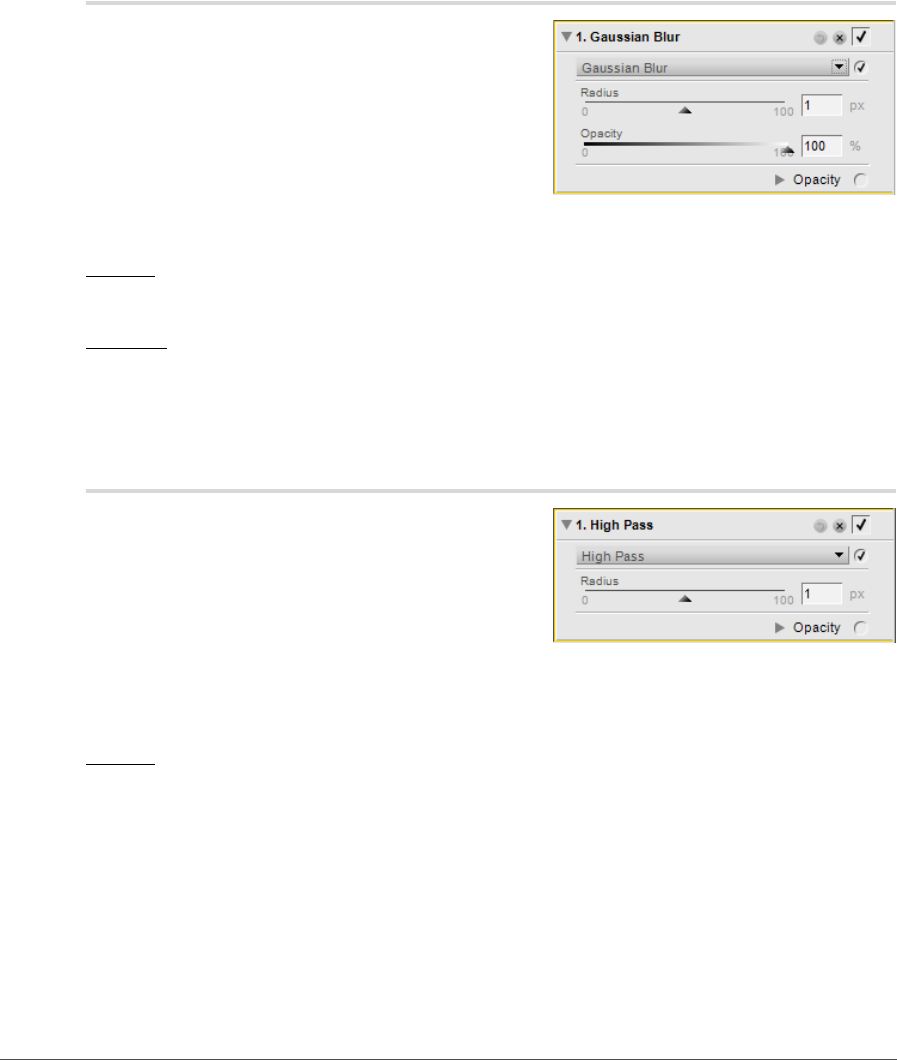
Chapter 20 — Adjust Menu | Focus > Gaussian Blur 199
Focus > Gaussian Blur
Use the Gaussian Blur tool to dramatically reduce the
appearance of detail throughout the image. This
enhancement is often used selectively to reduce the visual
impact of objects or areas within an image in order to draw
the viewer’s eye away from that object or area. Alternatively,
you can use it to add a smoothing effect, such as on skin
tones, by adjusting the Opacity slider within this
enhancement.
The Gaussian Blur tool provides the following controls:
Radius
The Radius slider controls the intensity of the blur being applied to the image.
Opacity
The Opacity slider blends the blur effect with the details in the image to provide you with control over the
balance of detail. Combining a high radius with a low opacity creates a hazy, soft-focus effect, while
combining a low radius with a medium opacity produces a dream-like mood.
Focus > High Pass
The High Pass tool blocks all image details, apart from
those details that contain very strong edge definitions. This
results in a neutral gray image with only the edges of the
original image appearing. This enhancement is often used
with the opacity mixer set to Luminance & Chrominance
mode with the Opacity (Chrominance Ch.) slider set to
0% and Blending Mode set to the Overlay option.
The High Pass tool provides you with the following
controls:
Radius
The Radius controls the size of the edge to display in the resulting image. Settings for this slider are
dependent on the size of the image, so a radius setting that works well for one image may not be sufficient
for an image with a higher resolution.