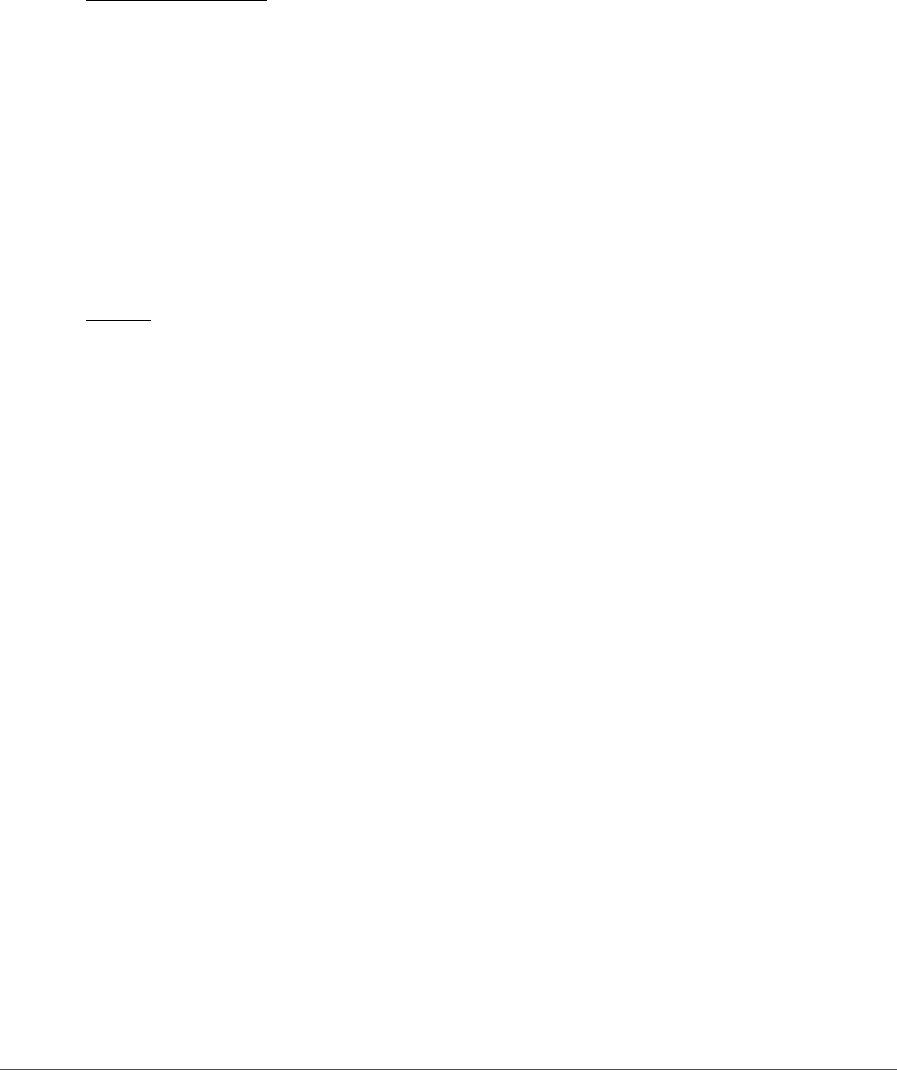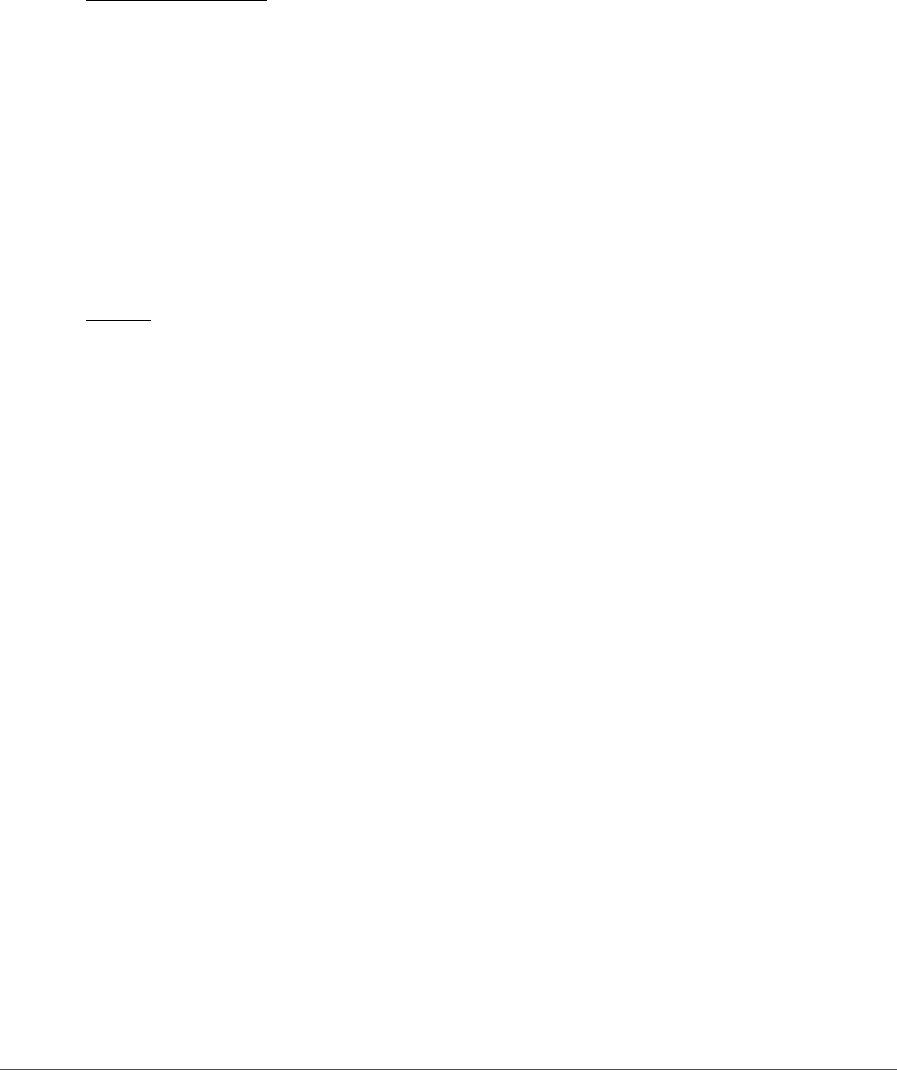
Chapter 7 — Preferences | Display 45
Selection Overlay
The options within the “Selection Overlay” section enable you to control the appearance of the overlay
displayed when Selection Display > Show Overlay is selected in the View menu. The options selected
within this section will determine how the current step’s selection is superimposed on top of the image.
Color
Click on the color patch to bring up the color picker and select the color of the overlay that is used to
represent the current step’s selection.
Opacity
Use this option to determine the opacity of the overlay that is displayed on the image. A value of 100% will
completely obscure the image’s detail, with lower values allowing more and more of the original image’s
detail to be visible.
Image
Auto-Hide On-Image Elements
Use this option to automatically hide elements that appear on top of the image whenever the mouse exits
the image window. Active selections, control points (that are not currently selected), watch points, and the
grid will automatically be hidden when the mouse cursor exits the image window to give you a clear view
of your image. These items will reappear when the mouse cursor returns into the image window. Turn this
option off to always see those on-image elements.