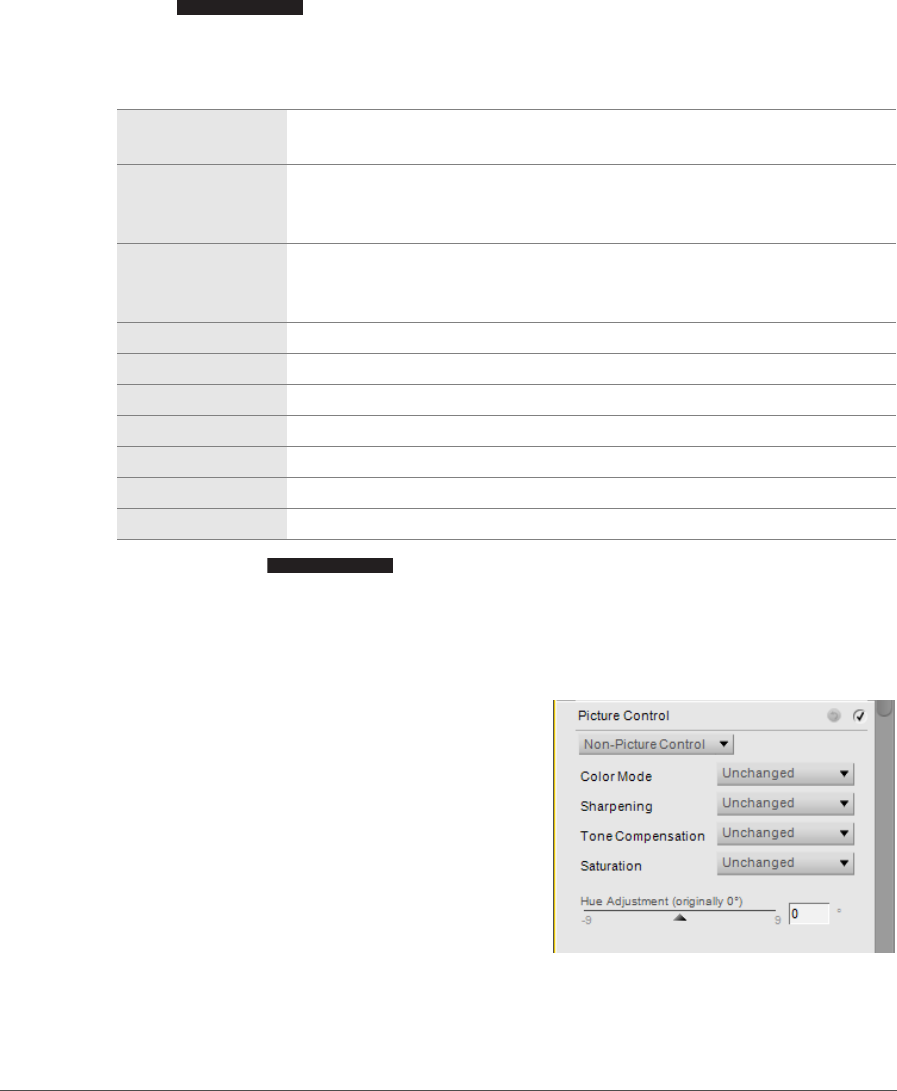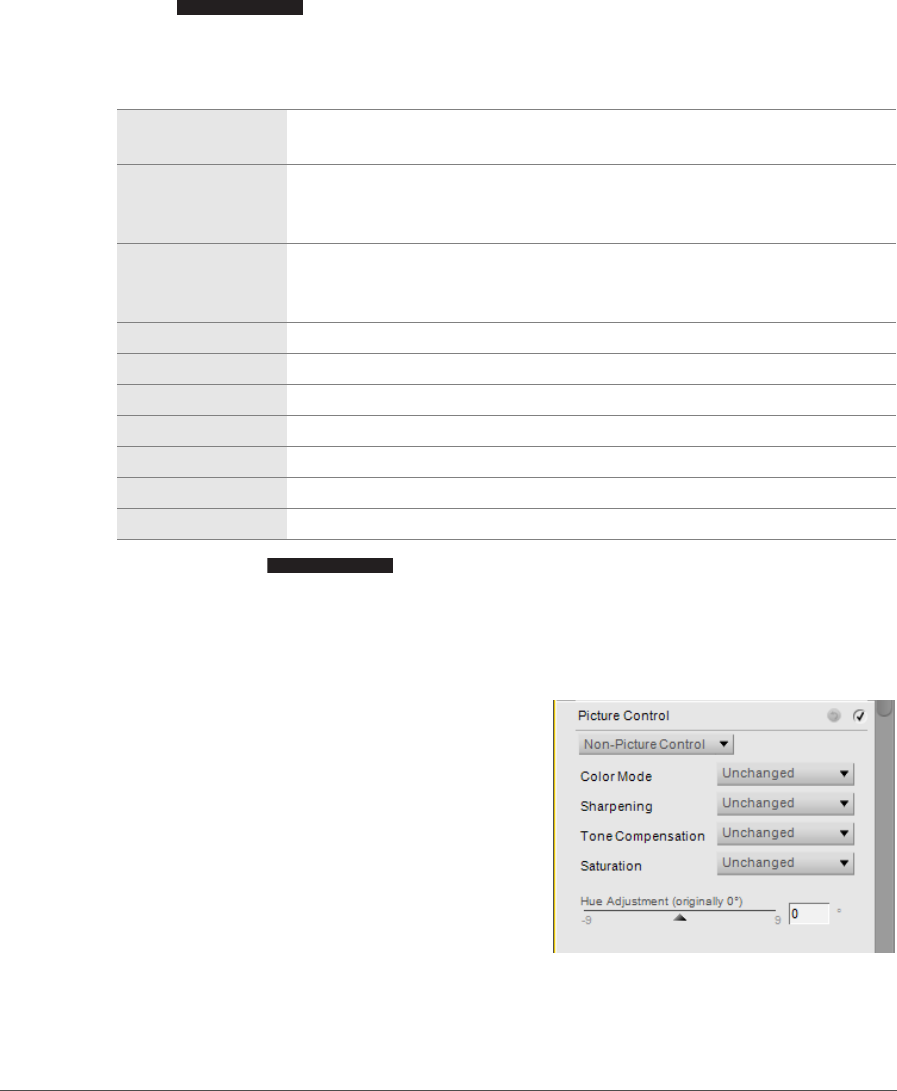
134 Chapter 15 — Edit List | Develop Section
❏ Toning
The Toning options enable you to emulate the use of toners found in traditional photography, or to
add a tint to the image.
Choose from:
❏ Toning Saturation
The Toning Saturation slider controls the vividness of the effect or color selected in the Toning pull-
down menu. Move this slider to the left to create a more subtle toning effect, or move the slider to the
right to create a very strong, vibrant effect.
Non-Picture Control
The Non-Picture Control options are available for
cameras that use the Color Mode system.
❏ Color Mode
The Color Mode feature enables you to choose
between the same color modes as those that you can
set in your camera. By allowing you fine control over
chroma, brightness, and color gamut, the Color Mode
feature creates subtle enhancements for your images.
Black-and-White
This toning option will result in a black and white image without any additional
tint or tone.
Cyanotype
The Cyanotype toning option emulates the appearance of images created
using the traditional cyanotype process. Images created with the Cyanotype
toning option will have a characteristic blue tone.
Sepia
The Sepia toning option emulates the use of sepia toner, a popular traditional
black and white toning process. Images created using the Sepia toning option
will appear with a dark-brown tint applied to them.
Red The Red toning option will tint the image with a red tint.
Yel low The Yel l o w toning option will tint the image with a yellow tint.
Green The Green toning option will tint the image with a green tint.
Blue Green The Blue Green toning option will tint the image with a turquoise tint.
Blue The Blue toning option will tint the image with a cyan tint.
Purple Blue The Purple Blue toning option will tint the image with a violet tint.
Red Purple The Red Purple toning option will tint the image with a magenta tint.
Monochrome ONLY
Monochrome ONLY