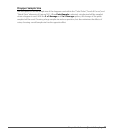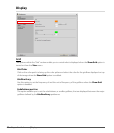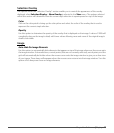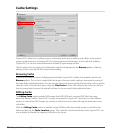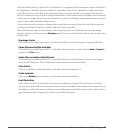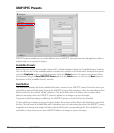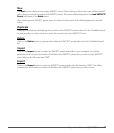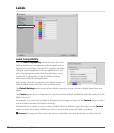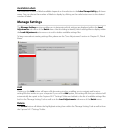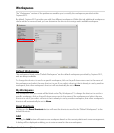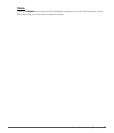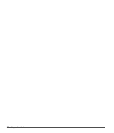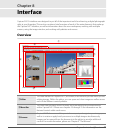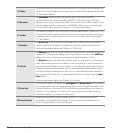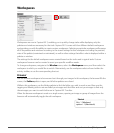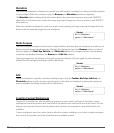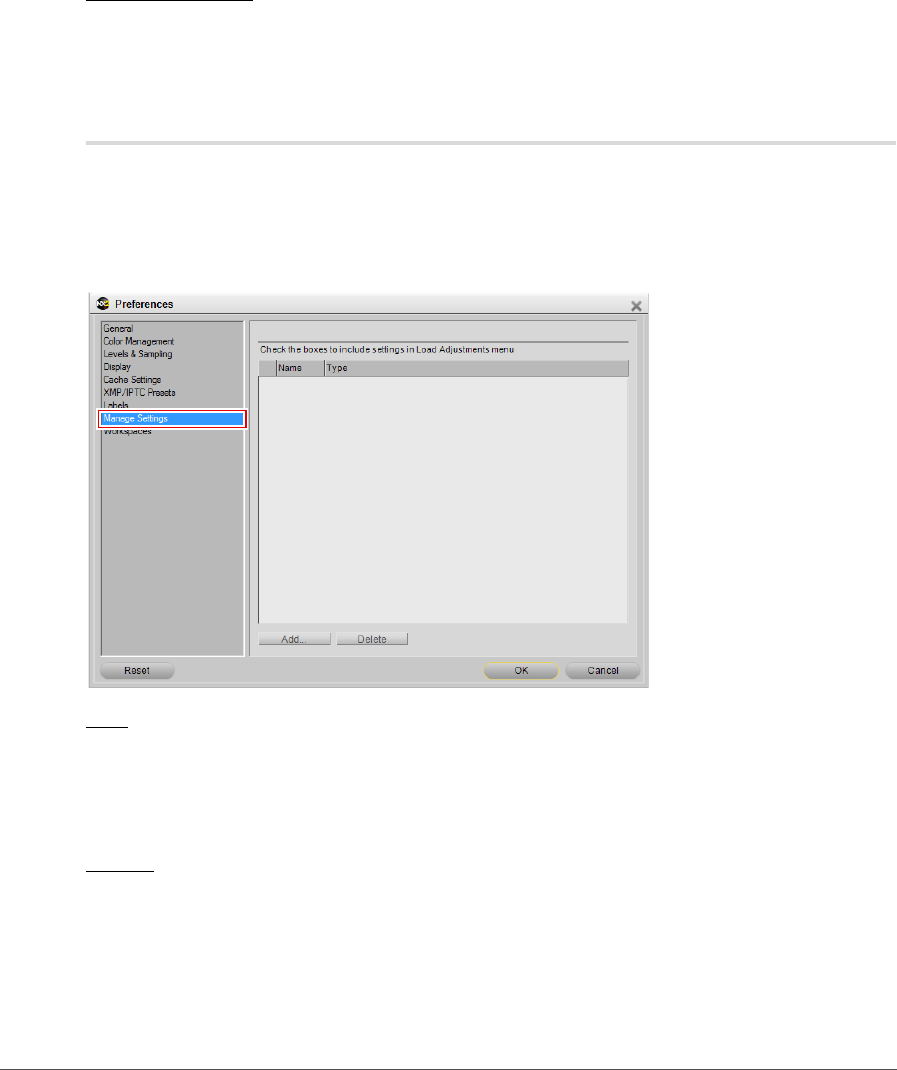
Chapter 7 — Preferences | Manage Settings 51
Available Labels
The maximum number of labels available depends on the selection in the Label Compatibility pull-down
menu. You can choose the number of labels to display by clicking on the radio button next to the desired
number of labels.
Manage Settings
The Manage Settings section enables you to determine which settings are displayed within the Load
Adjustments sub-menu of the Batch menu. Use this dialog to identify which settings files to display within
the Load Adjustments sub-menu or to add or delete available settings files.
To learn more about creating settings files, please see the “Save Adjustments” section in Chapter 22, “Batch
Menu”.
Add
Clicking on the Add button will open a file browsing window, enabling you to navigate and locate a
settings file that resides on your computer. If you use the Add option, the settings file that you selected will
automatically be copied to the Capture NX 2 “Settings” folder and added to the list of available settings files
both in the “Manage Settings” tab as well as in the Load Adjustments sub-menu of the Batch menu.
Delete
The Delete button will delete the highlighted setting from within the “Manage Settings” tab as well as from
the Capture NX 2 “Settings” folder.