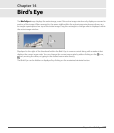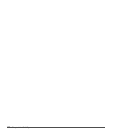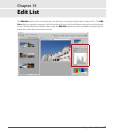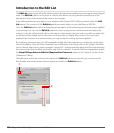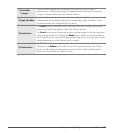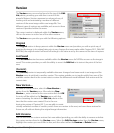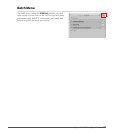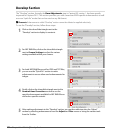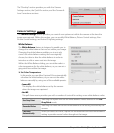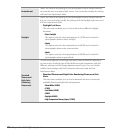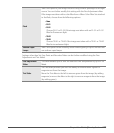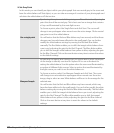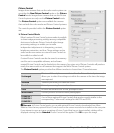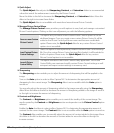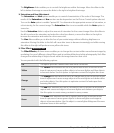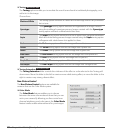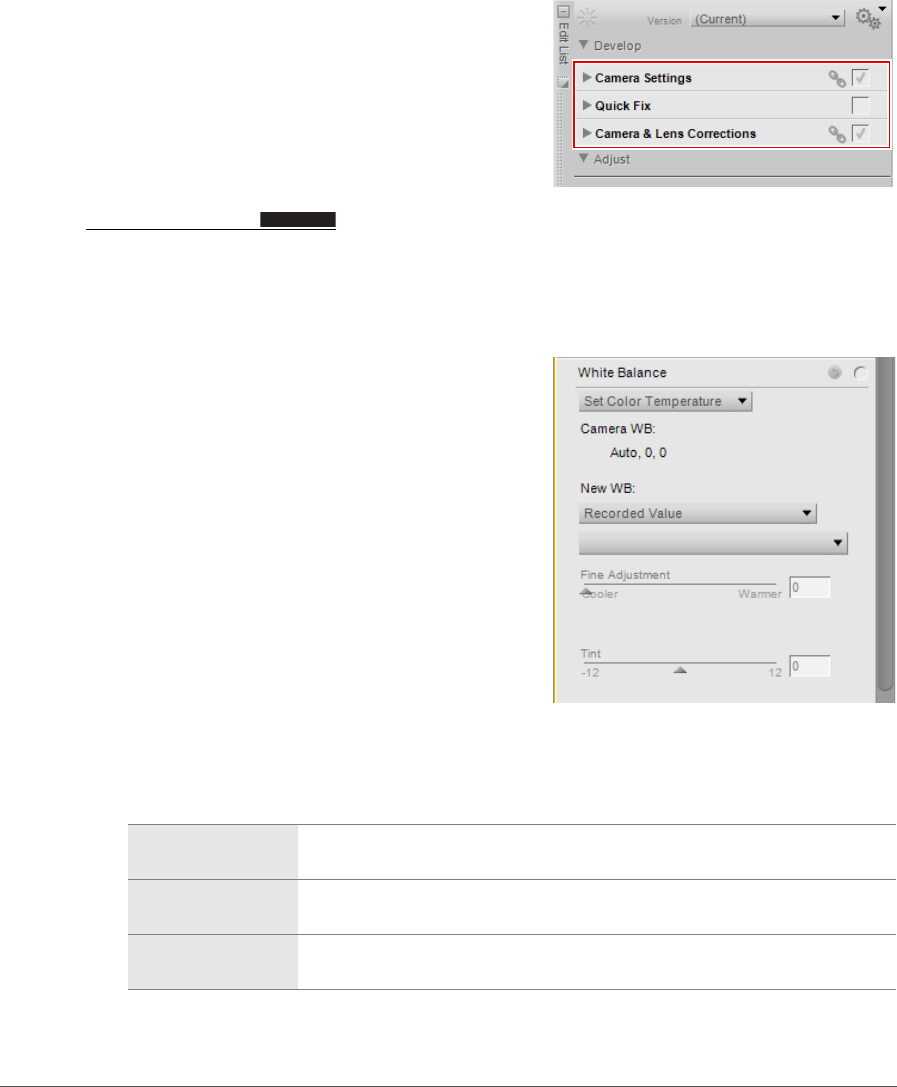
Chapter 15 — Edit List | Develop Section 127
The “Develop” section provides you with the Camera
Settings section, the Quick Fix section, and the Camera &
Lens Corrections sections.
Camera Settings
The Camera Settings section provides you control over options set within the camera at the time the
image was captured. Within this section, you can modify White Balance, Picture Control settings, Non-
Picture Control settings, and Active D-Lighting settings.
White Balance
The White Balance feature is designed to enable you to
change the white balance that was set within your image.
Changing the white balance enables you to not only
correct the white balance setting that was originally
chosen, but also to alter the white balance in order to
introduce a cold or warm cast into the image.
Within the White Balance dialog, you can either select a
color temperature for the white balance, or you can set a
gray point from within the image.
❏ Set Color Temperature
In this mode, you can allow Capture NX to automatically
calculate the white balance, or you can set the white
balance manually by using one of the available presets.
•Camera WB
This displays the white balance set by the camera
when the image was captured.
•New WB
This pull-down menu provides you with a number of controls for setting a new white balance value.
Use Gray Point
Selecting this option will use the white balance values selected in the Set
Gray Point mode.
Recorded Value
Selecting this value will set the white balance to the setting recorded by the
camera.
Calculate
Automatically
When you select this value, Capture NX will determine the best white balance
setting to provide neutral colors throughout the image.
RAW ONLY