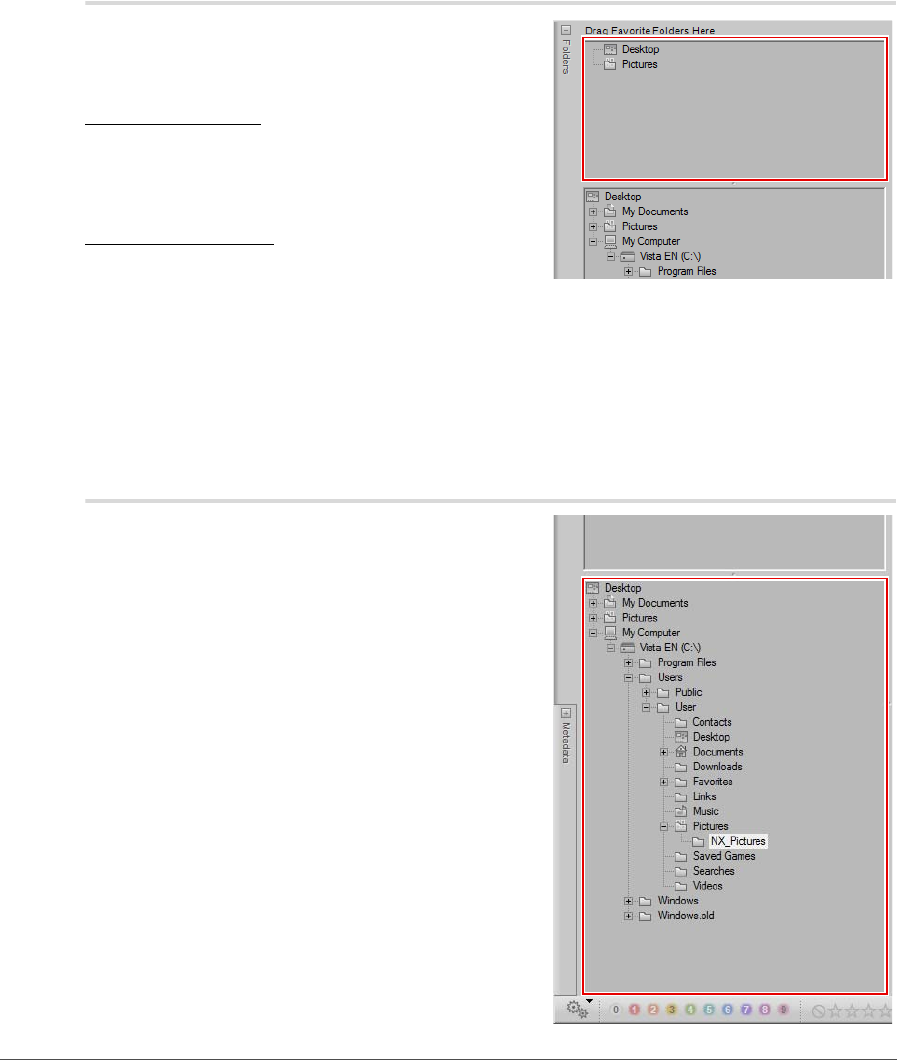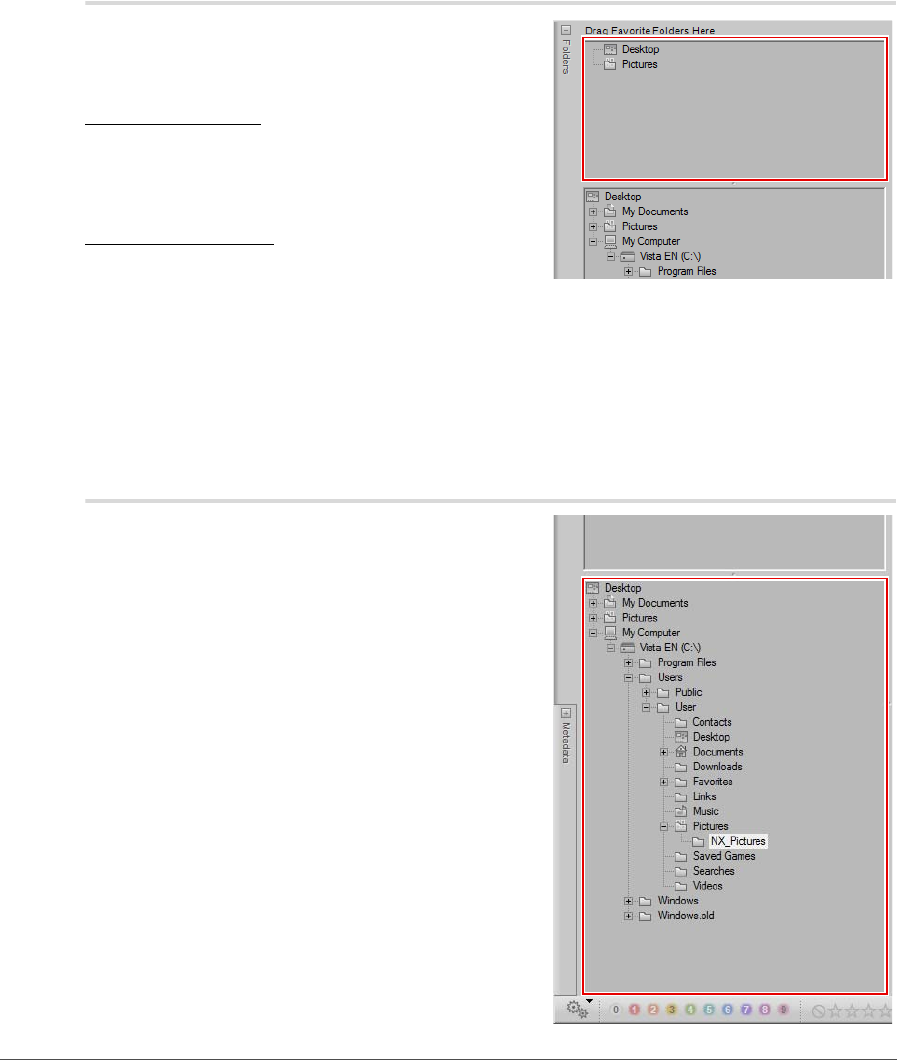
80 Chapter 10 — The Folders Palette | Favorite Folders Section
Favorite Folders Section
The “Favorite Folders” section provides quick access to the
most often used folders and enables you to add and
remove folders to and from this section.
Adding Favorites
To add a folder to the “Favorite Folders” section, click and
drag a folder from the “Folder Structure” section into the
“Favorite Folders” section.
Deleting Favorites
To delete a folder from the “Favorite Folders” section, right-
click (Windows) or control-click (Macintosh) on the folder
you wish to delete and select Delete from the displayed contextual menu.
A Please note: Deleting a favorite will not delete the folder or its contents from your hard disk. Only the link to that
folder will be removed from your computer.
Click and drag on the bar that divides the “Favorite Folders” section and the “Folder Structure” section to
adjust the amount of space dedicated to either section.
Folder Structure Section
The “Folder Structure” section displays a hierarchical view of
the folders available on your computer. Use this section to
locate a specific folder and display the contents of that
folder within the browser. Double-click on a folder to open
the browser and display the contents of that folder.