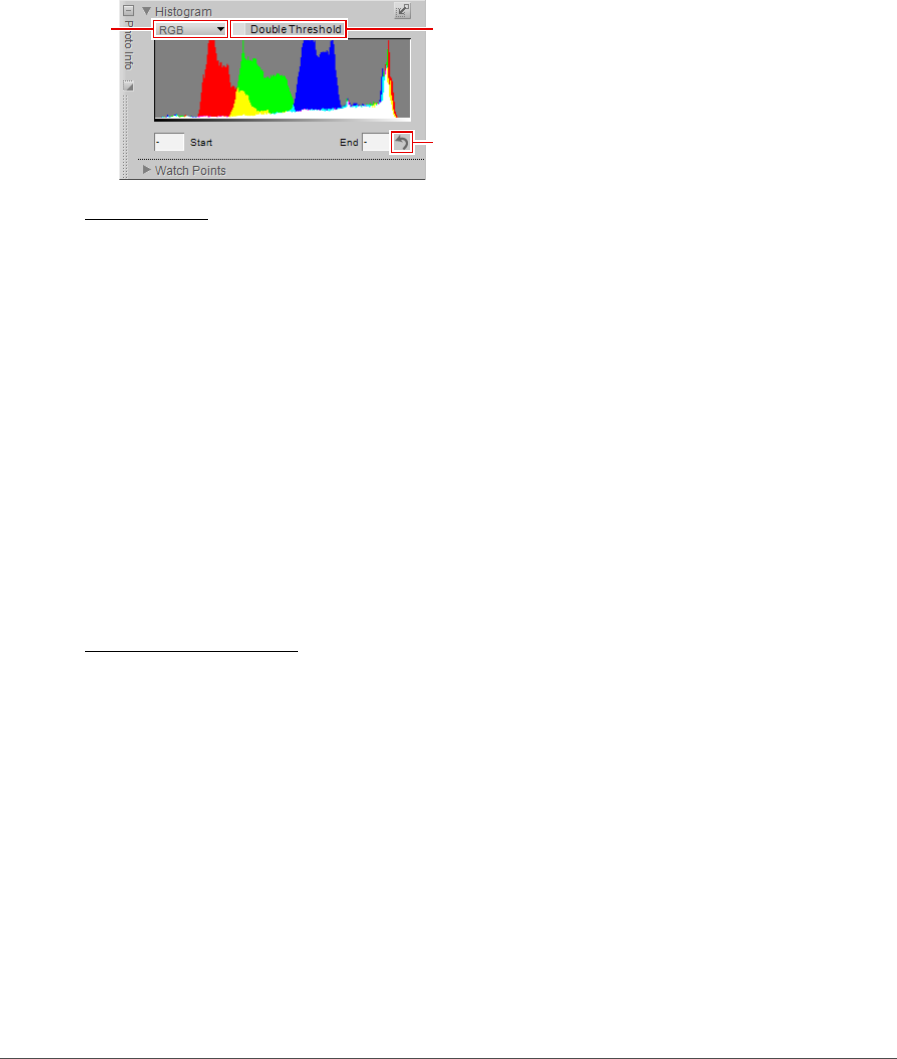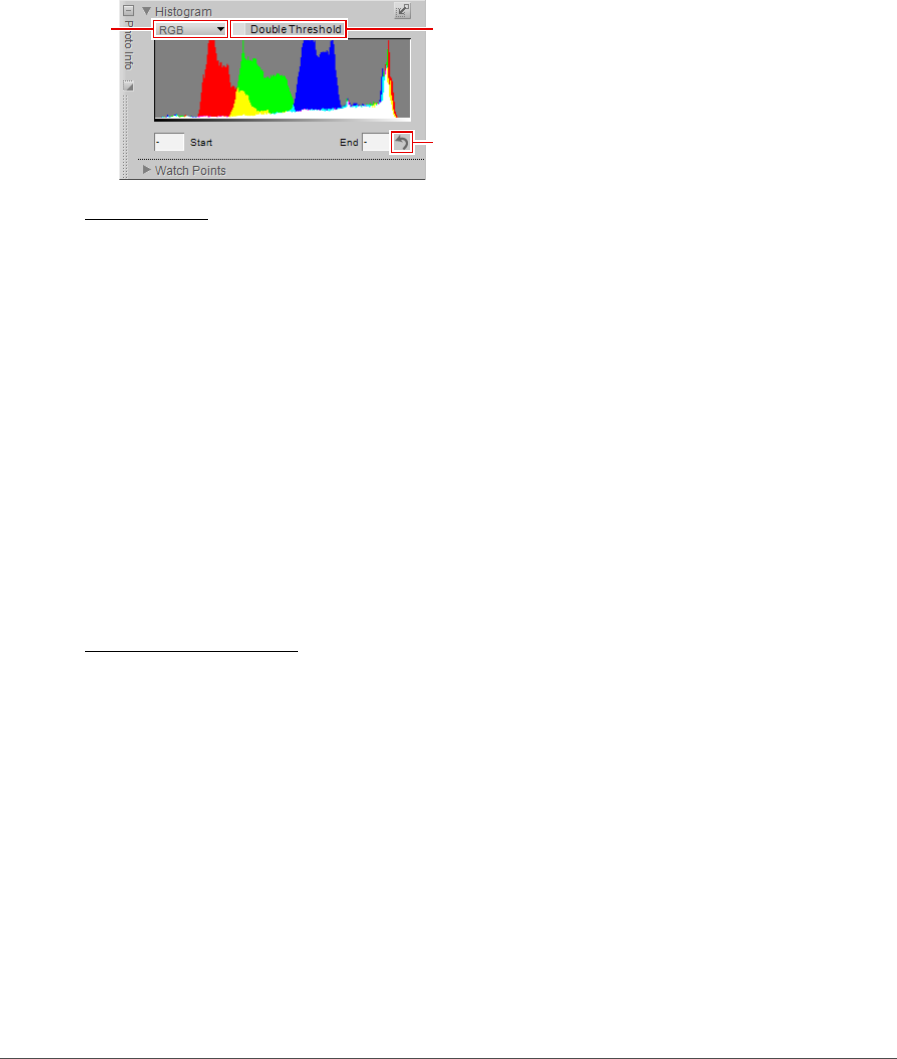
152 Chapter 16 — Photo Info | Histogram
This “Histogram” section provides you with the following controls:
q Channels
The channels pull-down menu enables you to select the channel you wish to have displayed within the
“Histogram” section.
The following channel options are available:
RGB
The RGB option displays the red, green, and blue histograms, superimposed over one another. Where the
individual histograms overlap, secondary colors are displayed. Areas that are white contain pixel values of
all three colors at that value.
Red
The Red option displays only the red channel within the histogram window.
Green
The Green option displays only the green channel within the histogram window.
Blue
The Blue option displays only the blue channel within the histogram window.
w Double Threshold
The Double Threshold option enables you to determine the darkest and lightest colors within the current
image. By turning this option on, two additional sliders will be added to the bottom of the Histogram
display and the entire image will become neutral gray. The left-hand slider is the Shadows slider while the
right-hand slider is the Highlights slider. By dragging the Shadows and Highlights sliders towards the
center of the histogram window, you will begin displaying pixel values within the image. Black pixels
represent the darkest pixels in the image while white pixels represent the lightest pixels in the image.
q w
e