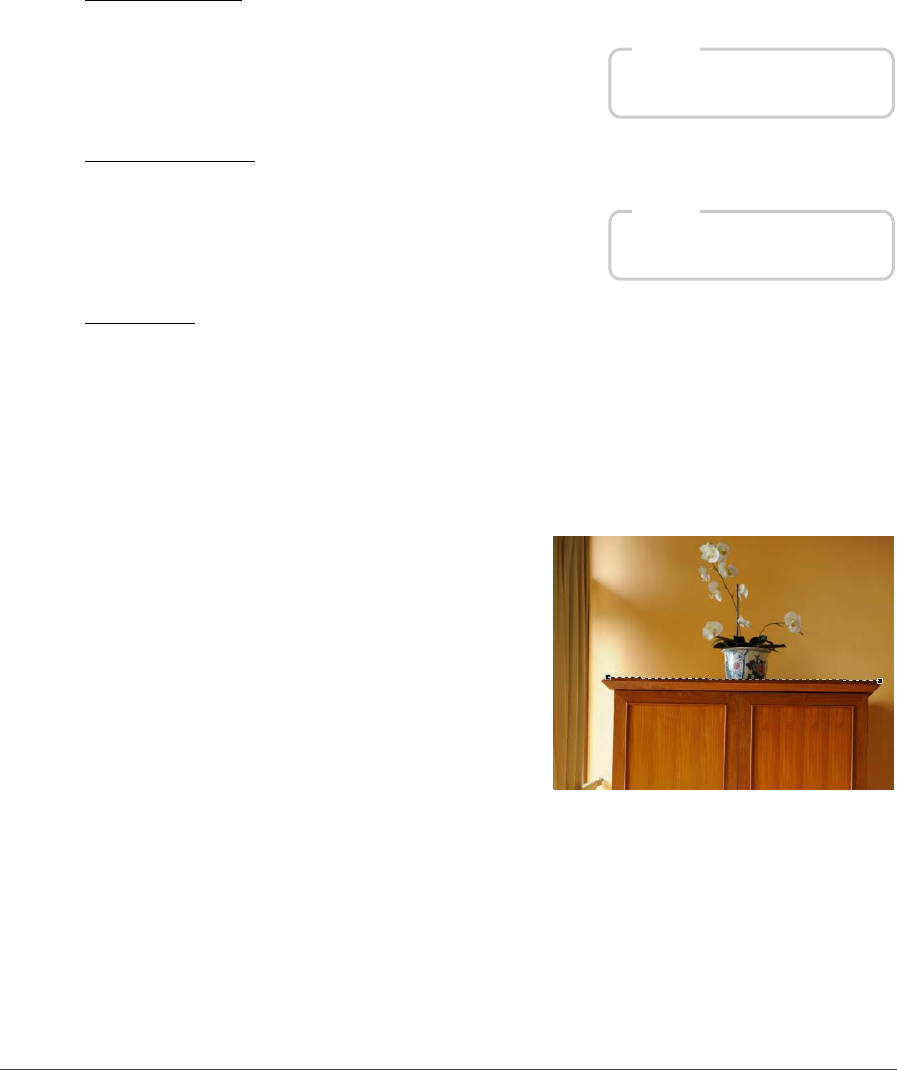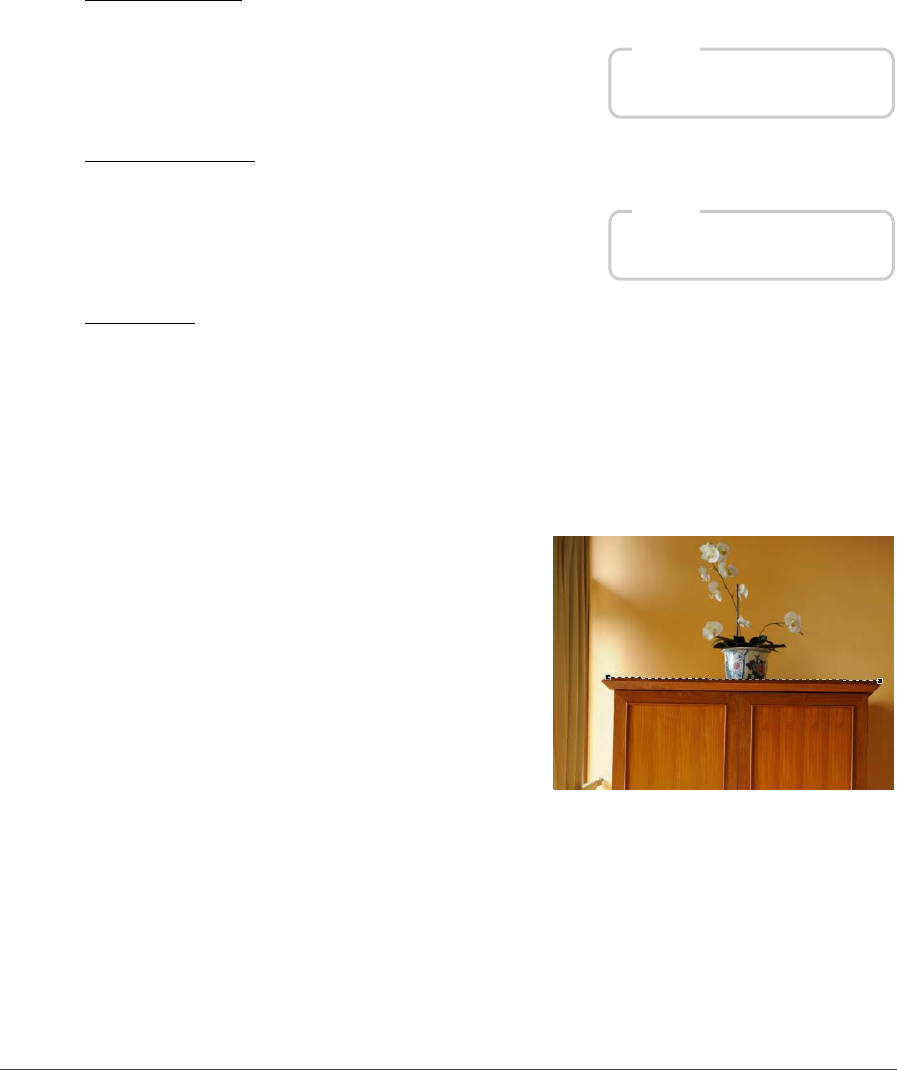
174 Chapter 19 — Edit Menu | Rotate
90 Degrees CW
Selecting 90 Degrees CW will cause your image to be rotated 90° clockwise.
90 Degrees CCW
Selecting 90 Degrees CCW will cause your image to be rotated 90° counter-clockwise.
Straighten
Select Straighten to add a straighten step to the Edit List palette. In the Straighten step within the Edit
List palette, you can rotate an image incrementally clockwise or counter-clockwise, or you can trace a line
within your image that should be either horizontal or vertical and allow the straighten tool to automatically
straighten your image.
To straighten your image using the straighten tool, follow these steps:
1
With an image open within the editor, click on the straighten tool in the toolbar.
2
Locate a line within the image that should be either
vertical or horizontal and click on the start of the
line. While holding the mouse button down, draw
the entire length of the line, letting go when you
have reached the end of that line. The straighten tool
will then calculate the direction and degree of the
rotation to apply to the image to make the line you
described either horizontal or vertical.
3
If you made a mistake while drawing the line, you can click on the line you added to the image and
adjust one of the two anchor points found at either end of the line, or you can re-draw the line by
clicking and dragging within the image window again.
Shortcut
Ctrl + R (Windows)
command + R (Macintosh)
Shortcut
Ctrl + Shift + R (Windows)
command + shift + R (Macintosh)