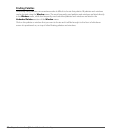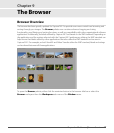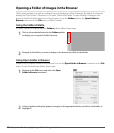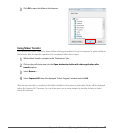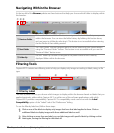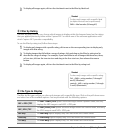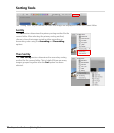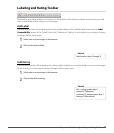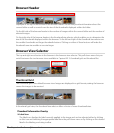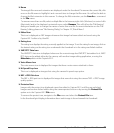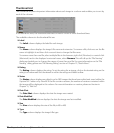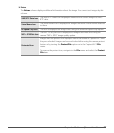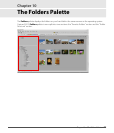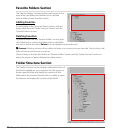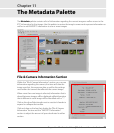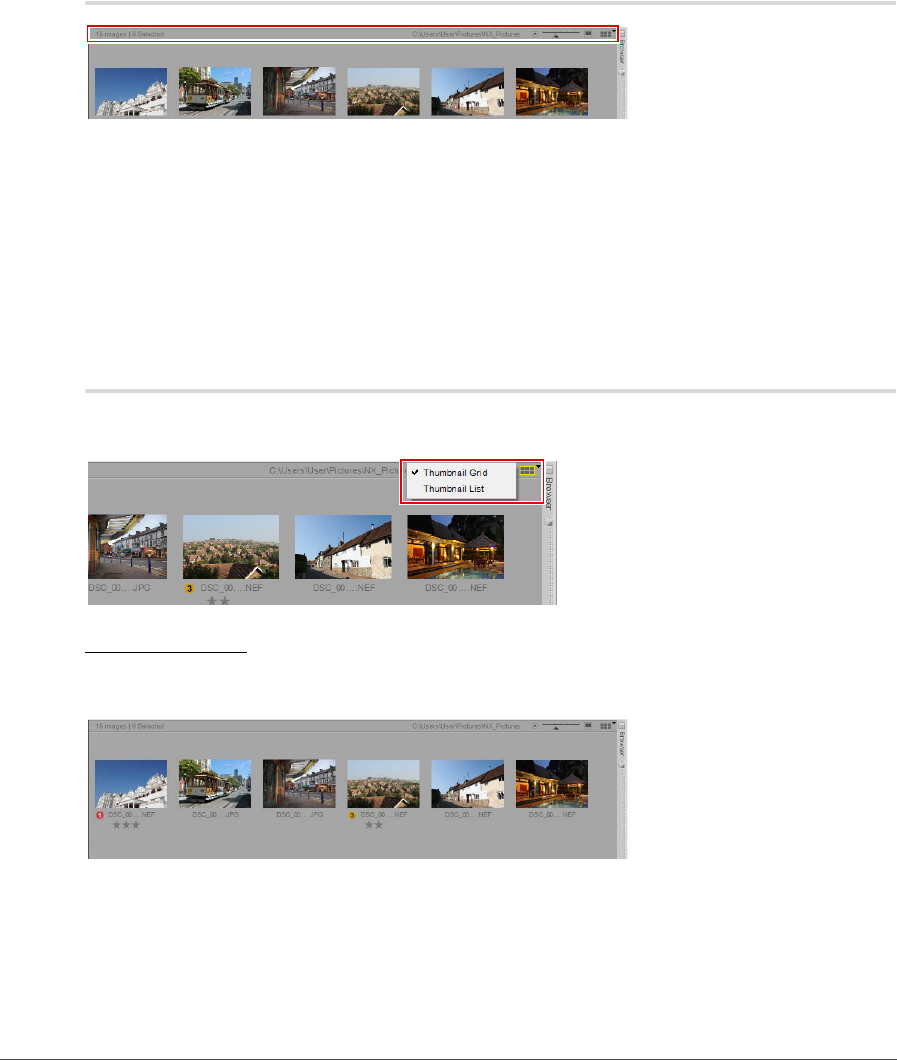
74 Chapter 9 — The Browser | Browser Header
Browser Header
Displayed at the top of the browser is the browser header. This section provides information about the
current folder as well as control over the size of the thumbnails displayed within the folder.
On the left side of the browser header is the number of images within the current folder and the number of
selected images.
On the right side of the browser header is the thumbnail size selector, which enables you to determine the
size of the thumbnails displayed within the browser. To the left and right of the thumbnail size selector are
the smaller thumbnails and larger thumbnails buttons. Clicking on either of these buttons will make the
thumbnails one size smaller or one size larger.
Browser View Selector
The top and right-most button in the browser is the browser view selector. This pull-down menu lets you
switch between the two browser views available in Capture NX 2: thumbnail grid and thumbnail list.
Thumbnail Grid
The thumbnail grid is the default browser view. Images are displayed in a grid format; resizing the browser
causes the images to be resorted.
In thumbnail grid view, the thumbnail size selector offers a choice of seven thumbnail sizes.
Thumbnail Information Overlay
❏ Label Icon
The label icon displays the label currently applied to the image and can be adjusted either by clicking
on this icon and selecting the appropriate label from the pull-down menu or by clicking on the desired
label in the labeling and rating toolbar.