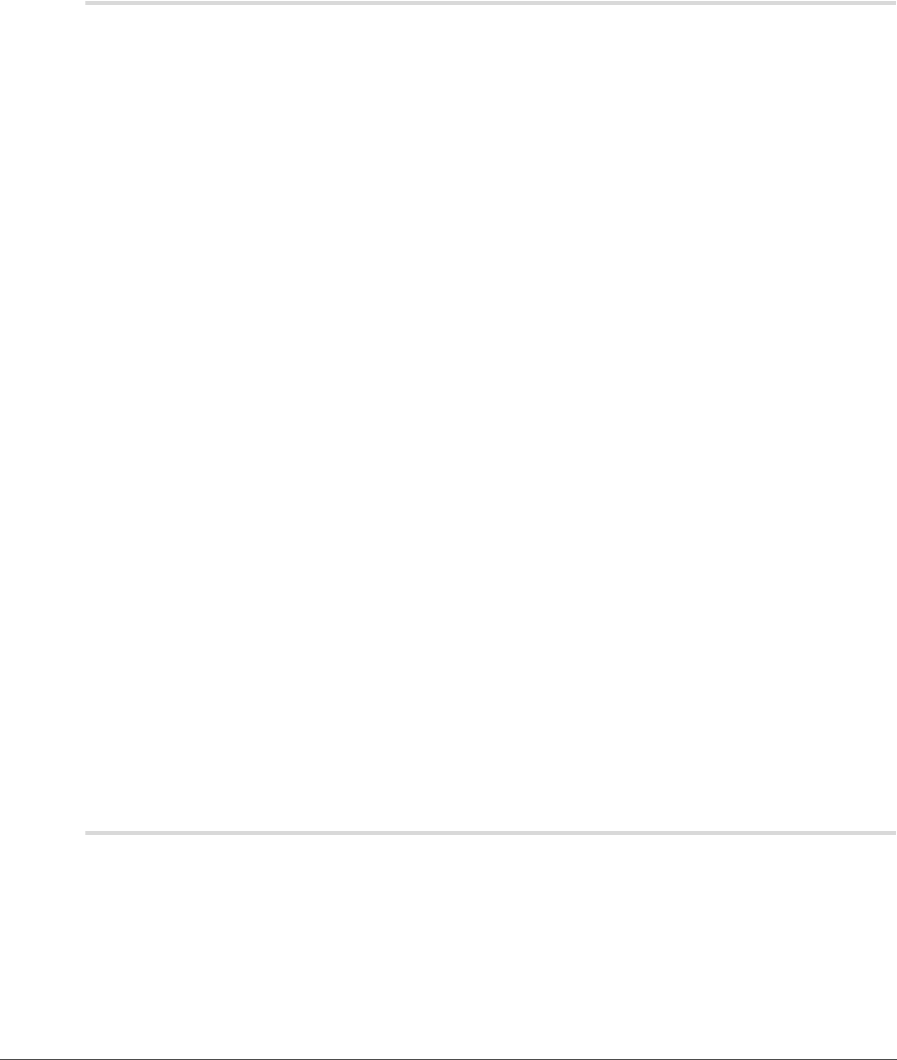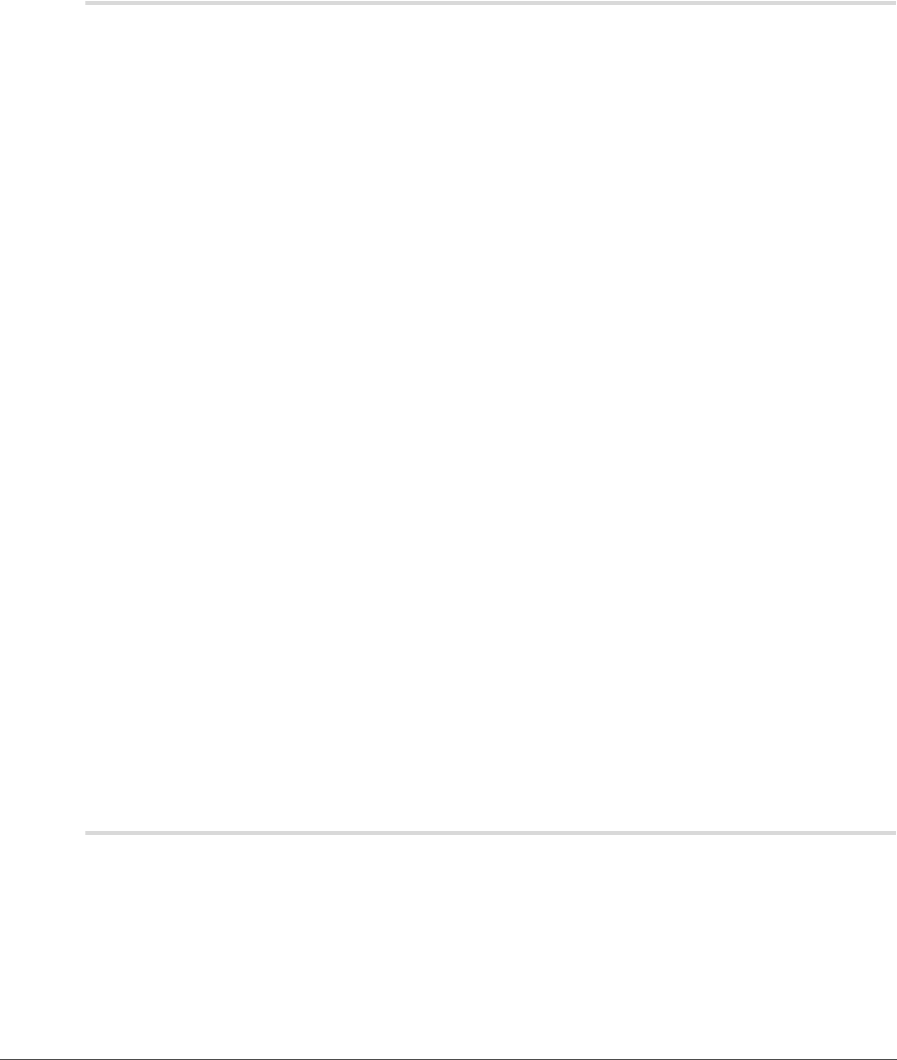
256 Chapter 28 — Appendix: Additional Notices | Saving Images
Saving Images
❏ Images Saved in Capture NX2
Images saved in Capture NX 2 cannot be viewed on a camera.
❏ NEF Files (Nikon Capture 4 or Earlier)
NEF files created with Capture NX 2 cannot be opened in earlier versions of Nikon Capture. Capture NX 2
can however be used to open NEF images created with earlier versions of Nikon Capture.
❏ TIFF CMYK Images
Images saved in TIFF format with CMYK image data cannot be reopened in Capture NX 2.
❏ LZW Compression
File size may sometimes increase when images are saved in TIFF (16- bit) format using LZW compression.
❏ JPEG
Image quality may drop when images are saved in JPEG format. No drop in image quality occurs when
images are saved in NEF.
❏ “Lost” Highlights and Shadows
Before saving images in a format other than NEF, adjust settings to avoid “losing” highlights or shadows in
large areas of the image. Information lost through editing cannot be recovered once an image is saved in
a format other than NEF.
❏ Versions
Versions for NEF images are saved with the image and recalled whenever the image is opened in
Capture NX 2. Versions for JPEG and TIFF images are lost when the image window is closed.
❏ Size / Resolution
A Please note: When an image is saved in NEF format, the entire image will be saved together with information
on resolution and the size and dimensions of the current crop.
❏ File Naming Conventions
Windows: File names may not contain quotes or any of the following characters: “\” “/” “:” “.” “*” “?” “<“ “>”
and “|”.
Macintosh: File names may not contain colons (“:”) and if the file is to be shared with a user of Microsoft
Windows, the file may not contain quotes or any of the following characters: “\” “/” “:” “.” “*” “?” “<“ “>” and
“|”.
Printing
❏ Setting up Your Printer
Note that the printer must be properly connected and the printer drivers correctly installed.
A Please note: If the image will not fit in the printable area at the current printer and paper size settings when
you click the Print button to begin printing, a message will be displayed warning that the image will be
cropped to fit the printable area. Choose a larger paper size or reduce the size of the image using the Size/
Resolution tool.