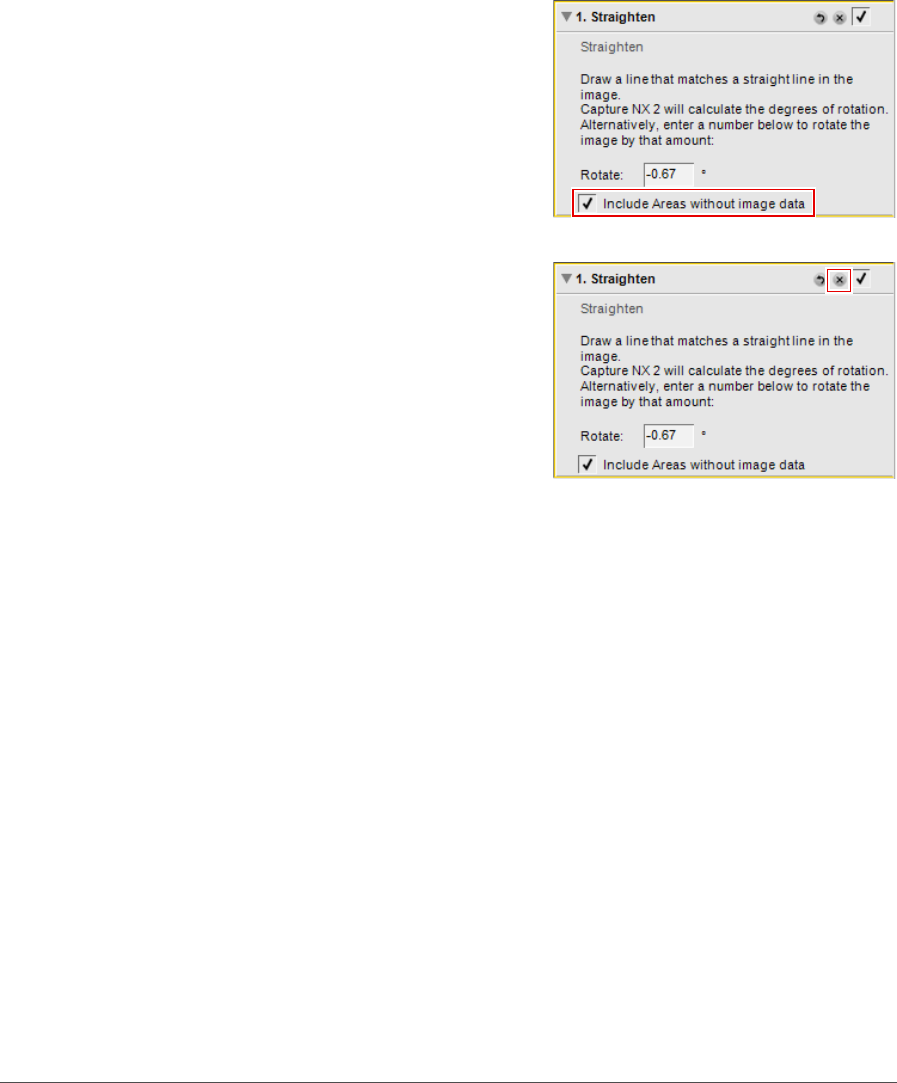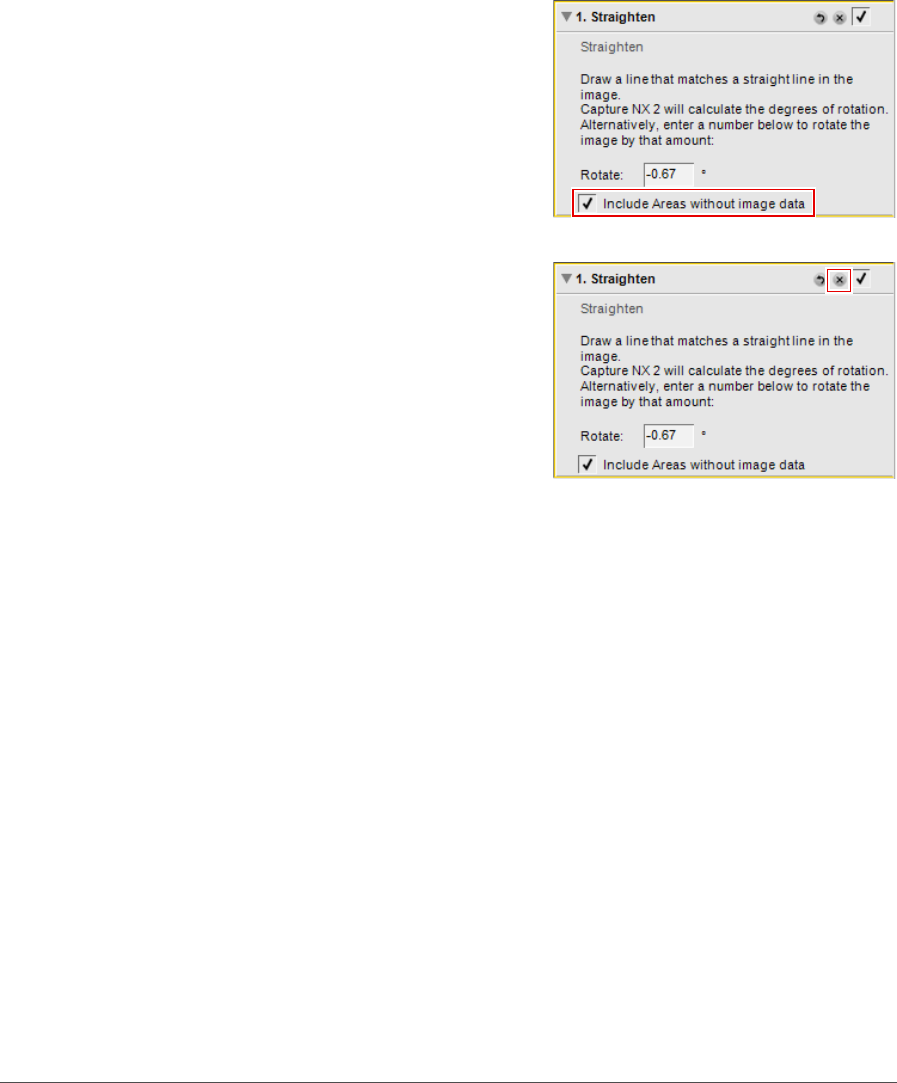
Chapter 19 — Edit Menu | Rotate 175
4
By default, Capture NX 2 will automatically crop the
image using the same aspect ratio to hide all areas of
the image where there is no image information.
These areas that lack information are created when
the image is rotated, and are represented by pure
white pixels. To prevent Capture NX 2 from
automatically cropping the image, click on the
Include areas without image data checkbox within
the Straighten step of the Edit List palette.
5
If you are satisfied with the straightening effect,
continue editing your image using the other tools
available within Capture NX 2 or perform a save. The
straightening effect is now applied to your image. To
cancel the straightening effect, click on the Delete
button for the Straighten step within the Edit List
palette or click on the Straighten step and press the
delete key on your keyboard.