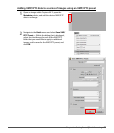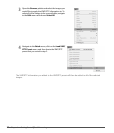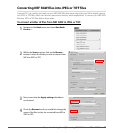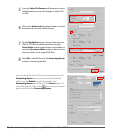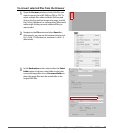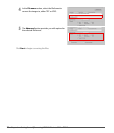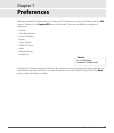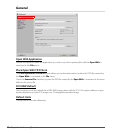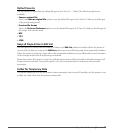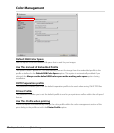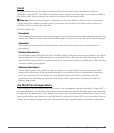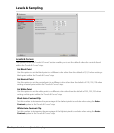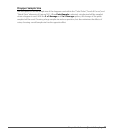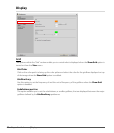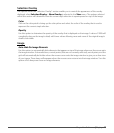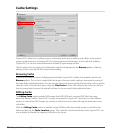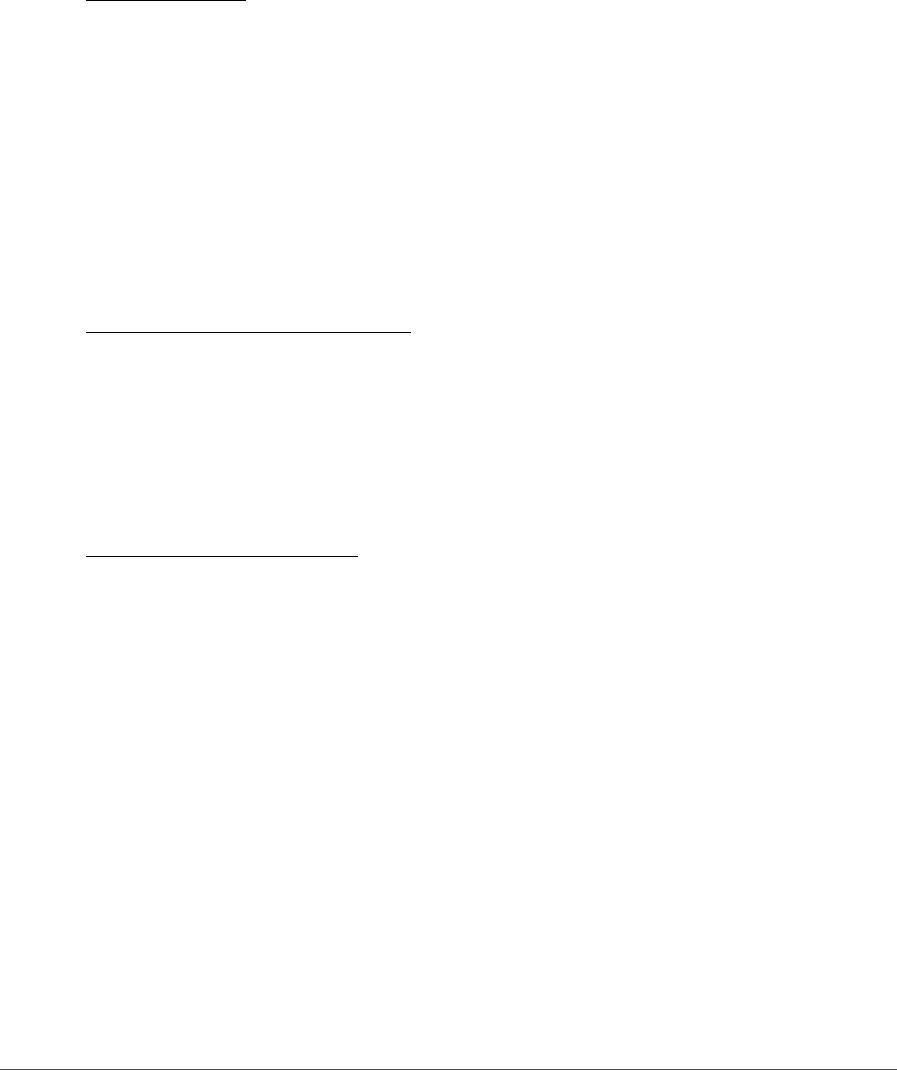
Chapter 7 — Preferences | General 39
Default Save As
Use this option to determine the default file type in the “Save As…” dialog. The following options are
available:
• Same as original file
Select the Same as original file option to set the default file type in the “Save As” dialog to the file type
of the image being saved.
• Previous file format
Select the Previous file format option to set the default file type in the “Save As” dialog to the file type of
the image that was last saved.
•NEF
•TIFF
•JPEG
Keep all Steps Active in Edit List
Use this option to control how the editing of steps in the Edit List palette is handled. When this option is
turned off, the editing of a step in the Edit List palette causes any following step to be temporarily disabled.
When this option is turned on, steps will not be temporarily disabled, and you will be able to see the impact
of the changes made with all steps being considered.
Please note, when this option is turned on, additional processing will be required as all enhancements will
be processed in real time. Turning this option on is only recommended for computers with powerful
processors.
Folder for Temporary Data
This option enables you to set the location where temporary data is stored. If possible, set this option to use
a folder on a disk other than the primary startup disk.