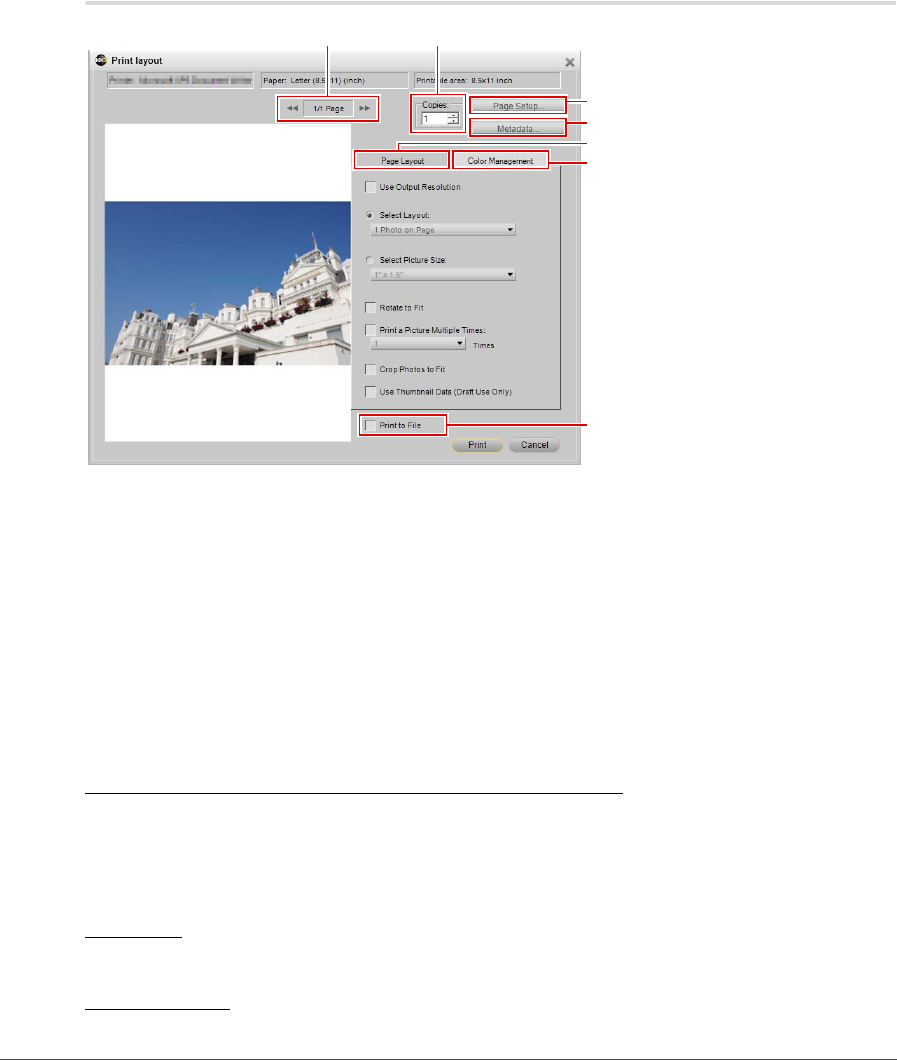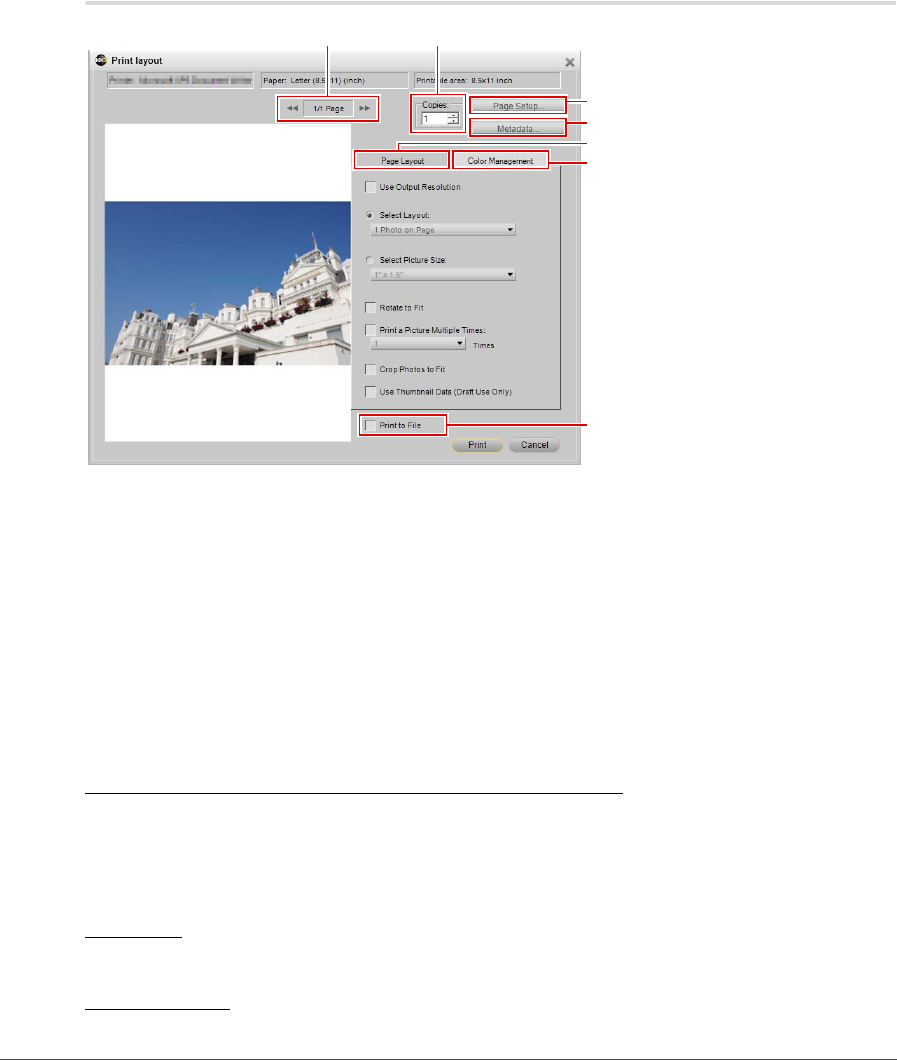
164 Chapter 18 — File Menu | Print…
Print…
The “Print Layout” dialog enables you to set all of the necessary parameters in order to print your image.
Additionally, a number of options are presented to enable you to create print packages, add metadata, and
color manage your prints.
You can print the active image by selecting Print from the File menu, or you can select a range of pictures
to print by highlighting multiple images within the browser and selecting Print. By selecting multiple
images within the browser, you can create print packages, contact sheets, or print multiple images.
After Print is selected from the File menu, the “Print Layout” dialog will appear. Within the “Print Layout”
dialog you will see a preview of the current image as well as options to alter the orientation and display of
that image.
The following controls are provided within the Print dialog:
q Page Display and Page Forward and Back Buttons
The page display shows you how many pages will be sent to your printer based on the number of images
you have selected. The page forward and page back buttons enable you to preview the different pages that
will be sent to the printer. Generally these options are only applicable when you have selected multiple
images from the browser to print.
w Copies
This option enables you to select the number of copies of the current pages that will be sent to the printer.
e Page Setup
Click on this button to bring up the “Page Setup” dialog.
q w
e
r
t
y
u