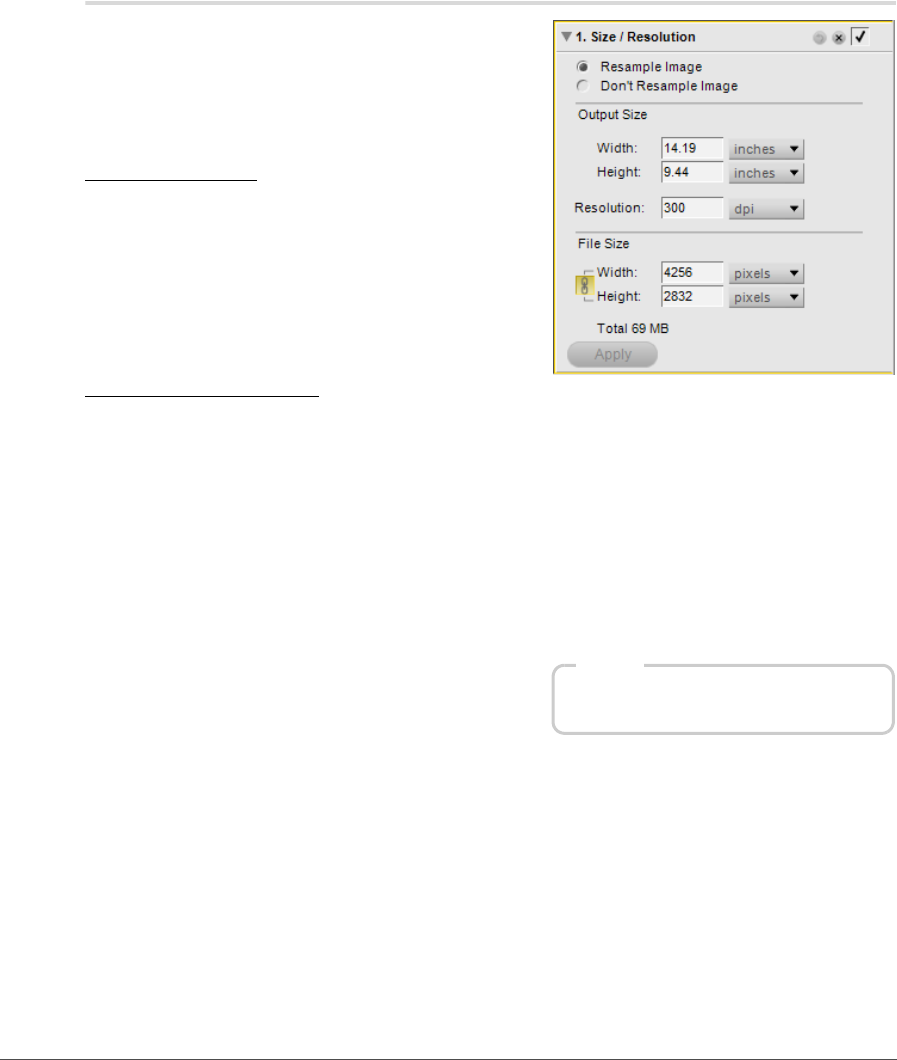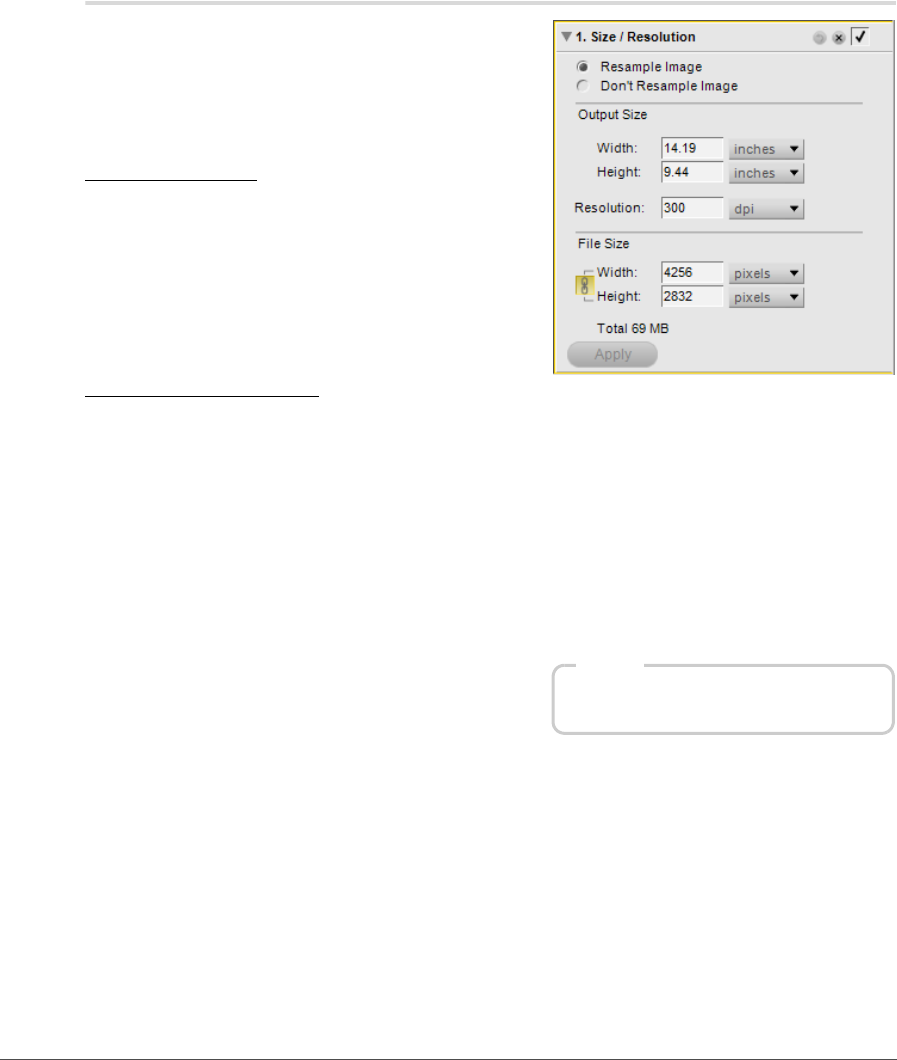
176 Chapter 19 — Edit Menu | Size / Resolution
Size / Resolution
Size / Resolution changes the size of your image, with
control over either redistributing the image data or
interpolating the image data.
Within the “Size / Resolution” dialog, you can choose
between one of two resize modes:
Resample Image
The Resample Image option enables you to change the
file to match a specific output size and resolution. Enter the
desired Width, Height, and Resolution, or pixel
dimensions, and the image will be interpolated using a bi-
cubic interpolation method. Image data is either created or
discarded so that the image fits within the newly set
parameters.
Don’t Resample Image
The Don’t Resample Image option enables you to redistribute the image information without changing
image data. While in this mode, image detail cannot be either created or discarded. Entering either the new
Width or Height or the new Resolution will automatically adjust the other set to match. For example,
changing the height of an 8 inch by 10 inch image at 300 dpi to 4 inches will result in a 4 inch by 5 inch
image at 600 dpi.
A Please note: Images cannot be made to have any one side larger than 21600 pixels.
After you have chosen the new size and resolution for your image, click on the Apply button to accept the
changes.
Shortcut
Ctrl + Alt + S (Windows)
command + option + S (Macintosh)