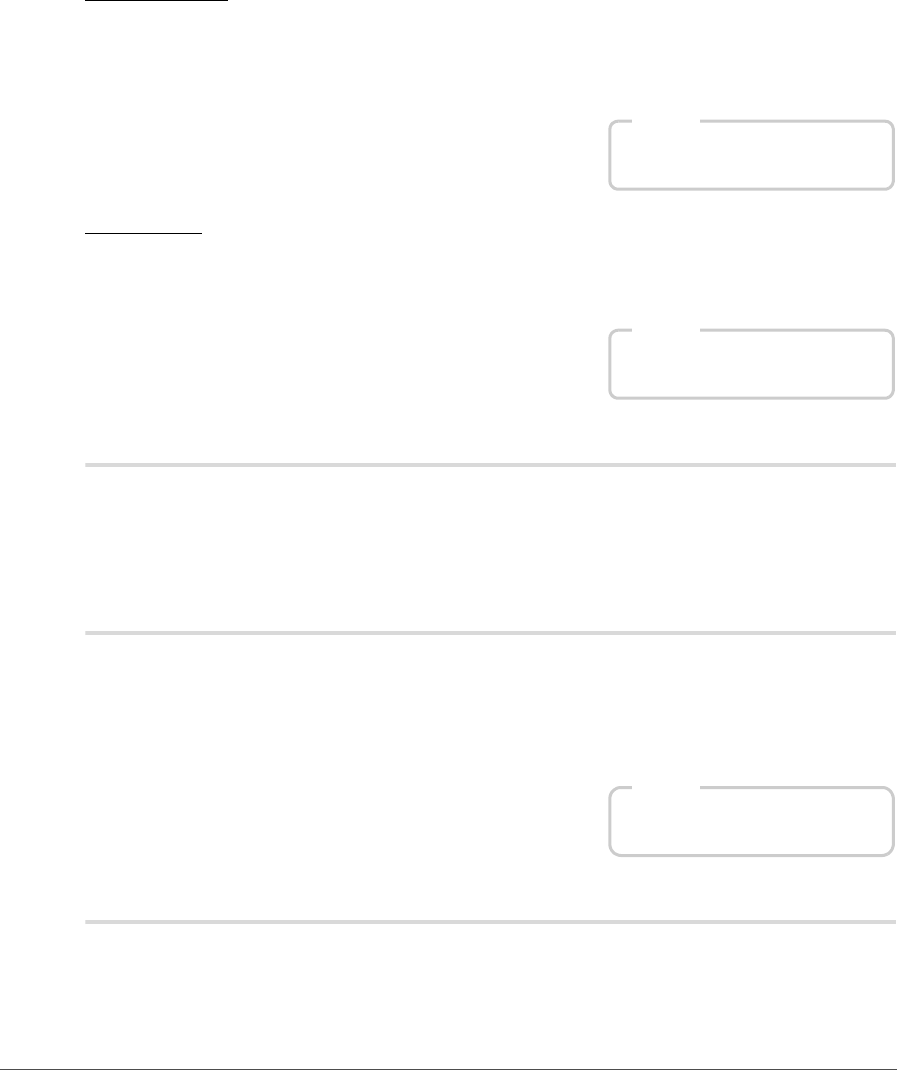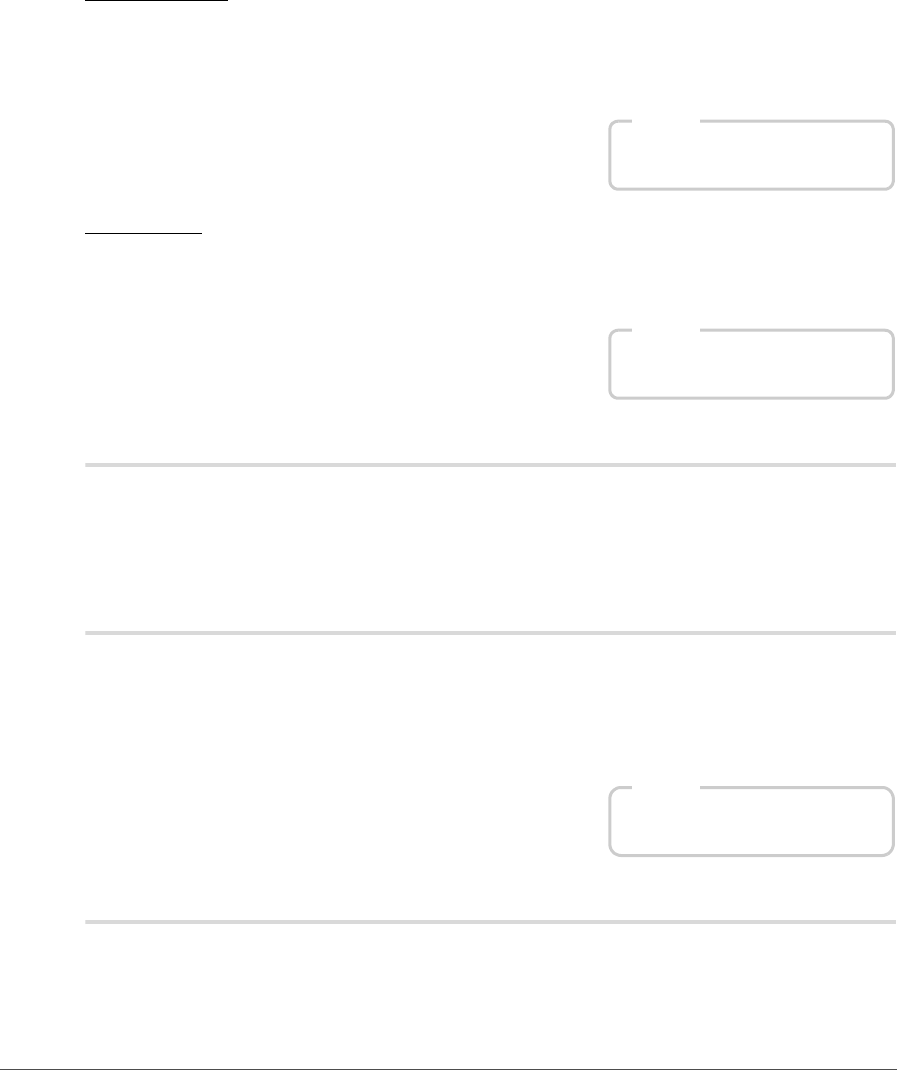
228 Chapter 23 — View Menu | Show All Control Points
Show Overlay
The Show Overlay option displays the selection as a semi-transparent color overlay, superimposed on top
of your image. Anywhere this color overlay is displayed, the current step’s adjustment is being applied.
Anywhere the image is displayed, no enhancement is being applied. You can control the color and opacity
of the overlay within the “Preferences” dialog.
Show Mask
The Show Mask option displays the current selection as a black and white mask; black areas indicate that
no enhancement is being applied to that area while white areas are being affected by the current step’s
enhancements.
Show All Control Points
The Show All Control Points option is selected by default whenever you are working on a step that
contains any of the control points, either black, white, neutral, color, red-eye, or selection control points. By
selecting this option, all control points will be hidden so that you can see the image without any of the
control point icons appearing on top of the image.
Show Active Selection
The Show Active Selection option is selected by default whenever a selection is created with the lasso or
marquee tools. By selecting this option, the active selection can be hidden.
A Please note: The active selection will continue to affect your image until you cancel the selection by either
selecting Deselect All from the Edit menu or double-click within the image with one of the lasso or marquee
tools selected.
Show Watch Points
The Show Watch Points option is enabled by default. When this option is enabled, any watch points
added through the Photo Info palette are displayed. By disabling this option, watch points can be hidden.
Shortcut
Toggle Show Overlay on and off:
Shift + O
Shortcut
Toggle Show Mask on and off:
Shift + M
Shortcut
Ctrl + H (Windows)
command + H (Macintosh)