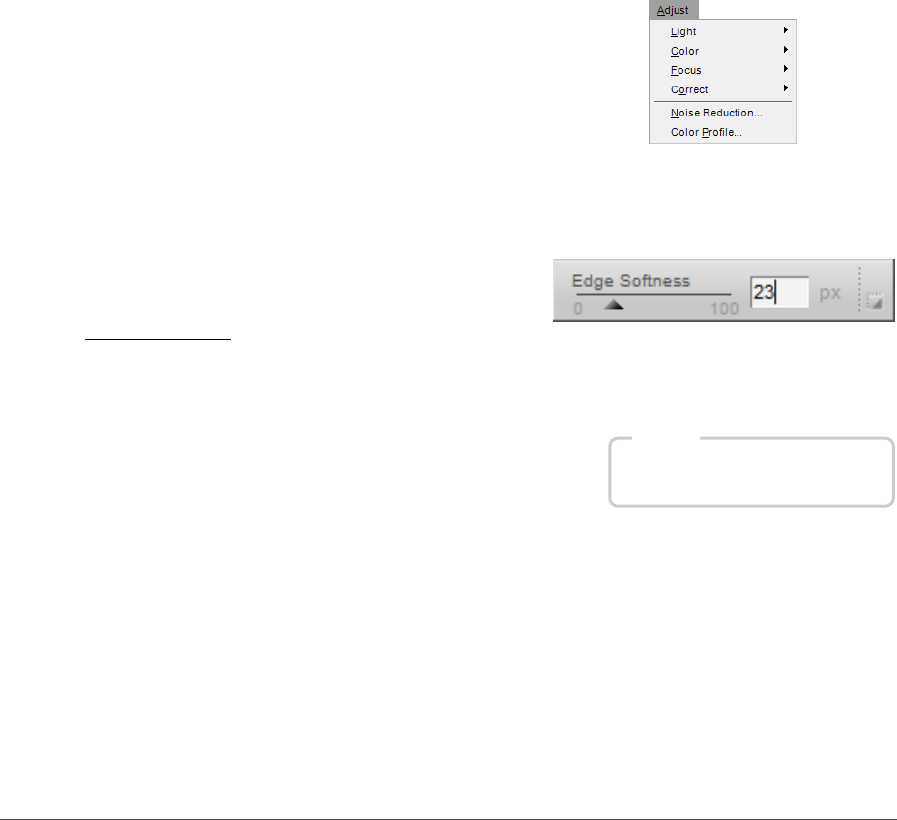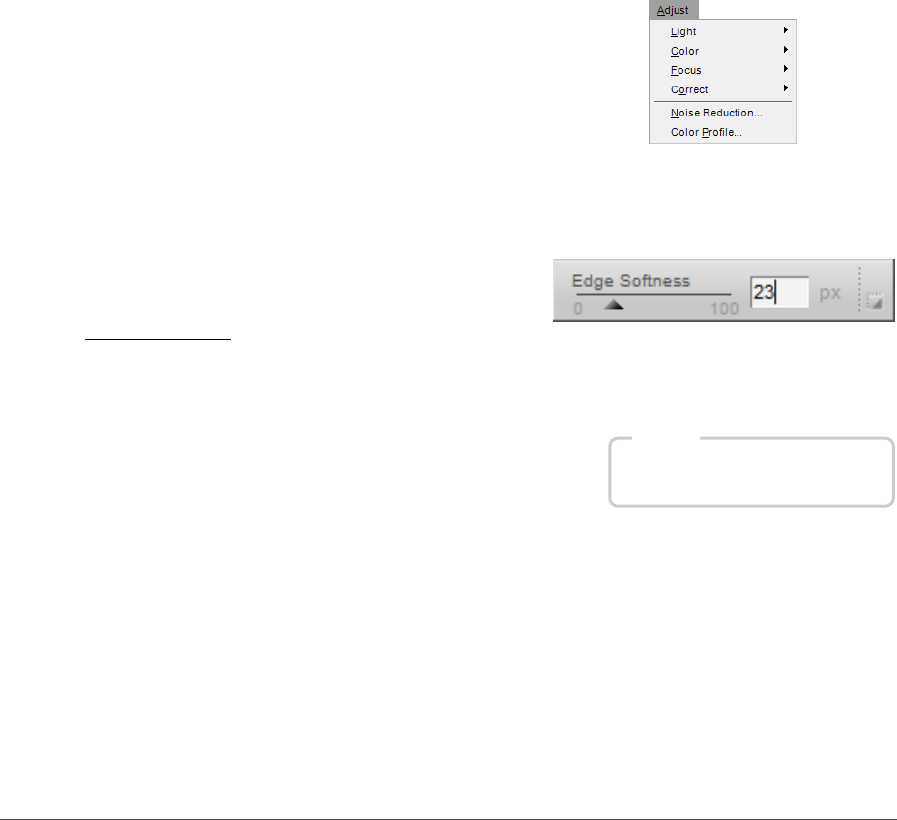
112 Chapter 13 — The Toolbar | Lasso and Marquee Tools
The lasso and marquee tools provide you with the following
options in the tool options bar:
Edge Softness
The Edge Softness option enables you to soften the edge of the selection that is being made by the lasso
and marquee tools.
2
Click and draw a selection around the objects that you want to affect in the active image window.
3
To add to the selection, ensure that the (+) icon is selected and click and draw outside of the
selection.
4
To subtract from the selection, select the (–) icon and draw within the selection.
5
To move the selection, ensure the (+) icon is selected and click on the selected area to reposition
the selection.
6
After you have finished modifying the selection,
select an enhancement from the Adjust or Filter
menus. That enhancement will only be applied
within the area identified by your selection. If you
created a selection in a step that already contains an
enhancement, you can use the selection brush,
selection gradient or fill / remove tools to add or
remove the current enhancement to or from the
image only within the selection.
7
To remove the selection, either double-click within the active image window or navigate to the Edit
menu and select Deselect All.
Shortcut
Lasso tools: L key
Marquee tools: M key