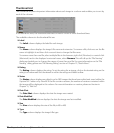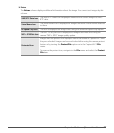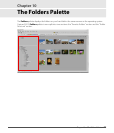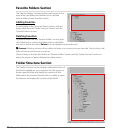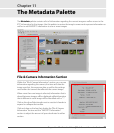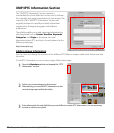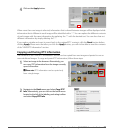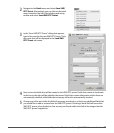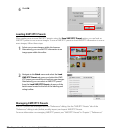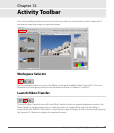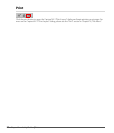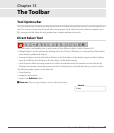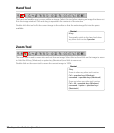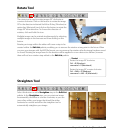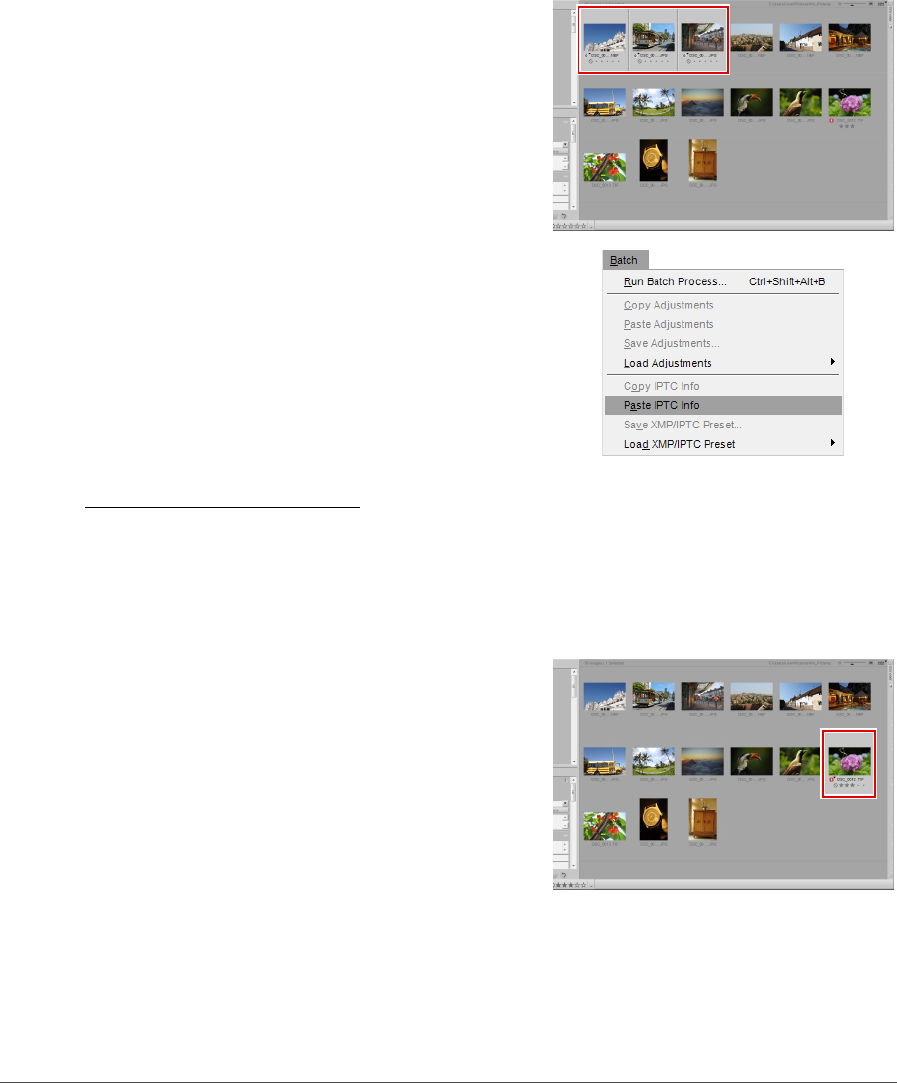
84 Chapter 11 — The Metadata Palette | XMP/IPTC Information Section
Creating XMP/IPTC Presets
XMP/IPTC presets enable you to create a collection of frequently used XMP/IPTC information that can be
later applied to one or more images in a more efficient manner. Multiple XMP/IPTC presets can be created
and later accessed within Capture NX 2, making it possible for you to create different XMP/IPTC presets for
different tasks.
To create an XMP/IPTC preset, follow these steps:
3
Select one or more images within the browser or
select another image within the editor.
4
Navigate to the Batch menu and select Paste IPTC
Info. Alternatively, you can click on the batch menu
located to the left of the labeling and rating toolbar
and select Paste IPTC Info.
A Please note: IPTC information can be copied to
multiple images; however, existing IPTC content will be
overwritten by the copied IPTC information.
1
Select an image in the browser. Alternatively, you
can create an ITPC preset from the image currently
open in the editor.
A Please note: An XMP/IPTC Preset can only be created
from a single image.