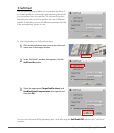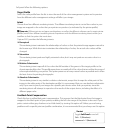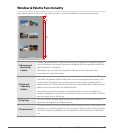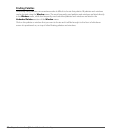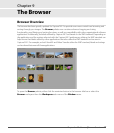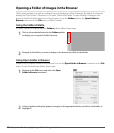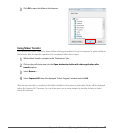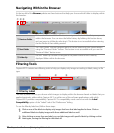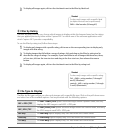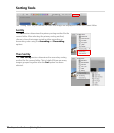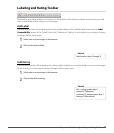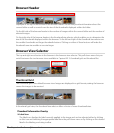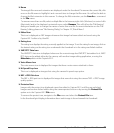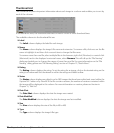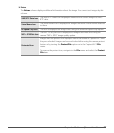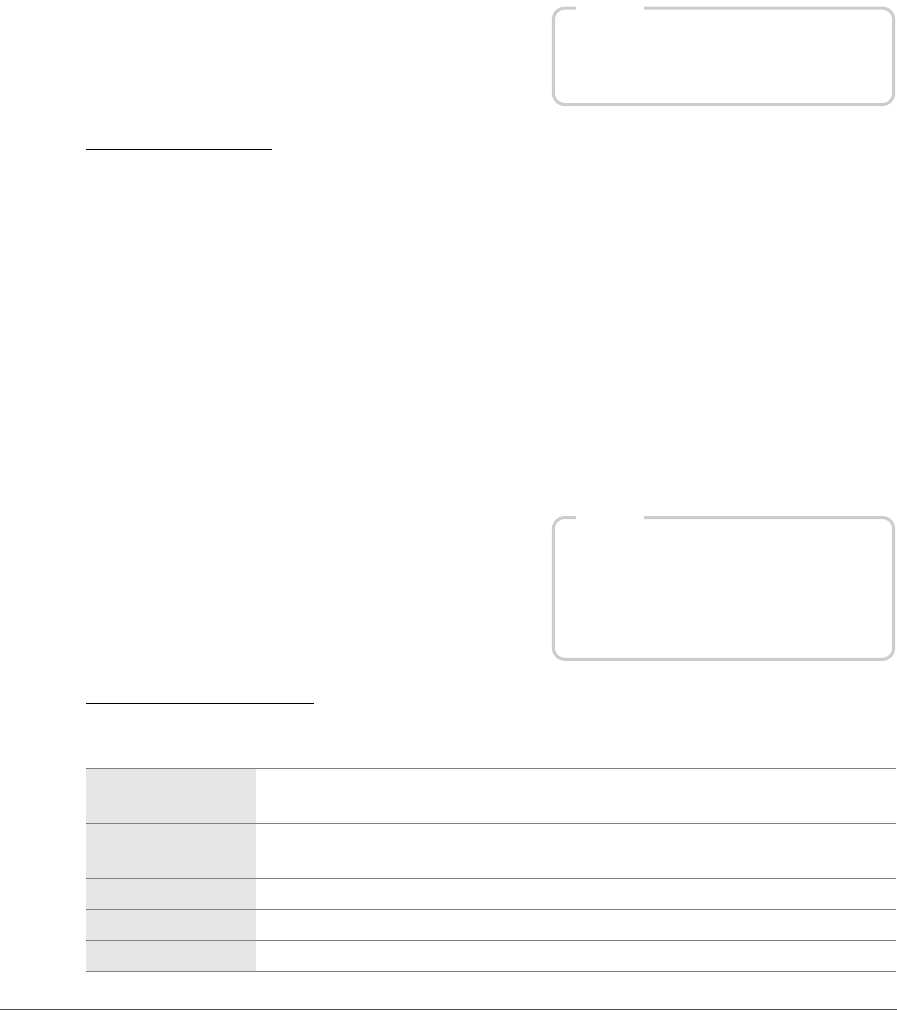
Chapter 9 — The Browser | Filtering Tools 71
w Filter by Rating
The filter by rating tool lets you choose which images to display within the browser based on the ratings
that you applied previously, either within Capture NX 2 or within one of the software applications with
which Capture NX 2 provides compatibility.
To use the filter by rating tool, follow these steps:
e File Type to Display
The filter by file type tool lets you show only images with a specific file type. Click on the pull-down menu
and select one of the available options. You are provided with the following options:
3
To display all images again, click on the checkmark next to the filter by label tool.
1
To display only images with a specific rating, click once on the corresponding icon to display only
images with that rating.
2
To display images that fall within a range of ratings, click and drag on the filter by rating tool to
describe the range of ratings. For example, if you would like to see all images that have two, three,
or four stars, click on the two-star icon and drag to the four-star icon, then release the mouse
button.
3
To display all images again, click on the checkmark next to the filter by rating tool.
NEF + JPEG | TIFF
The NEF + JPEG | TIFF option shows all images within a specific folder, but only
displays the NEF image in each NEF + JPEG pair.
NEF | JPEG | TIFF
The NEF | JPEG | TIFF option shows all images within the current folder, including
the JPEG image in each NEF + JPEG pair.
NEF only The NEF only option displays only NEF files within the current folder.
JPEG only The JPEG only option displays only JPEG files within the current folder.
TIFF only The TIFF only option displays only TIFF files within the current folder.
Shortcut
To show only images with a specific label
(multiple shortcuts can be performed):
Shift + label number (0 through 9)
Shortcut
To show only images with a specific rating:
Ctrl + Shift + rating number (1 through 5
and 0) (Windows)
control + shift + rating number (1 through
5 and 0) (Macintosh)