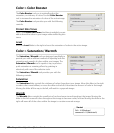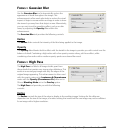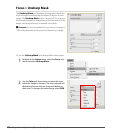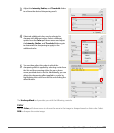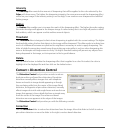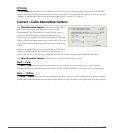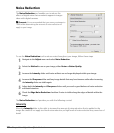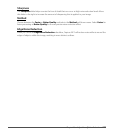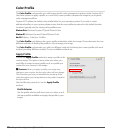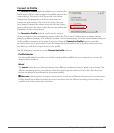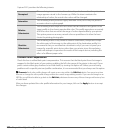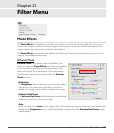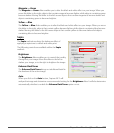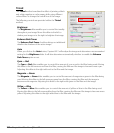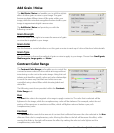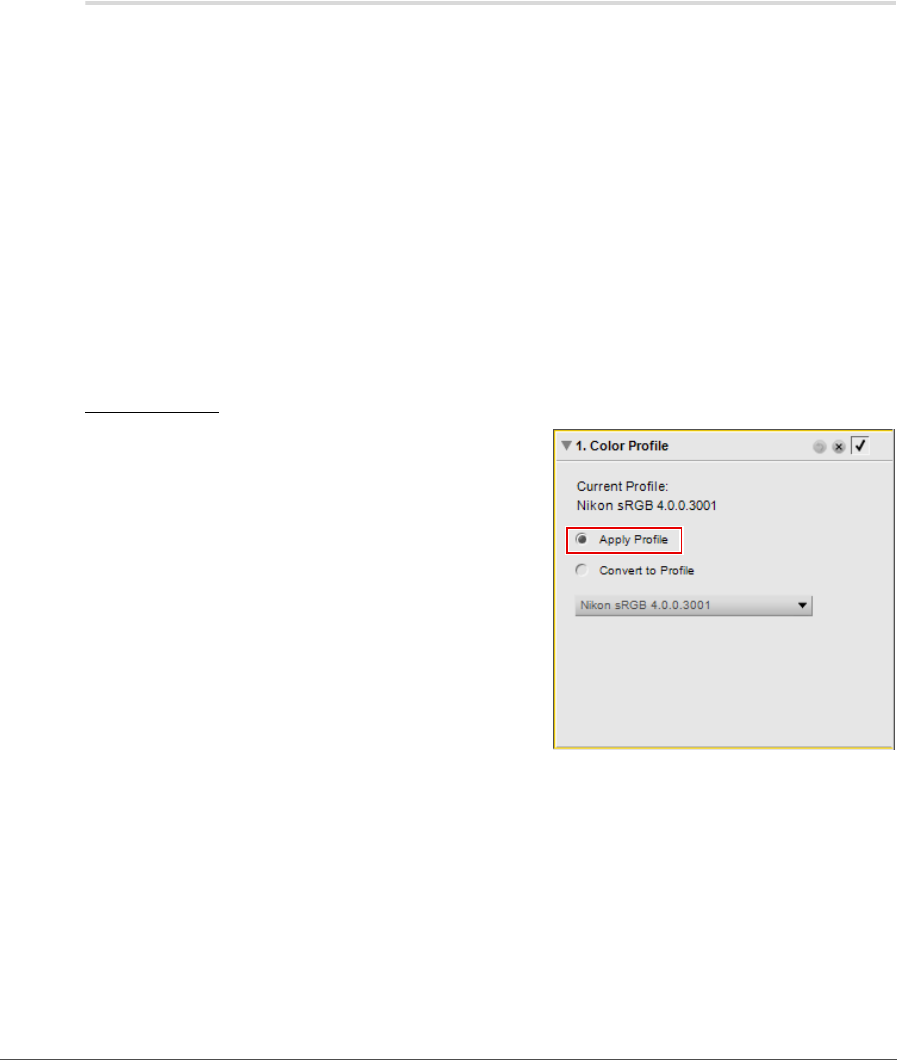
206 Chapter 20 — Adjust Menu | Color Profile
Color Profile
The Color Profile tool provides you with image-specific color management options within Capture NX 2.
Use these options to apply a profile, or convert the current profile to prepare the image for your specific
color managed workflow.
Capture NX 2 utilizes the default color profile folder for your operating system. If you add or create
additional profiles on your system, please ensure that the new profiles are placed in this default location.
Locations typically used for storing color profiles in are:
Windows Vista: Windows\System32\Spool\Drivers\Color
Windows XP: Windows\System32\Spool\Drivers\Color
Mac OS X: Library : ColorSync : Profiles
The Color Profile tool displays the current profile embedded within the image. Choose between the two
different methods of altering the profile to color manage your image.
The Color Profile tool provides you with two different methods for altering the current profile, with each
method providing different controls. The two available methods are:
Apply Profile
Choose the Apply Profile method to assign a profile to the
current image. This option is most often used when you
would like to assign an input profile, such as a profile you
created for your camera, to the image.
A Please note: When you apply a profile, your image may
change on your monitor, but the color values will not change.
This is because you have just identified the meaning of the
colors throughout your image based on the profile created for
the input device.
Use the following controls to use the Apply Profile
method:
Profile Selector
Use the profile selector pull-down menu to select one of
the input profiles available and apply that profile to your
image.