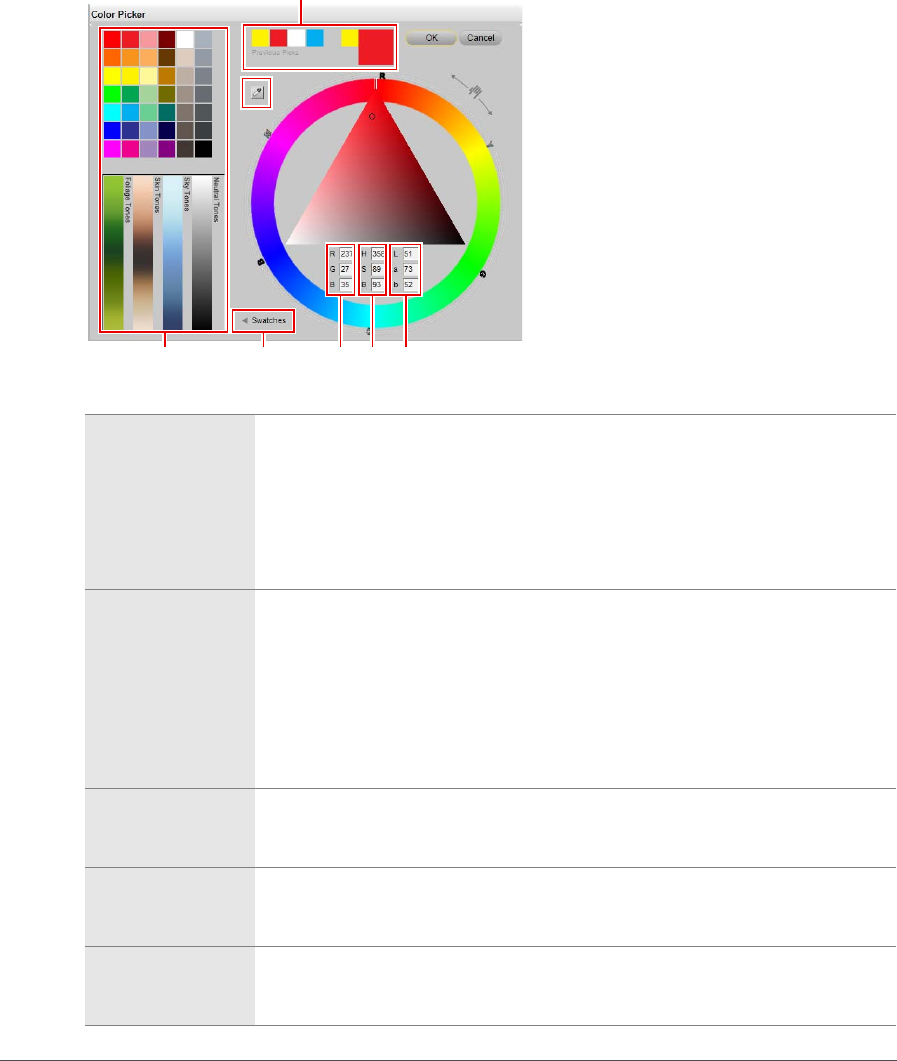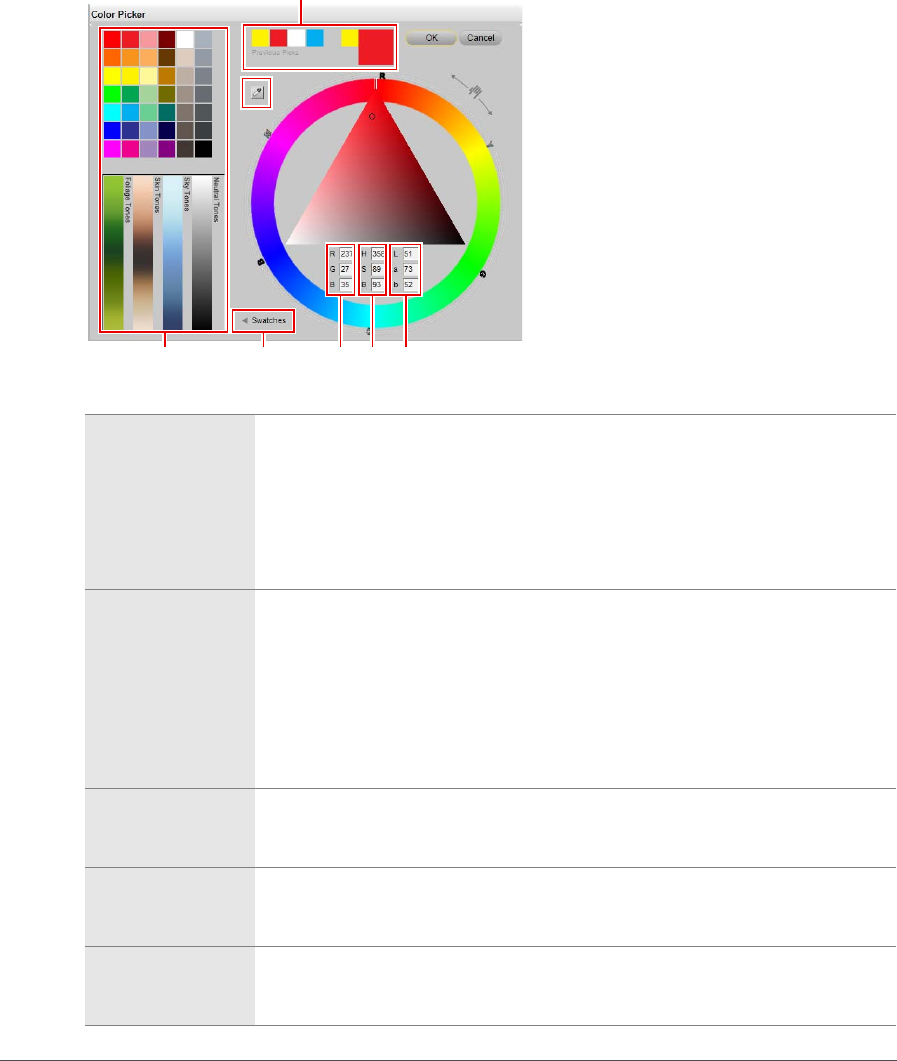
156 Chapter 17 —The Color Picker
The color picker provides you with the following controls:
q Color Wheel
The color wheel enables you to select the targeted hue for the color. When you
click within the color wheel, the hue will immediately change to the color that you
clicked on. By clicking and dragging on the gripper edge along the outside edge of
the wheel, you can precisely rotate the hue to modify the current selected color.
The top of the color triangle points to the hue of the color that is selected. The
color triangle will then be updated with the range of saturation and lightness that
you can affect for that newly selected color.
w Color Triangle
The color triangle provides you with control over the saturation and lightness of
the hue of the color that was selected with the color wheel. The top of the color
triangle represents 100% saturation of the targeted hue. The left edge of the color
triangle provides you with control over the lightness of the color as the color
approaches white, while the right edge of the color triangle provides you with
control over the lightness of the color as the color approaches black. The bottom
edge contains neutral colors, with the middle of the bottom edge presenting
middle gray.
e RGB Selection
Boxes
The RGB selection boxes display the current color’s red, green, and blue values. You
can change the targeted color by entering different values directly into the RGB
selection boxes.
r HSB Selection
Boxes
The HSB selection boxes display the current color’s hue, saturation, and brightness
values. You can change the targeted color by entering different values directly into
the HSB selection boxes.
t LAB Selection
Boxes
The LAB selection boxes display the L channel (luminosity), the a channel (green
through red), and the b channel (blue through yellow) values. You can change the
targeted color by entering different values directly into the LAB selection boxes.
q
w
e
r t
y
u
i o