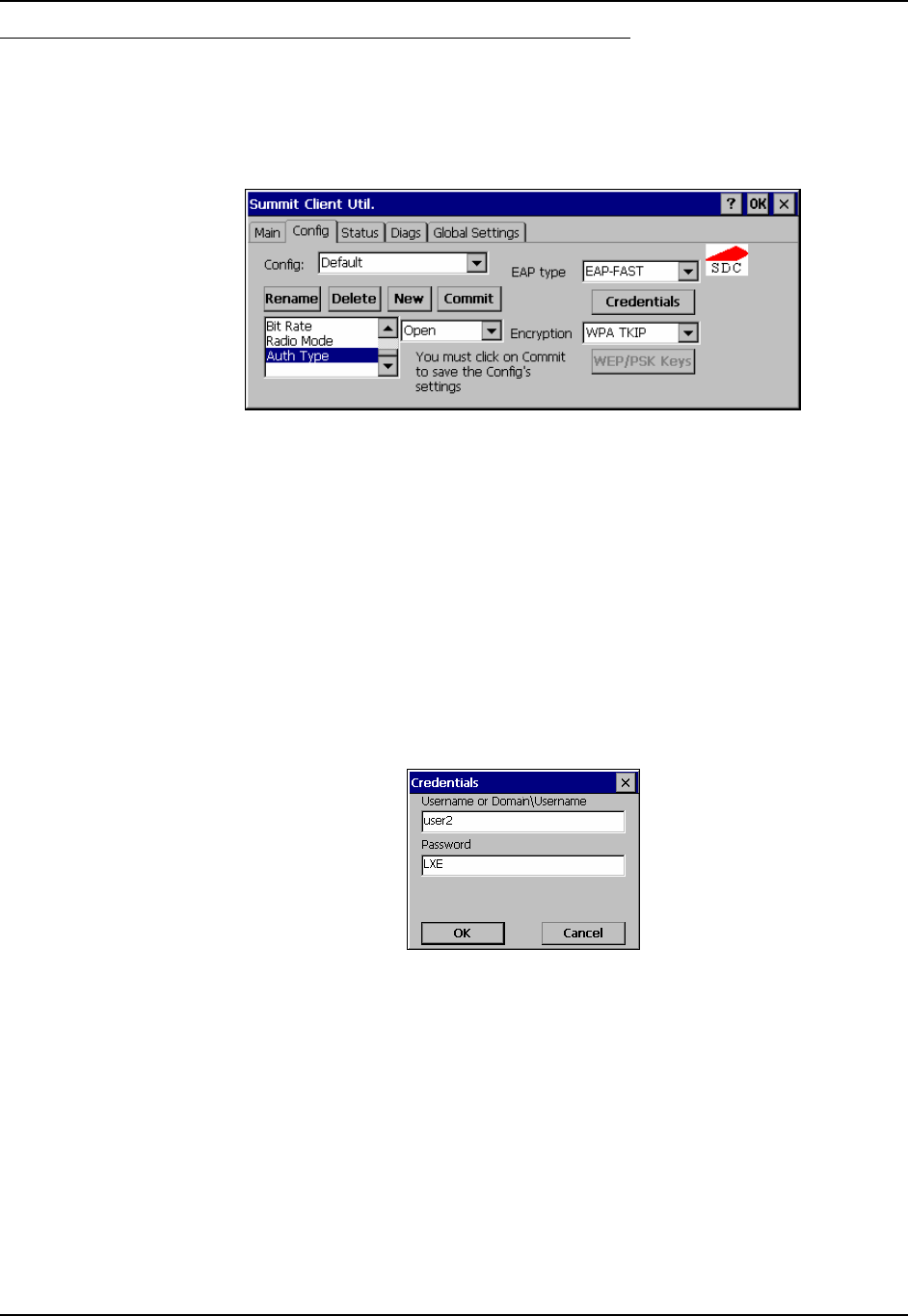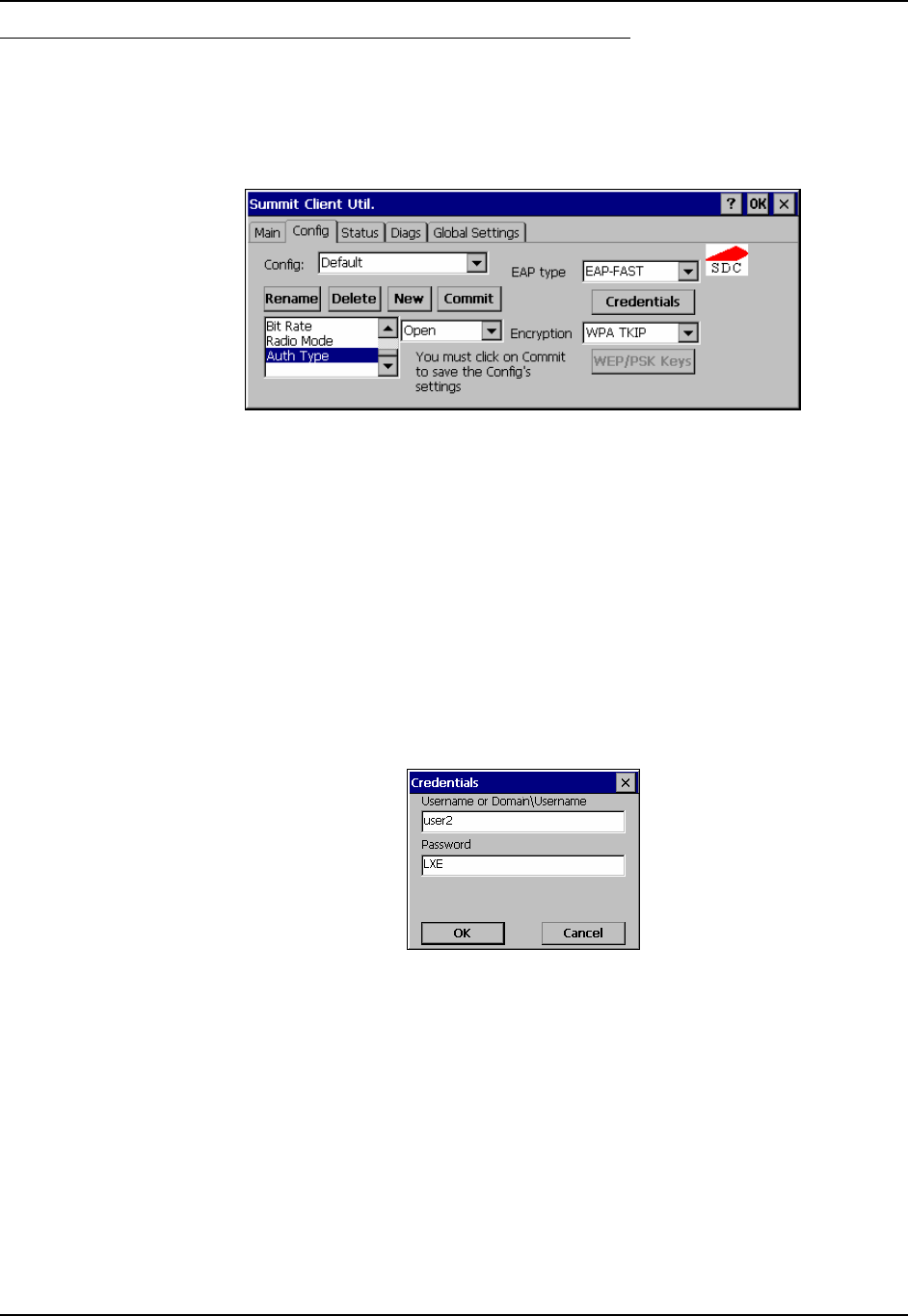
186 Summit Client Configuration
MX3X Reference Guide E-EQ-MX3XRG-H
EAP-FAST Authentication
Start the Summit Utility by tapping the Summit Client icon.
Tap the Admin Login button on the Main panel. Enter the Administrator password and tap OK.
Tap the Config tab.
Figure 5-13 Summit Profile for EAP-FAST
Enter the SSID of the Access Point assigned to this profile.
Set Auth Type to Open. Set EAP Type to EAP-FAST. Set Encryption to WPA TKIP.
The SCU only supports EAP-FAST with automatic PAC provisioning. The user credentials,
whether entered on the saved credentials screen or the signon screen, are sent to the RADIUS
server. The RADIUS server must have auto provisioning enabled to send the PAC provisioning
credentials to the client device. Please refer to the “LXE Security Primer” for more information on
the RADIUS server configuration.
To use Stored Credentials, tap the Credentials button.
Note: No entries are necessary for Sign-On Credentials as the user will be prompted for the
User name and Password when connecting to the network.
Figure 5-14 Summit EAP-FAST Credentials
Enter the Username or Domain \Username in the Credentials popup text entry box, if desired.
Enter the Password, if desired. Tap OK. Tap the Commit button to save the new profile
configuration.
Perform a warm reset to connect using the new profile configuration.
Please see “Sign-on Screen for LEAP, EAP-FAST, PEAP/MS-CHAP, and PEAP/GTC” earlier in
this chapter if the username and password are left blank during setup.