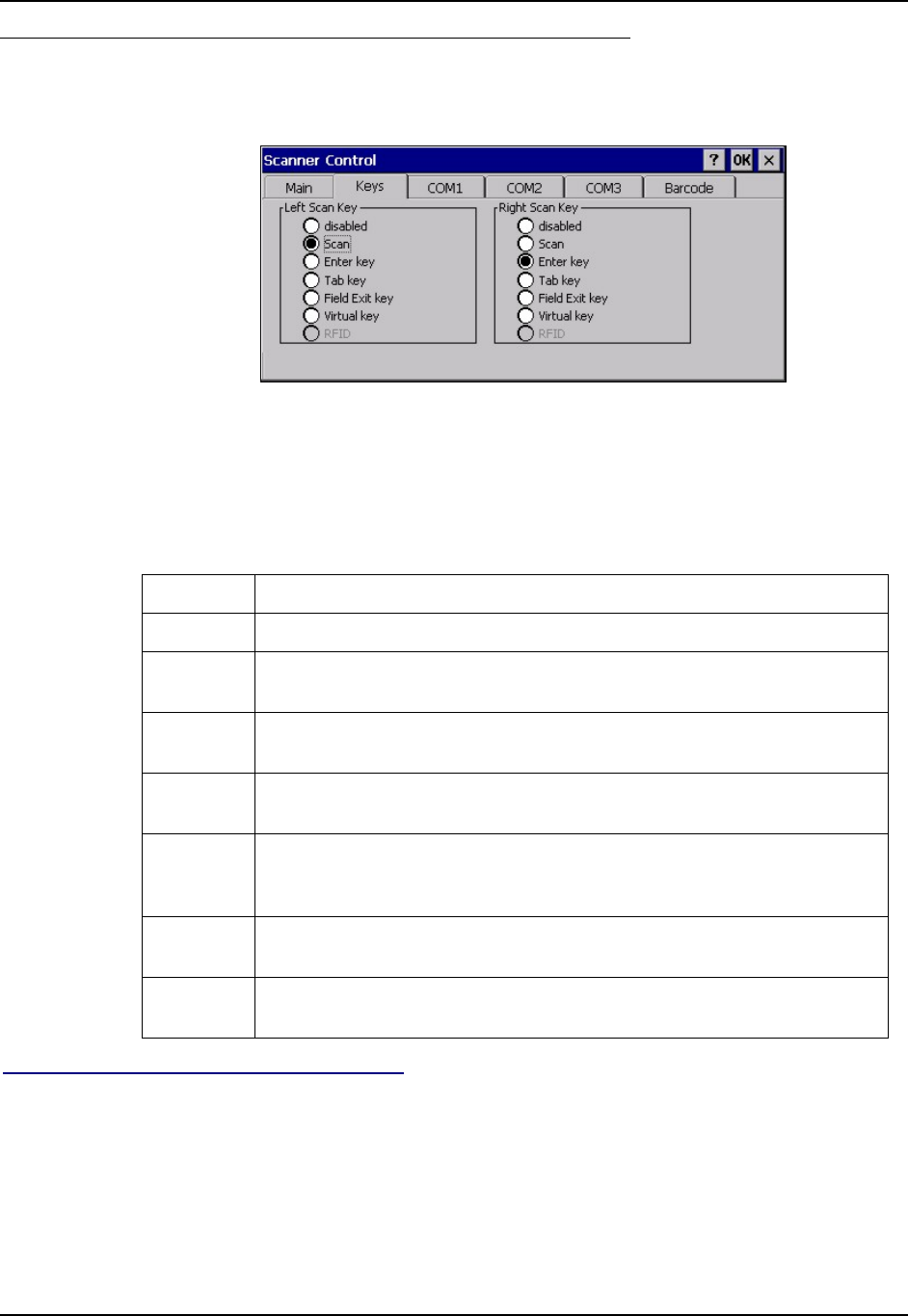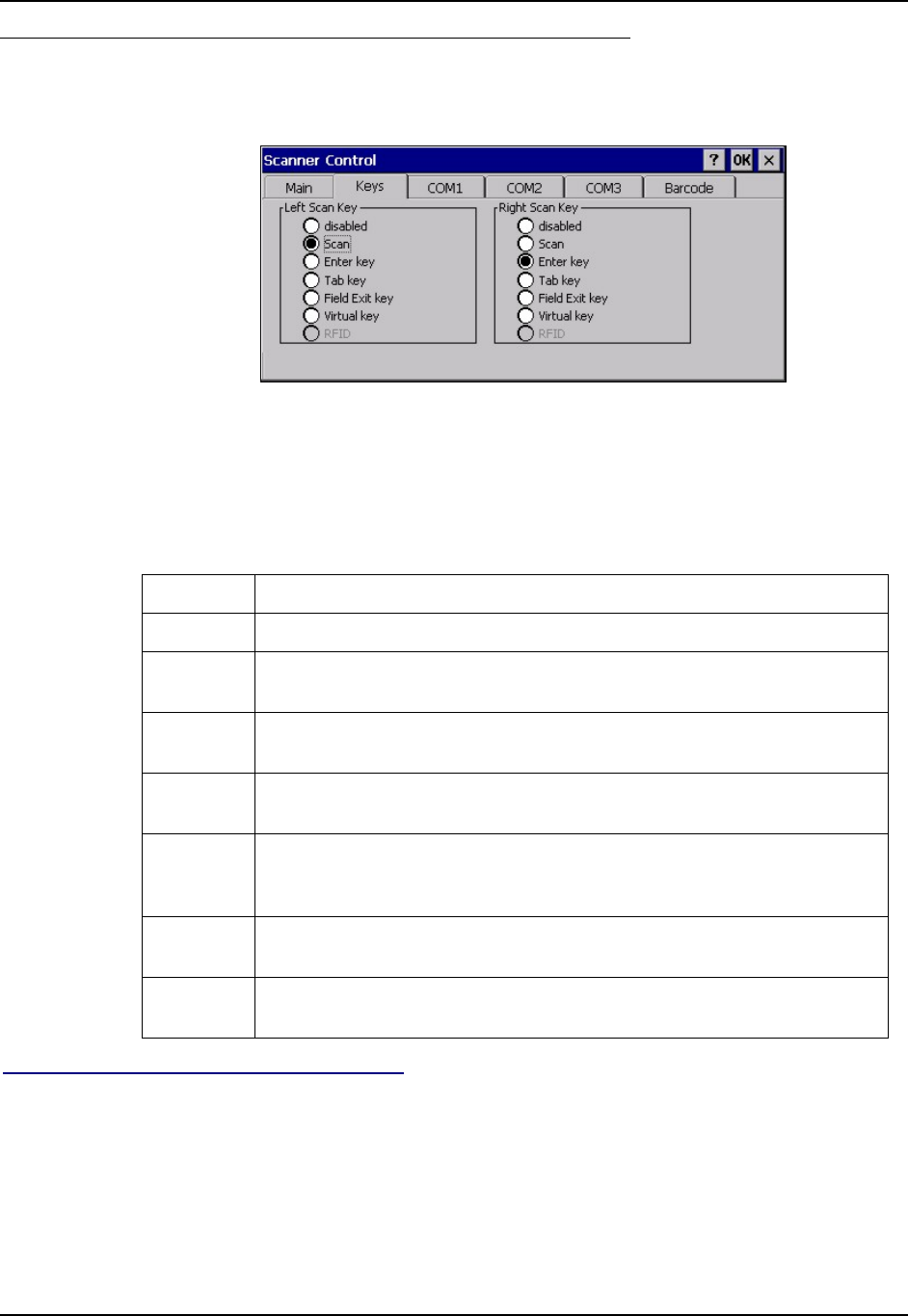
Barcode Manipulation 139
E-EQ-MX3XRG-H MX3X Reference Guide
Keys Tab
Access: Start | Settings | Control Panel | Scanner | Keys
Figure 4-3 Scanner Control / Keys Tab
The Keys tab sets up what happens when one of the Scan keys are pressed. Note that the two keys
can do the same or different functions.
Note: The left and right Scan buttons have no effect on tethered external scanners connected to
an RS-232 connector on the endcap.
Assigned Function
Disabled When either scan button is set to Disabled, it does nothing when pressed.
Scan
When set to “Scan” the integrated scanner is activated. If no integrated scanner
is present, the Scan selection is greyed out.
Enter
When set to “Enter”, both the Enter key and the (Scan button) / Enter key
perform the same function.
Tab
When set to “Tab”, both the Tab key and the (Scan button) / Tab key perform
the same function.
Field Exit
5250 devices only. When a Scan key is set to “Field Exit”, the (Scan button)
key press causes the cursor to exit an input field. A field exit key press
functions as a Pause key press on non-5250 devices.
Virtual key
When set to “Virtual”, the Virtual Left (Scan button) key produces an F20 and
the Virtual Right (Scan button) key produces an F21.
RFID
When enabled, the Right Scan / Left Scan (button) key functions as the RFID
tag reader trigger. See the “MX3-RFID Reference Guide” for directions.
Change a Virtual Key (F20 or F21) Value
Modify the Registry using the Registry Editor (see section titled “Utilities”). LXE recommends
caution when editing the Registry and also recommends making a backup copy of the registry
before changes are made.
Go to HKEY_LOCAL_MACHINE \ Software \ LXE \ Scanner.
Set either the ScanCodeLeft or ScanCodeRight to be the scan code of the key to be used as the
virtual key when the Virtual Left key (Left Scan key) or Virtual Right key (Right Scan key) is
pressed. The registry requires a decimal value.